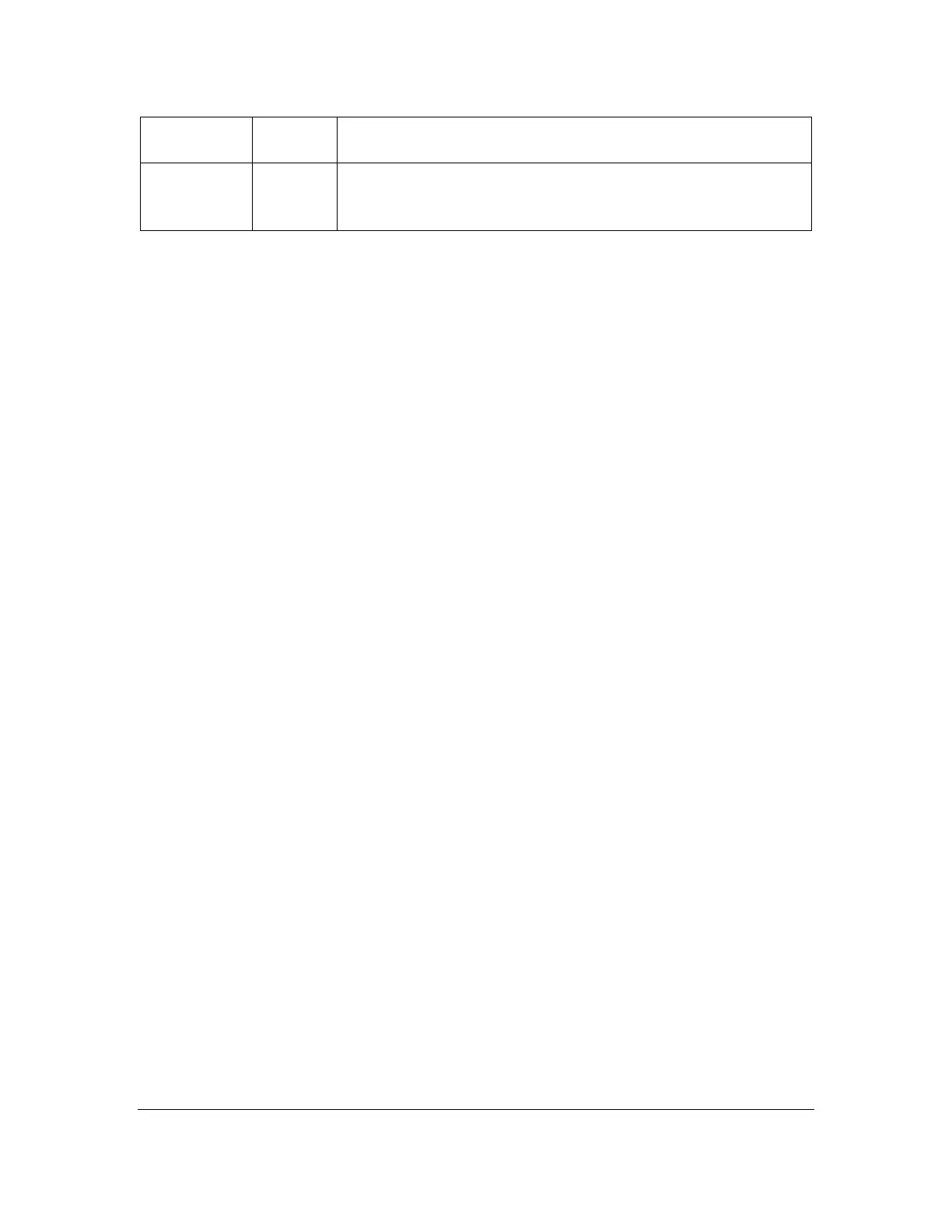16 The Editor
In addition to serving as a tool for reading braille, Orbit Reader 20 offers the
ability to write and edit text. This feature allows you to create/edit new or existing
files on the SD card.
While you are in the Editor mode, the cursor notes the current position by
blinking Dots 7 8. The default setting for the cursor is 1 second. The blinking of
cursor can be turned off from the Menu.
There are three ways to edit a file. Each of these three commands is available
both from the Reader and the File Manager.
• Edit new file: Space + N
• Edit current file: Space + E
• Switch to last edited file: Space + Dots 1 2 4 6
To insert text, type or paste the text at the cursor. You can insert any text into an
open file using the braille keys (Dot 1 to Dot 8). The Editor adds the typed or
pasted text.
To exit Editor, press Select, E or Select, Select. The cursor disappears, returning
you to the Reader in the file you were editing.
If you are exiting a new file, the editor automatically names the file with the first
20 characters in the file. If a file already exists with that name, the Editor appends
a number to it until it produces a unique name. To rename a file or to add an
extension to the file name, highlight the file name in File Manager, and use the
rename command. If there are Computer Braille characters that cannot be used
in a filename, such as a forward slash (/) or an asterisk (*), the characters are
replaced with an underscore (_). Once you exit, the new file name in the File
Manager is selected. If you wish to rename the file, use the rename command
(Space + R). If you want to give the file a specific name, write that name as the
first line in the file.
Note: It is recommended that you exit the Editor before you perform a system
update, reset the device, or remove the SD card. Exiting the Editor saves your
work. Not exiting the Editor first could result in lost work.
