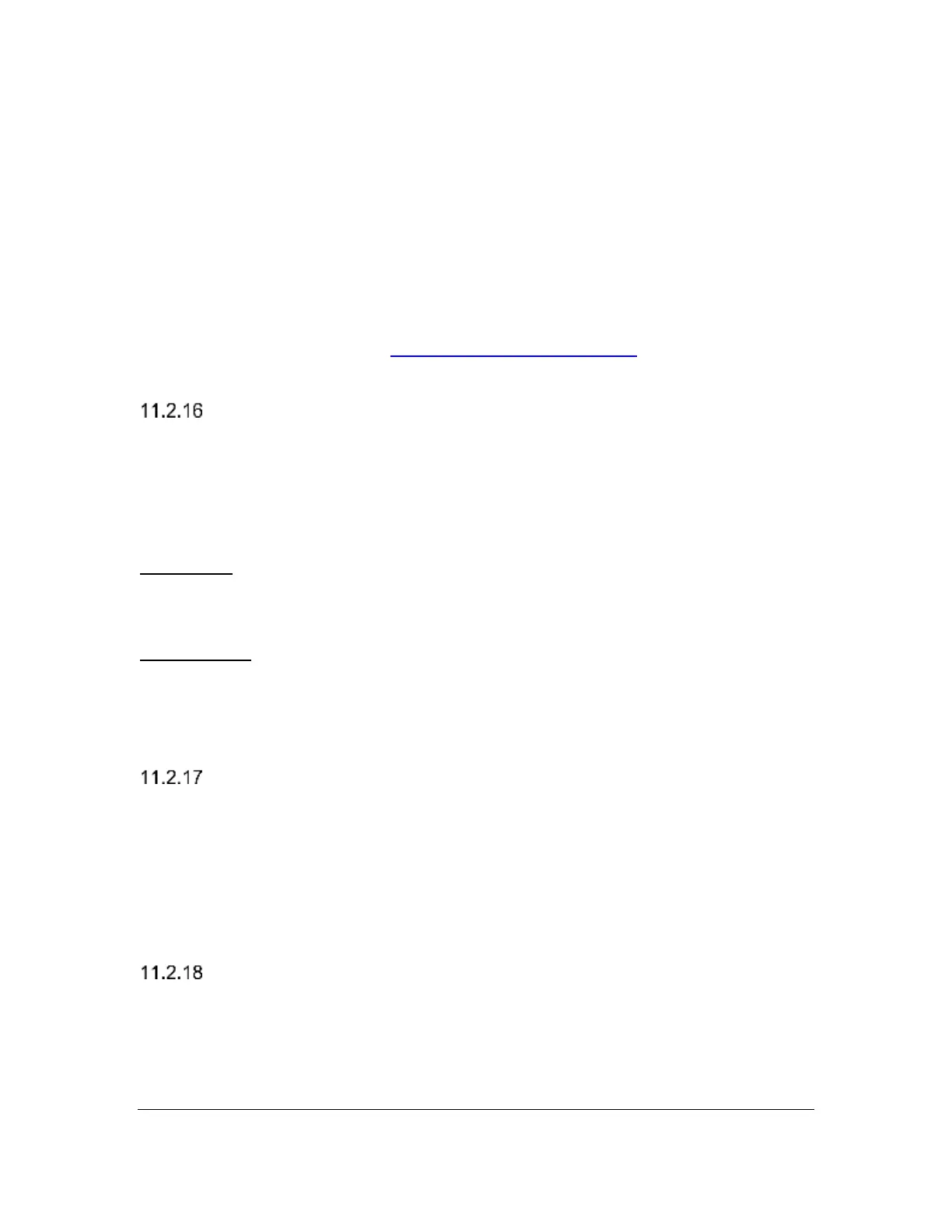Orbit Reader 20 – User guide Version 1.8
Orbit Research Confidential and Proprietary Information 19
• Bluetooth Auto
• Bluetooth manual
• Bluetooth OFF
The default setting for Bluetooth is Auto. If there is any screen reader activity
running on the paired device, the Orbit Reader automatically switches to
Bluetooth Remote mode. If you do not want automatic Bluetooth connection,
switch to manual option. To disable Bluetooth completely, select OFF. To select
another option, press select.
For more information, see the Using the Bluetooth Connection section under
Remote Mode.
Pair (Just Works)
The Pair menu item selects a Bluetooth pairing scheme. Orbit Reader 20 uses
the selected scheme when it responds to a Bluetooth pairing request from a host
device. To select the option, press Select.
The two choices are:
Just Works – This is the default Bluetooth pairing scheme. When using this
scheme, Orbit Reader 20 automatically pairs to any device that sends pair
request.
Confirm code - is the most secure pairing scheme. With this scheme, Orbit
Reader 20 responds to pairing requests by showing a random number on both
the Orbit Reader 20's braille display and on the host device. To confirm the
request, ensure that the numbers match and press Dot 8 on the Orbit Reader. To
reject the pairing request, press dot 7.
Emulate (Off)
The Emulation option allows you to choose how the device appears to the Host
screen reader applications while operating in Remote mode. If RB18
(Refreshabraille 18™) Emulation mode is selected, the Orbit Reader appears as
a Refreshabraille 18 and only the first 18 cells are used. If Emulation mode is Off,
it appears as Orbit Reader 20. To select the option, press Select.
The default setting for Emulation mode is Off.
Mode (Stand-Alone)
By default, Orbit Reader 20 operates in Stand-Alone mode where you read and
write files stored on the SD card. To specifically set the unit to another mode,
select among Remote, BT (for Bluetooth,) or USB. Orbit Reader 20 tries to
automatically switch to Bluetooth or USB depending on screen reader activity,
but if you want to, for instance, specifically switch back to Stand-Alone mode
