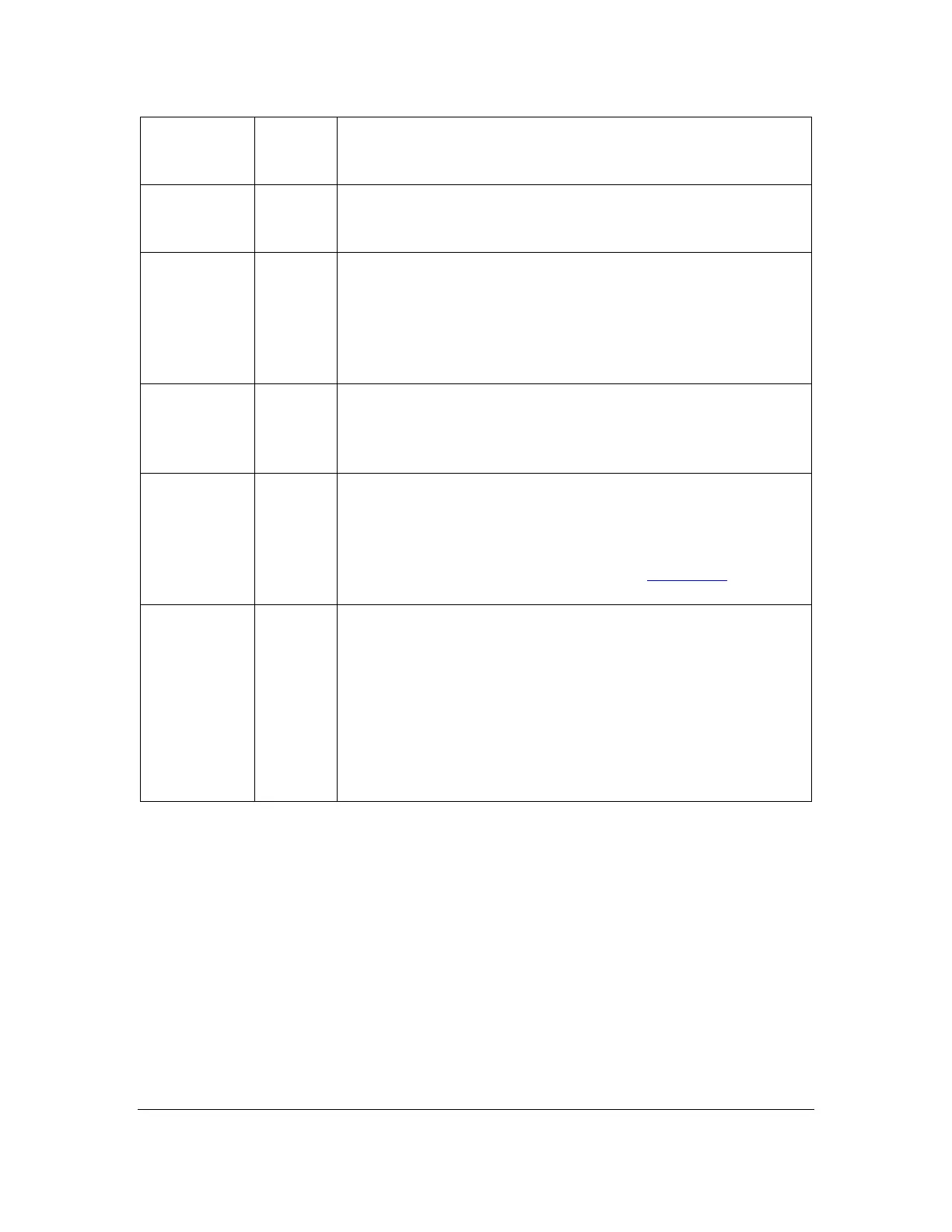Orbit Reader 20 – User guide Version 1.8
Orbit Research Confidential and Proprietary Information 22
The Copy File command makes a copy of the currently
selected file(s) or empty folders and places it (them) on the
clipboard to be used with the paste command.
This action pastes the file(s) or folder(s) that are currently on
the clipboard into the current location in the File Manager. If
no file or folder is on the clipboard, no action is taken.
When moving multiple files, use the Mark File command to
mark each individual file before using Cut, Copy, or Delete.
To Mark a file, place arrow on the file and press Space + M.
To clear a marked file, press Space + M again.
File Manager indicates marked files by raising Dots 7 and 8 of
the first letter of the file name.
Protect or
unprotect a
file
To protect a file from accidental changes, arrow to the file and
press Space + P. To remove the protected status, select the file
and press Space + P again. To determine if a file is Protected,
arrow Right or Left to the Unprotected/Protected heading.
When editing the current file Orbit Reader 20 switches to Edit
mode, which is indicated by a cursor at the point of input. The
cursor is at the first character shown on the display when you
pressed the edit command. As you type, everything is saved to
the file. To exit, press Select, Select. See The Editor section
for more information.
This command reopens the last file you edited and returns the
cursor to its last position in that file. “The Edit Last Edited
File” command is useful for taking notes on what you read.
Use the command to quickly switch back to the Editor. Then
close the Editor to return to the title you are reading. This
command has no effect if you are already editing a file. The
device displays the error message "-- File not found" when no
previous file has been opened or if the file was deleted. Press
Select, Select to return to the file you were reading.
13.2 More about Copying and Pasting Files
When copying or pasting a file that results in another file with the same name,
File Manager adds an extension to indicate that the new file is a copy. For
example: if you copy book.brf to a folder that already contains book.brf, the new
file becomes book_1.brf and the original book.brf remains unchanged.
If the SD card runs out of space before a file operation is completed, File
Manager shows, "-- Error copying file xxx" where xxx is the file name.
When copying large number of files, or large files that can take some time, File
Manager displays progress messages during the copy operation.
