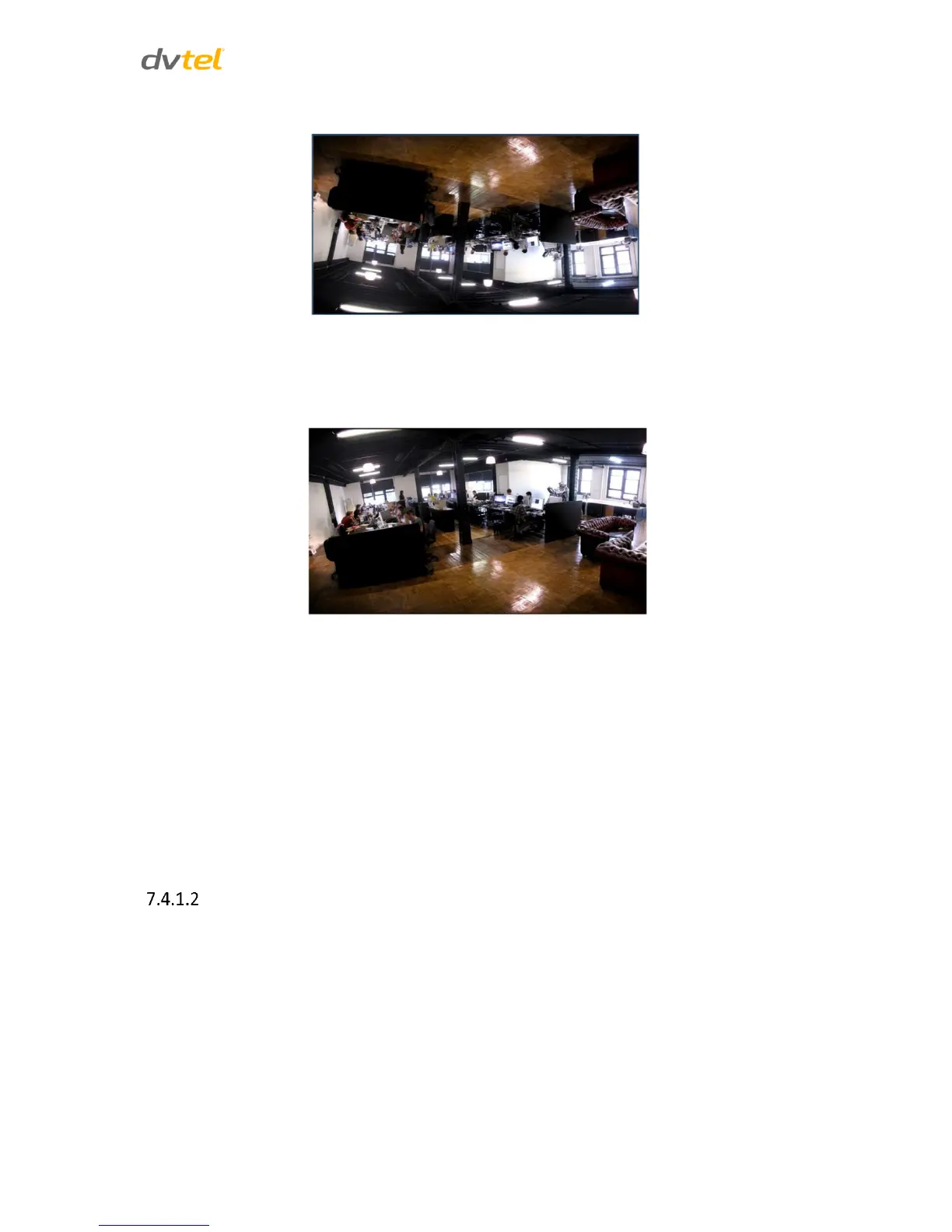Configuration and Operation
101
Suppose the displayed image of the camera is shown as follows.
Figure 87: View-1 (Source)
To rotate the image vertically, for example, select Flip video. The displayed image is reversed as
shown on the next page.
Figure 88: View-2 Image Rotated Vertically (Reversed)
Following are descriptions of different video rotate types.
Normal video – The image appears as it is viewed.
Flip video – The image is reversed along its horizontal axis.
Mirror video – The image is reversed along its vertical axis.
90 degree clockwise – The image rotates 90° clockwise (to the right).
180 degree rotate – The image rotates 180° counter-clockwise (to the left).
90 degree counterclockwise – The image rotates 90° counter-clockwise (to the left).
Click Save to confirm the setting.
GOV Settings
You can set the GOV length to determine the frame structure (I-frames and P-frames) in a video
stream for saving bandwidth. The setting range is from 2 to 64. A longer GOV means decreasing the
frequency of I-frames. Click Save to confirm the GOV setting.
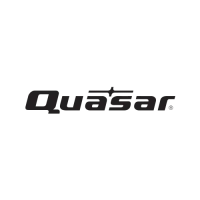