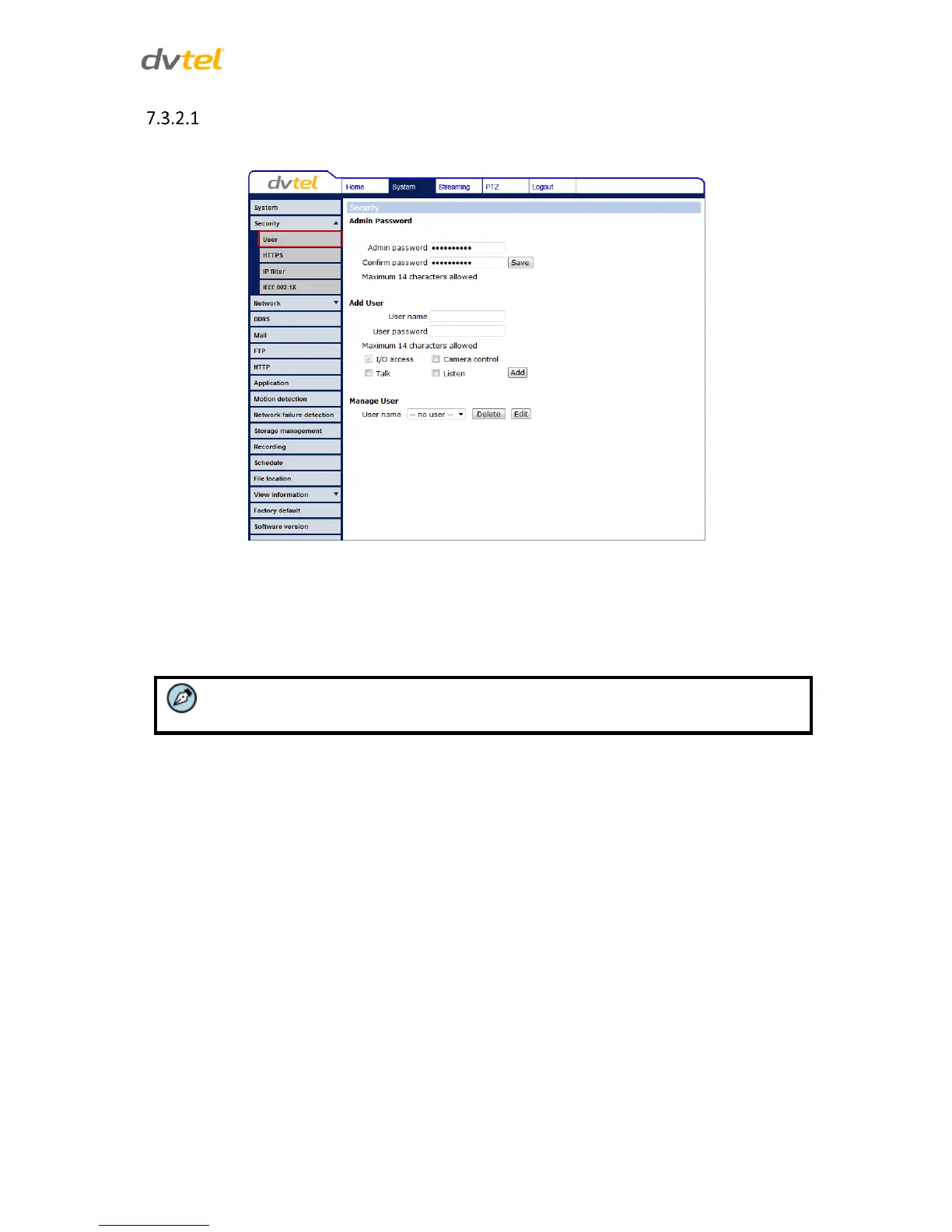Configuration and Operation
51
User
Click the User tab in the Security category on the sidebar to display user credentials.
Figure 30: System Configuration – User Screen
Admin Password
Change the administrator’s password by entering the new password in both text boxes. The input
characters/numbers are displayed as dots for security purposes. After clicking Save, the web
browser asks the Administrator for the new password (maximum 14 digits).
The following characters are valid: A-Z, a-z, 0-9,!#$%&’-.@^_~.
Add user
The user name and passwords are limited to 14 characters. There is a maximum of 20 user accounts.
To add a new user:
1. Type the new user name and password in the respective fields.
2. Select the appropriate check boxes to give the user Camera Control, Talk and Listen
permissions.
I/O access – Basic functions that enable you to view video when accessing to the
camera.
Camera control – Allows you to change camera parameters on the Camera tab.
Talk/Listen – Talk and Listen functions allow the user at the local site to
communicate with the administrator at the remote site.
3. Click Add.
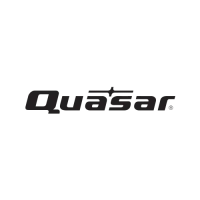