Configuration and Operation
111
To set up an Auto pan path:
1. From under Auto pan setting, select a path number from the Auto pan path drop-down list.
2. In the Live View pane, move the camera view to the desired start point and click
Start Point: Set.
3. Select a speed setting from the Speed drop-down menu, from 0 (low) to 3 (fast).
4. Select a direction for the path from the Direction drop-down menu.
5. In the Live View pane, move the camera view to the desired end point. Click End Point: Set.
To run an Auto pan path:
1. Under Auto pan run, select the desired Auto pan path from the drop-down list.
2. Click Run.
The camera will move along the defined Auto pan path.
To view the camera in full screen mode as it follows the Pattern Line:
1. Move the cursor onto the Live View pane.
2. Right-click and select Full screen.
3. Double-click to exit full screen mode.
To stop running an Auto pan path:
1. Move the cursor to the Live View pane and move the camera in any direction.
7.5.4 Sequence
The Sequence page enables you to define up to eight Sequence lines for the camera image. A
Sequence line is an automated series of camera movements from one Preset Point to another, in a
pre-determined order, and for configurable time periods. Each Sequence line can contain up to 64
different Preset Points.
Figure 97: Sequence Screen
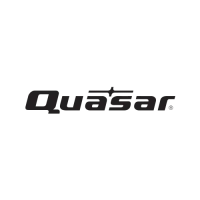
