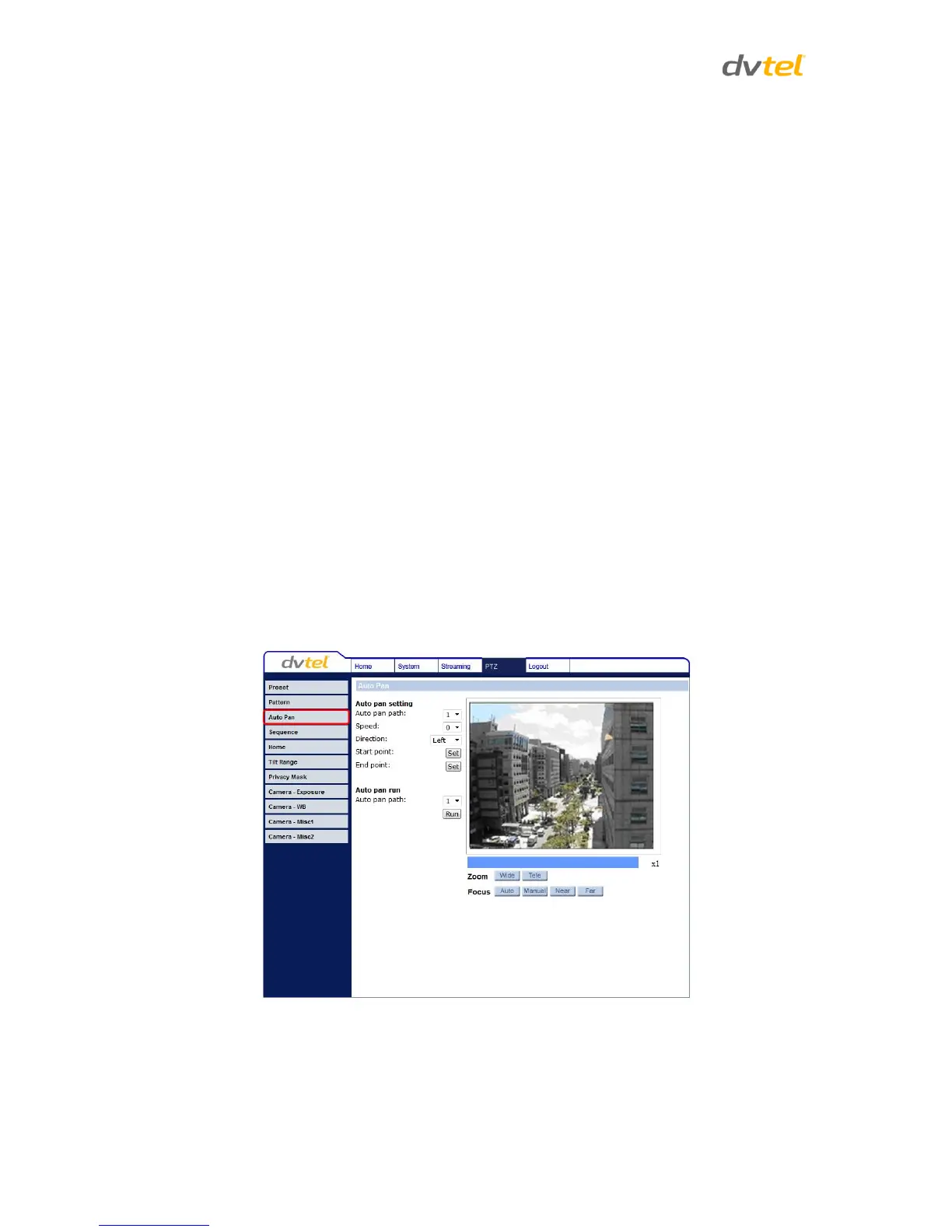Quasar CP-3211/CP-4221 User and Installation Guide
110
To set up a Pattern Line:
1. Select a path number from the Pattern path drop-down menu.
2. In the Live View pane, move the cursor to the desired start point of the Pattern path.
3. Use the PTZ controls to set the desired start point view.
4. Click Record start: Set.
5. Use the PTZ controls to define the path within the Live View pane.
6. Click Record end: Set when finished.
To move the camera along a Pattern Line:
1. Under Pattern run, select the desired Pattern path from the drop-down menu.
2. Click Run. The camera moves along the recorded Pattern path.
To view the camera in full screen mode as it follows the Pattern Line:
1. Move the cursor onto the Live View pane.
2. Right-click and select full screen.
3. Double-click to exit full screen mode.
To stop running a Pattern Line:
1. Move the cursor to the Live View pane and move the camera in any direction.
7.5.3 Auto Pan
From the Auto Pan page, up to four Auto pan paths may be defined. An Auto pan path scans an area
horizontally from left to right or right to left at a user-defined speed.
Figure 96: Auto Pan Screen
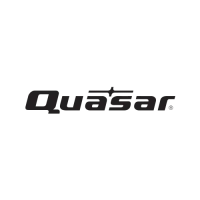