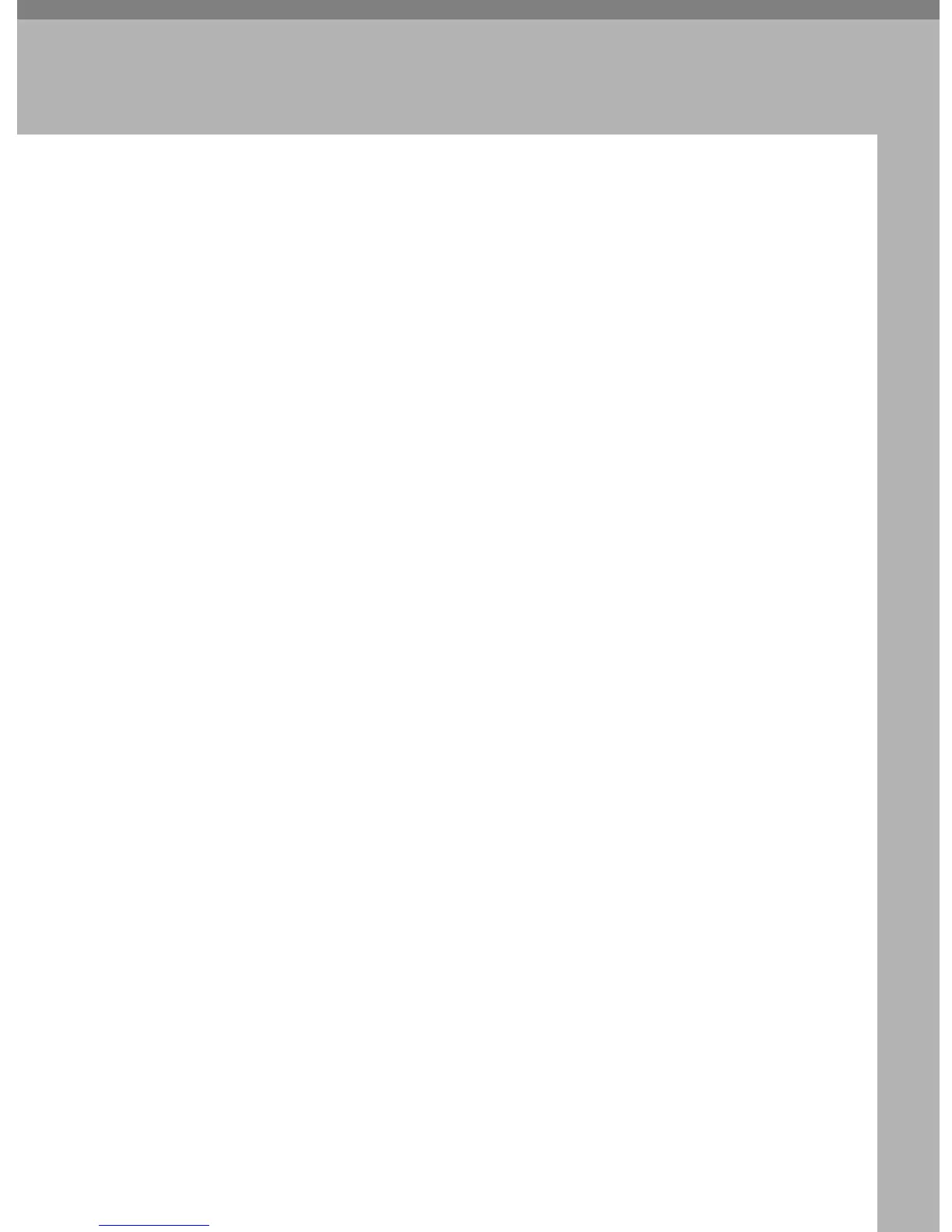39
2. System Settings
This chapter describes user tools in the System Settings menu. For details on
how to access System Settings, see "Accessing User Tools".
General Features
This section describes the user tools in the General Features menu under System
Settings.
Default settings are shown in bold type.
" Prog/Change/Del User Text
You can register text phrases you often use when specifying settings, such as
“.com" and “Regards".
You can register up to 40 entries.
Program/Change:
A Select [System Settings] using {U} or {T}, and then press the {OK} key.
B Select [General Features] using {U} or {T}, and then press the {OK} key.
C Select [Prog/Change/Del User Text] using {U} or {T}, and then press the {OK}
key.
D Select [Program/Change] to program/change text phrases using {U} or {T},
and then press the {OK} key.
E Select [*Not Programmed] using {U} or {T}, and then press the {OK} key.
To change programmed text phrases, select the text phrases you want to
change/delete.
F Enter the text phrases you want to program, and then press the {OK} key.
G Press the {User Tools/Counter} key.
Delete:
A Select [System Settings] using {U} or {T}, and then press the {OK} key.
B Select [General Features] using {U} or {T}, and then press the {OK} key.
C Select [Prog/Change/Del User Text] using {U} or {T}, and then press the {OK}
key.
D Select [Delete] using {U} or {T}, and then press the {OK} key.
E Select the text phrases you want to delete using {U} or {T}, and then press
the {OK} key.
F Press [Yes].
To cancel deleting a text phrase, press [No].
G Press the {User Tools/Counter} key.
