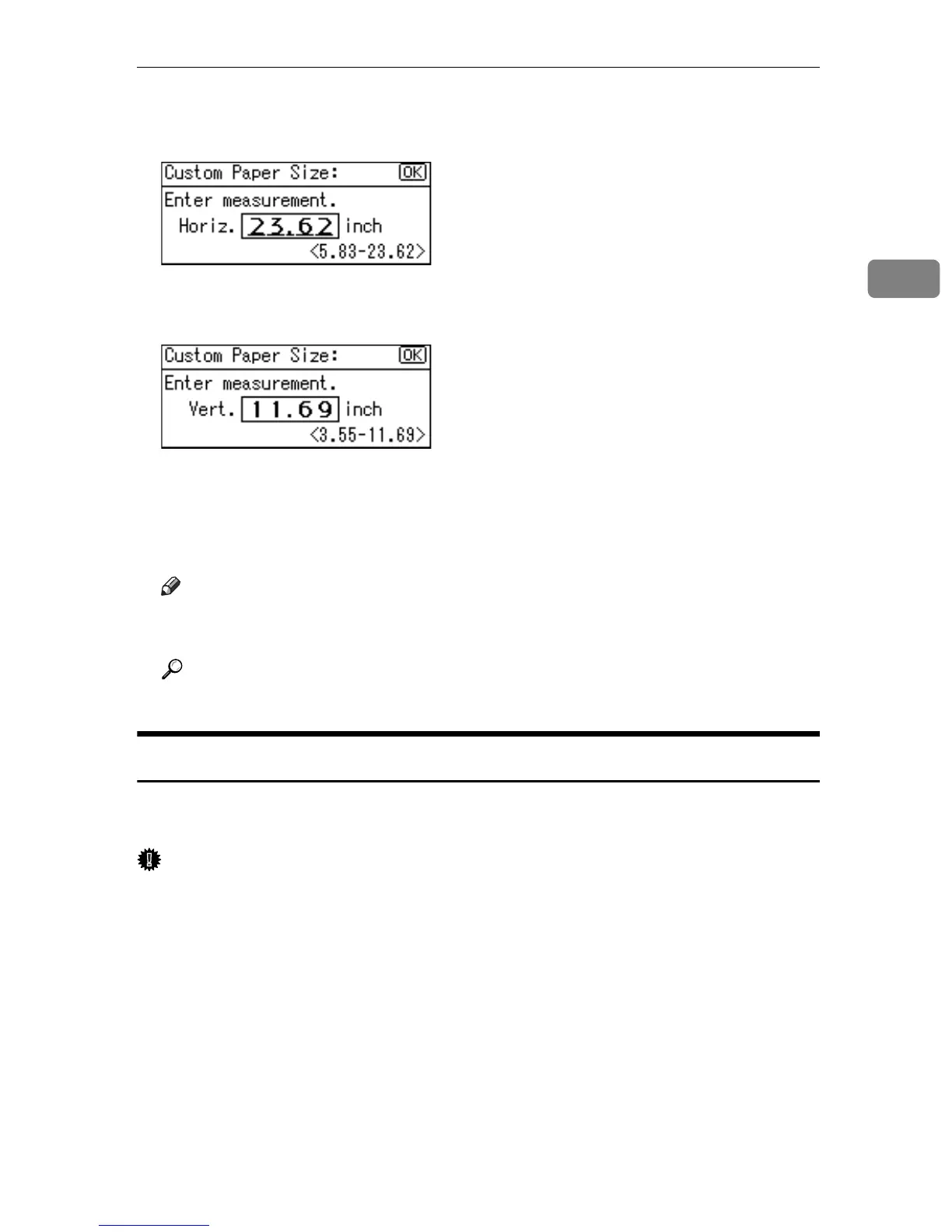Copying from the Bypass Tray
29
2
F Enter the horizontal size of the paper (Horiz.) with the number keys, and
then press the {OK} key.
G Enter the vertical size of the paper (Vert.) with the number keys, and then
press the {OK} key.
The “
Programmed” message appears.
H Place the originals, and then press the {Start} key.
I When the copy job is finished, press the {Clear Modes} key to clear the settings.
Note
❒ If you make a mistake in step
F
or
G
, press the {Clear/Stop} key, and then
enter the value again.
Reference
p.25 “Loading Paper on the Bypass Tray”
When Copying onto OHP Transparencies
When copying onto OHP transparencies, select [OHP (Transparency)] in Paper
Type.
Important
❒ OHP transparencies must be loaded face down in the tray with the notched
corner of the sheet in the appropriate corner of the tray.
❒ To prevent multiple sheets from being fed at once, fan OHP transparencies
before placing them on the tray.
❒ Remove copied sheets from the internal tray one by one.
A Select [Bypass] using {U} or {T}.
B Load OHP transparencies face down on the bypass tray.
C Press the {q} key.
