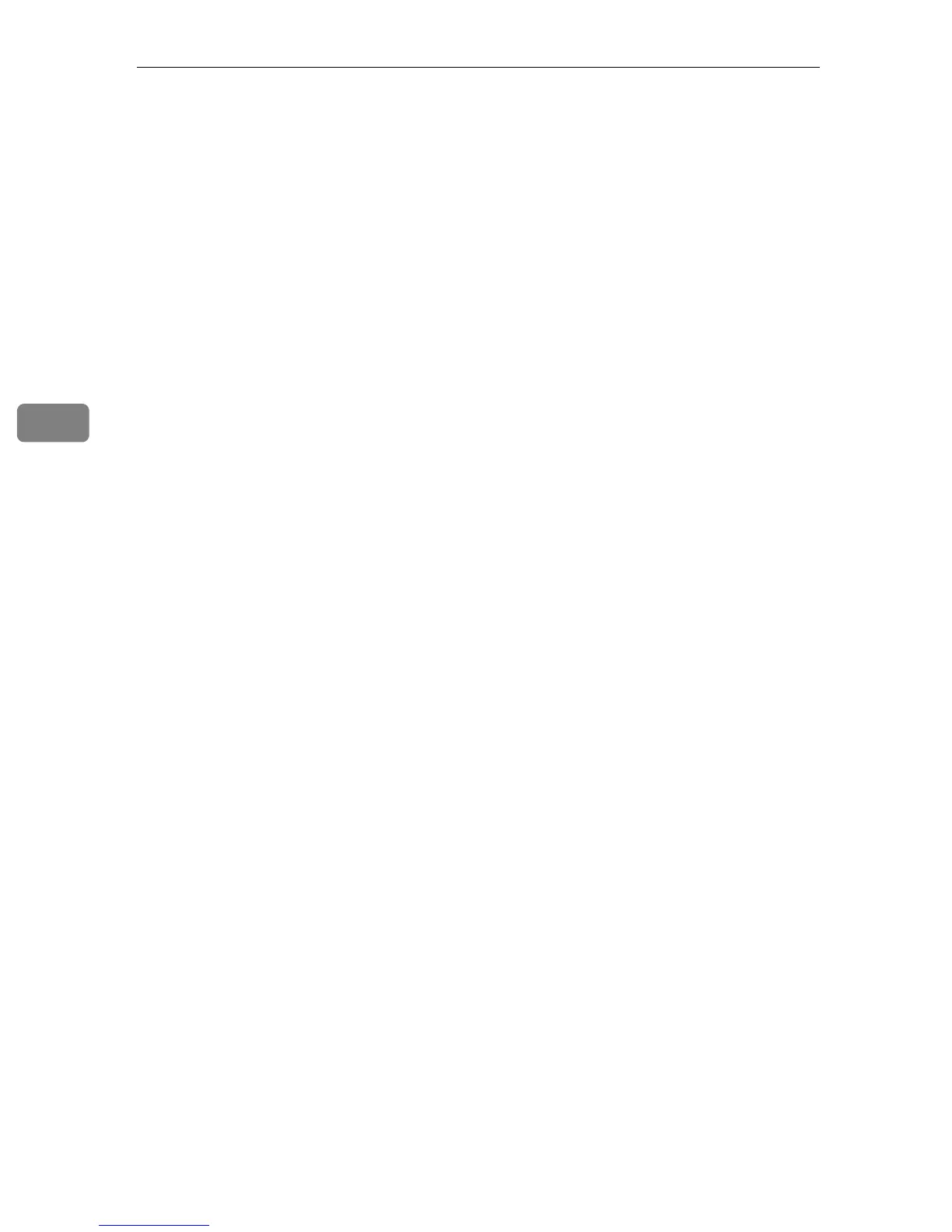Fax Features
80
4
IP-Fax Settings
This section describes the user tools in the IP-Fax Settings menu under Fax Fea-
tures.
Default settings are shown in bold type.
Make settings to use IP-Fax.
Set H.323 for the gatekeeper, SIP for SIP server, and the gateway to G3 fax if nec-
essary. Check the settings of the network to which this machine is connected be-
fore making settings.
Make sure you enter these characters correctly:
•Numbers
•Symbols (# and *)
The following characters can be used for registration of the SIP
User Name in SIP Settings. Make sure you enter these characters correctly:
• Alphanumeric symbols (lower and upper cases)
• Symbols (;?:&=+$,-_.!~*#'@()%/)
Use numbers and periods (".") to enter the correct IPv4 addresses for the gate-
keeper, SIP server, and gateway. To obtain the correct IPv4 addresses, consult
administrator.
" Enable H.323
Specify whether or not H.323 is used for IP-Fax transmission.
The default setting is Off.
" Enable SIP
Specify whether or not SIP is used for IP-Fax transmission.
The default setting is Off.
" H.323 Settings
Set the IPv4 address or host name of the gatekeeper and alias telephone num-
ber.
To use the gatekeeper, set the parameter setting list (switch 34, bit 1) to "On".
A Select [Fax Features] using {U} or {T}, and then press the {OK} key.
B Select [IP-Fax Settings] using {U} or {T}, and then press the {OK} key.
C Select [H.323 Settings] using {U} or {T}, and then press the {OK} key.
D Select [Gatekeeper Address (Main)] using {U} or {T}, and then press the {OK}
key.
E Enter the IPv4 address or host name of the gatekeeper, and then press the
{OK} key.
F Select [Own Fax No.] using {U} or {T}, and then press the {OK} key.
G Enter Own Fax No and then press the {OK} key.
H Press the {User Tools/Counter} key.
