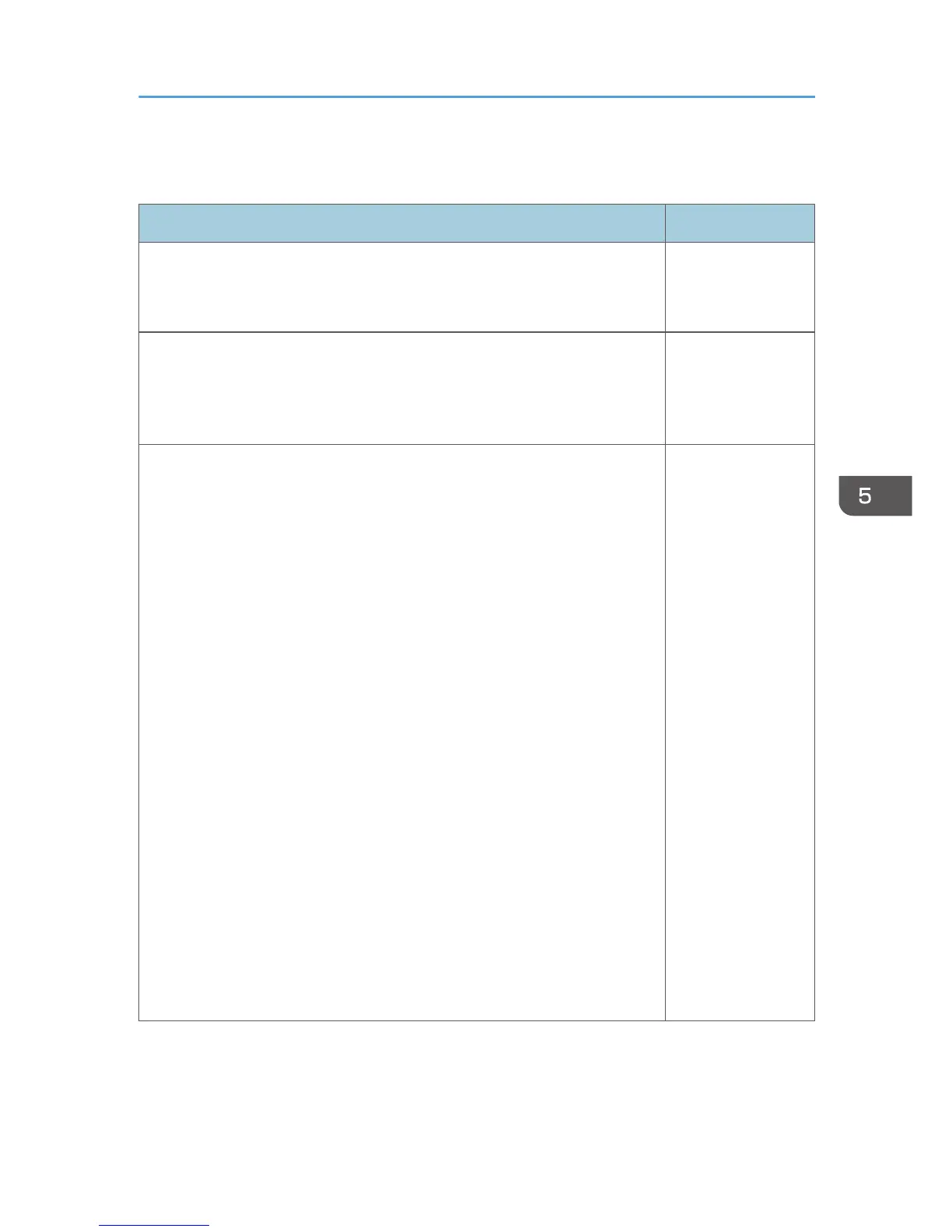Display Settings Menu
Item Default
Auto Keystone
Specify whether or not to implement keystone correction automatically
depending on the angle of the projector's position.
On
Zoom
Reduce the size of the image if the projected image is larger than the
screen. The image can be reduced in a range of 80 to 100% using the
digital zoom function.
100%
Aspect
Select the aspect ratio of the image.
This function is not available when you select [USB Memory] or [Server]
as an input signal.
• Normal
Display in full screen without changing the input signal aspect ratio.
• 16:9
Display using 16:9 aspect ratio.
• RICOH PJ X3340N/X4240N: 1024 × 576 resolution
• RICOH PJ WX3340N/WX4240N: 1280 × 720 resolution
• Full
Display using full size resolution.
• RICOH PJ X3340N/X4240N: 1024 × 768 resolution
• RICOH PJ WX3340N/WX4240N: 1280 × 800 resolution
• Native
Display the image without changing the resolution of the input
signal.
• Zoom (RICOH PJ WX3340N/WX4240N only)
Display the image width as the projection screen width while
maintaining the input signal aspect ratio.
Normal
Display Settings Menu
81
