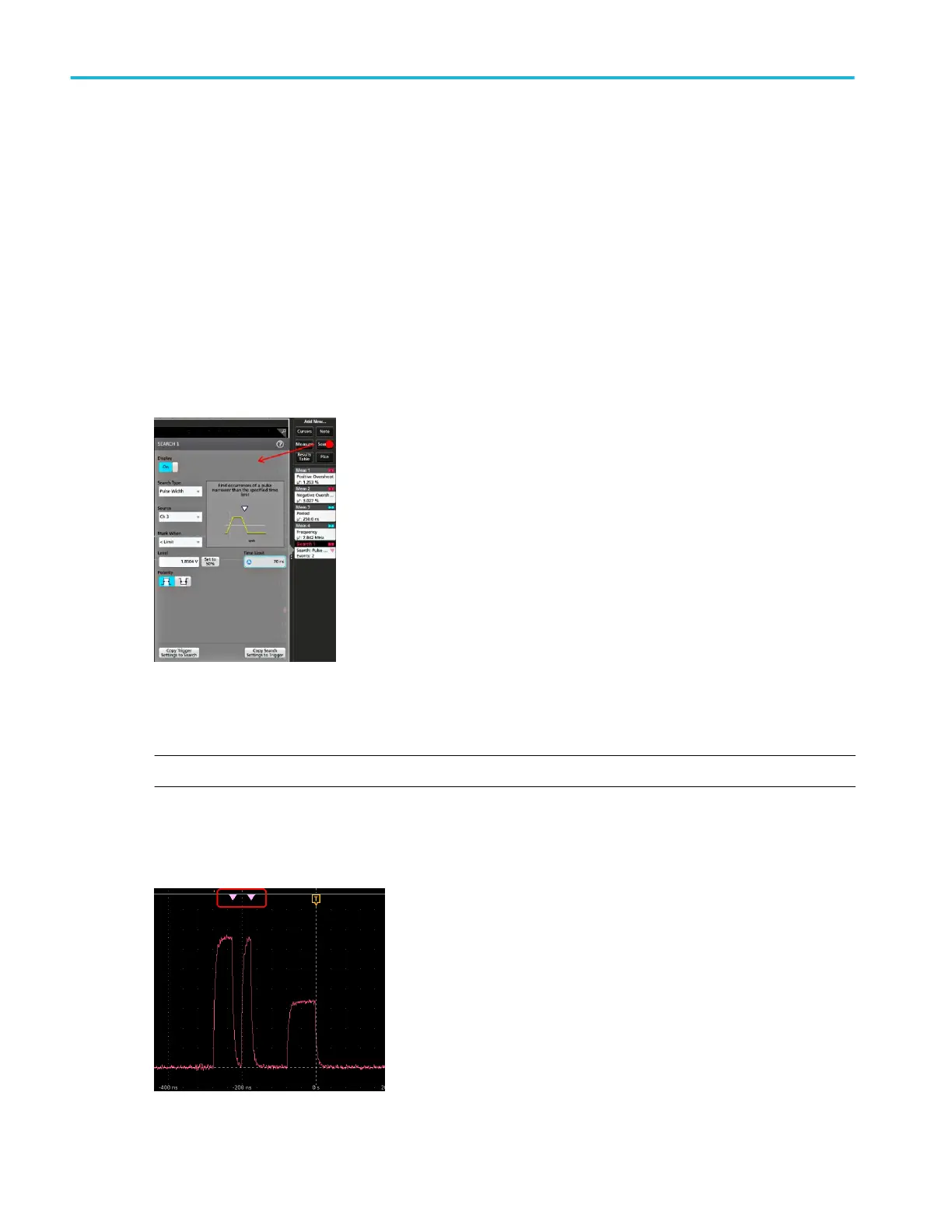The Bar graph is displayed in a separate Plot view.
3. Double-tap in the Plot view to open the configuration menu for that plot.
Add a Search
Use this procedure to set search criteria and mark a waveform where those events occur.
You can search on analog and digital signals, math waveforms, and reference waveforms. You can add searches to different
waveforms and multiple searches to the same waveform. Prerequisite: Display the channel or waveform signal on which to
search. The waveform must be displayed to create a search for it.
1. Display the channel or waveform signal on which to search. The waveform must be displayed to create a search for it.
2. Tap the Add New...Search button to open the Search configuration menu.
3. Use the configuration menu fields to set the search criteria in the same way that you would set for a trigger condition (select
the Search Type, Source, and conditions on which to search).
NOTE. You cannot search for sequential events (there is no Sequence search type).
4. The searched waveform is marked with one or more triangles as soon as the search criteria becomes true. Each search
uses a different color for its markers. The example image shows search criteria set to find positive pulse widths that are less
than 70 ns wide.
5. To stop showing marks on a waveform, double-tap the Search badge and tap Display to Off.
Analog channel operating basics
104 MSO54, MSO56, MSO58, MSO58LP, MSO64 Help
