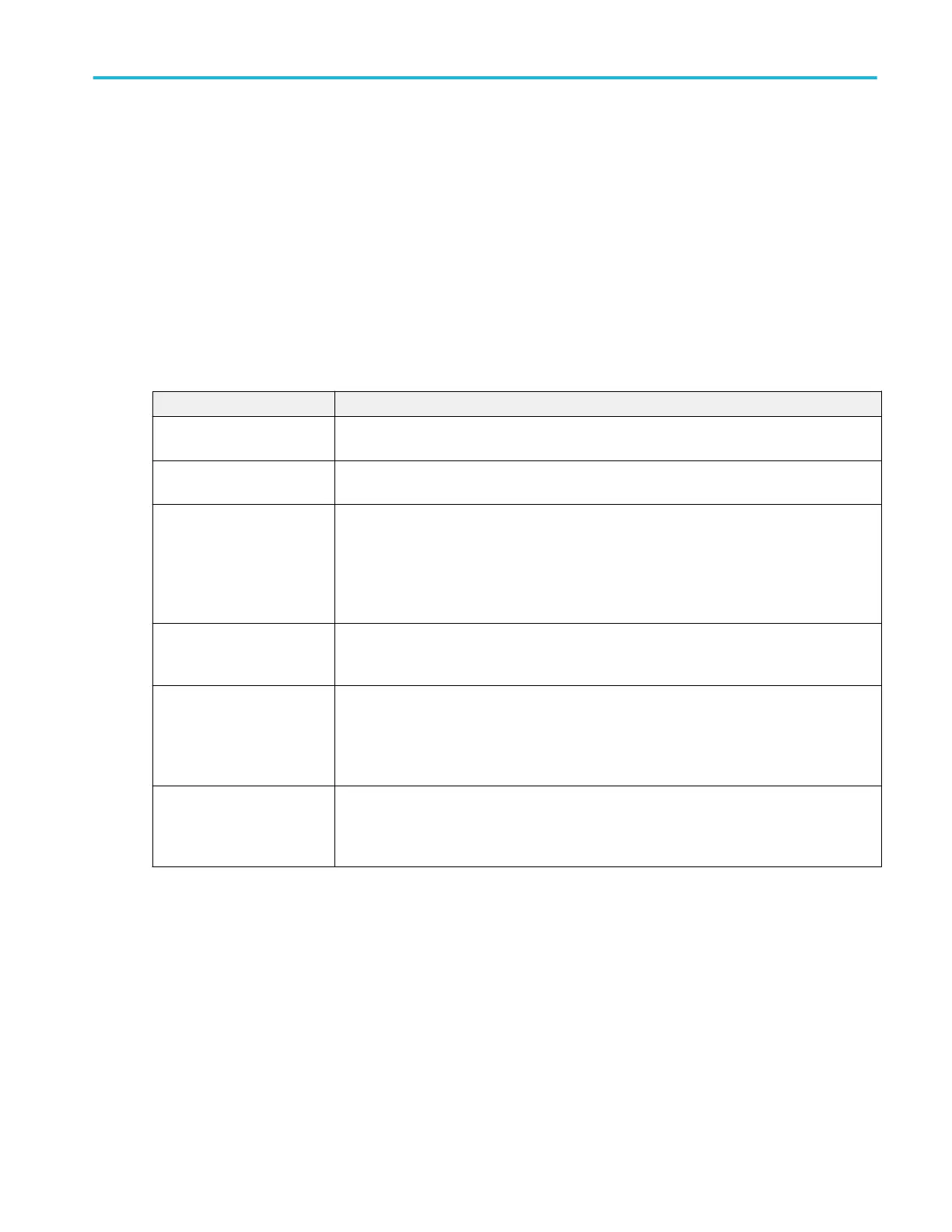Power measurement configuration menu overview (optional)
Use this configuration menu to add statistics to a Power measurement badge readout, plot a measurement, and change
measurement settings including source, scope (global or local), reference levels, and gating.
To open the Power measurement configuration menu for a measurement, double-tap a Power measurement badge in the
Results bar. The configuration menu and panels only show fields and controls relevant to the selected measurement.
The menu opens on the measurement name panel (the name of the measurement), which provides controls to display additional
statistics to the measurement badge, display plots of the measurement, and so on. The measurement name panel only shows
fields and controls relevant to the selected measurement. The most common Power measurement Name fields are listed in the
following table.
Power Measurement configuration menu fields, controls, and panels
Field, control, or panel Description
Measurement Statistics
(Measurement name panel)
A list of measurement statistics related to the measurement. You can add these to a
measurement badge by selecting the Show Statistics in Badge control.
Show Statistics in Badge
(Measurement name panel)
Adds the listed statistical measurement readouts to the measurement badge readout.
Plots (Measurement name
panel)
Buttons that open Plot views of the measurement. Available plots depend on the measurement.
Plot types include Time Trend, Histogram, Harmonic bar graph, SOA, Switching Loss
Trajectory, BH Curve, I vs. ∫V, Inductance and Instantaneous Math.
To add a plot to the screen, tap the plot button.
See Add Plot configuration menu on page 219.
Configure panel Sets the source, label text, and other fields that are specific to each measurement type.
See Configure panel (Measurement configuration menu)
Reference Levels panel Sets the reference levels and units used to take measurements, the scope of the reference
level settings (global or local), and the method used to calculate the Top and Base waveform
values.
See Reference Levels panel (Measurement configuration menu) on page 166
Gating panel Sets the measurement region (gate) used to take measurements. Select the scope of the gate
setting (global or local), and the type of gating to use.
See Gating panel (Measurement configuration menu) on page 173
Power Measurement Name panel (Measurement configuration menu)
The Power Measurement Name panel (the name of the measurement) provides controls for adding display statistics to the
measurement badge and opening plots of the measurement.
To open the power measurement name panel, double-tap a Power Measurement badge. This is the default panel shown when
you open a Power Measurement settings menu.
The contents of the Measurement Name panel depends on the measurement.
Menus and dialog boxes
MSO54, MSO56, MSO58, MSO58LP, MSO64 Help 175
