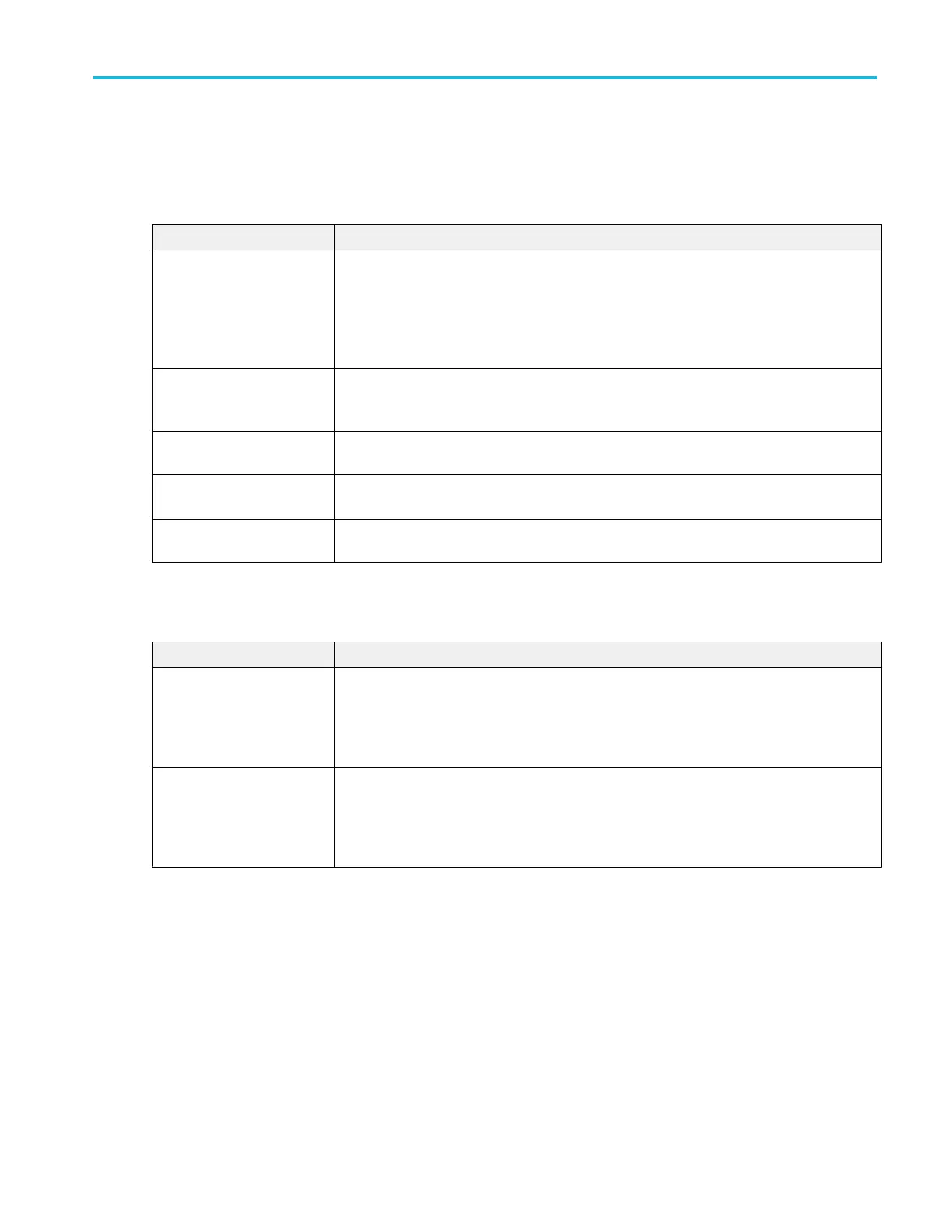I vs (integral of) V plot configuration menu (Magnetic Analysis power measurement) (optional)
Use this menu to change settings of a displayed I vs. ∫V plot (I vs. ∫V measurement).
To open the I vs. ∫V plot configuration menu, double-tap anywhere in the I vs. ∫V Plot view.
Settings panel (I vs. ∫V plot configuration menu) fields and controls.
Field or control Description
AutoScale Toggles AutoScaleOn or Off. Turn AutoScale off to manually set the X and Y-axis range to
view an area of interest.
When AutoScale is off, a small Zoom window appears in the plot. Drag the blue vertical bar in
the Zoom window to view that area in the main Plot view. Use the Zoom and Pan front-panel
knobs to change the zoom area and position.
Gridlines Selects which gridlines to show in the plot. Select the grid style that meets your measurement
needs.
Display Vectors draws waveforms with lines between record points.
Dots draws waveform record points as dots on the screen.
X-Axis Sets the beginning and end scale range to display in the plot for the X-Axis scales.
It is displayed only when AutoScale is off (deselected).
Y-Axis Sets the beginning and end scale range to display in the plot for the Y-Axis scales.
It is displayed only when AutoScale is off (deselected).
Save panel fields and controls. Use the Save panel controls to save the plot image or date to a file, for inclusion in reports or
further analysis in other applications.
Field or control Description
Save Plot Image Tap to open the Save As menu. Navigate to the location where you want to save the plot
image.
Enter a file name in the File Name field. Select the image file format (PNG, BMP, or JPG).
Tap OK to save the plot image.
Save Plot Data Tap to open the Save As menu. Navigate to the location where you want to save the plot data.
Enter a file name in the File Name field.
Tap OK to save the plot data as a comma-separated values (.csv) file. It saves the selected
standard limits and computed Harmonic values.
Closing a plot view. To close (delete) a Plot view, tap the X in the upper right corner of the view.
Deleting the Measurement badge that opened the plot also closes the plot.
Menus and dialog boxes
MSO54, MSO56, MSO58, MSO58LP, MSO64 Help 333
