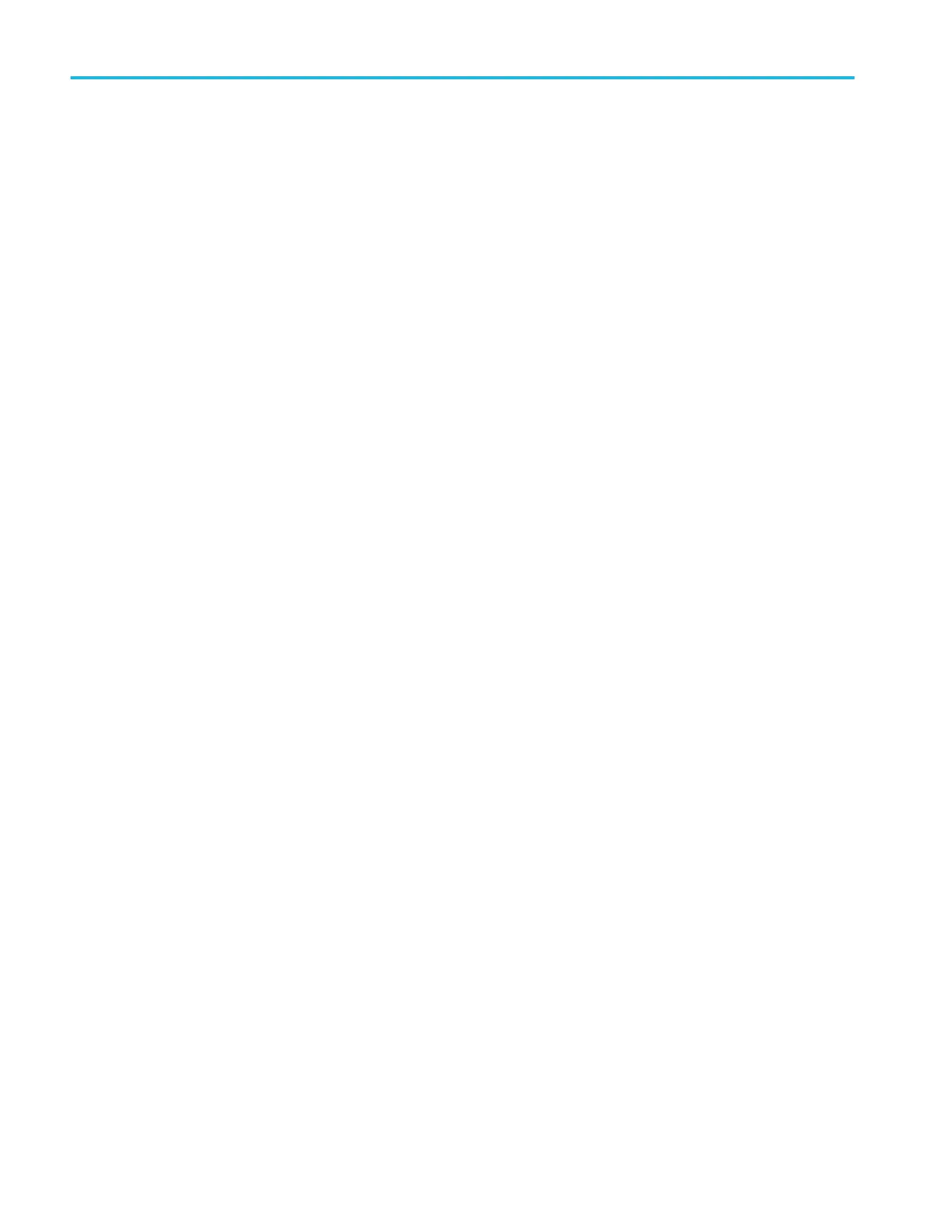3. Obtain or enter the network address information:
■
If your network is DHCP-enabled, and the IP address field does not already show and address, tap Auto to obtain the
IP address information from the network. DHCP mode is the default mode.
■
If your network is not DHCP-enabled, or you need a permanent (non-changing) IP address for this instrument, tap
Manual and enter the IP address and other values provided by your IT or system administrator resource.
4. Tap Test Connection to verify that the network connection is working. The LAN Status icon turns green when the
instrument successfully connects to your network. If you have problems connecting to your network, contact your system
administration resource for help.
The front panel LAN status LED colors on the MSO58LP display the network status:
■
Off - No power to instrument
■
Green - Network connection is good
■
Red - Network connection has fault or is not connected
Mount a network drive from a standard instrument
Use this procedure to mount (map) a network Linux mount point or Windows shared directory on a standard (non Windows OS)
instrument.
Prerequisites:
The oscilloscope must be connected to a network that has access to the directories to mount or unmount. See the Connect to a
network (LAN) topic in the application Help. .
To mount a Linux network drive on the oscilloscope, the network Linux mount point (drive, host) that you want to mount must be
exported. If the mount point is not exported, work with your organization's IT resource to get that location exported and
accessible to your network.
To mount a Windows network drive on the oscilloscope, the network Windows directory location that you want to mount must be
set to shared. If the Windows directory is not shared, work with your organization's IT resource to get that location shared and
accessible to your network.
To mount a network drive on your standard oscilloscope:
1. Tap File > File Utilities.
2. Tap Mount to open the Mount Network Drive menu.
3. Select the drive letter to assign to the network drive from the Drive Letter list.
4. Tap Name or IP to specify how you will enter the host name (server) of the network mount location or PC.
5. Enter the network host name or IP address of the Linux mount point or Windows PC or server in the Server Name or
Server IP Address field. Example: ACME-PC0205
6. Enter the path to the location of the mount point or shared directory of the server in the Path field.
■
Linux example: /opt/testing/batch1 (Linux requires forward slashes in path definitions. Linux assumes that the path
starts at the root directory.)
■
Windows example: \\Users\adamt\Desktop\testing\batch1 (Windows requires back slashes in path definitions. The
double back slashes (\\) denotes the root directory as the starting point for locating the specified directory.)
7. If access to this network location is controlled, enter the required information in the User Name and Password fields.
8. Tap OK. The oscilloscope mounts the drive and adds the specified drive letter to the Drive column in the File Utilities
menu.
The oscilloscope displays an error message if it cannot mount the drive. Work with your organization's IT resource to verify
that the access information is correct and to resolve the network access problems.
Configure the instrument
74 MSO54, MSO56, MSO58, MSO58LP, MSO64 Help
