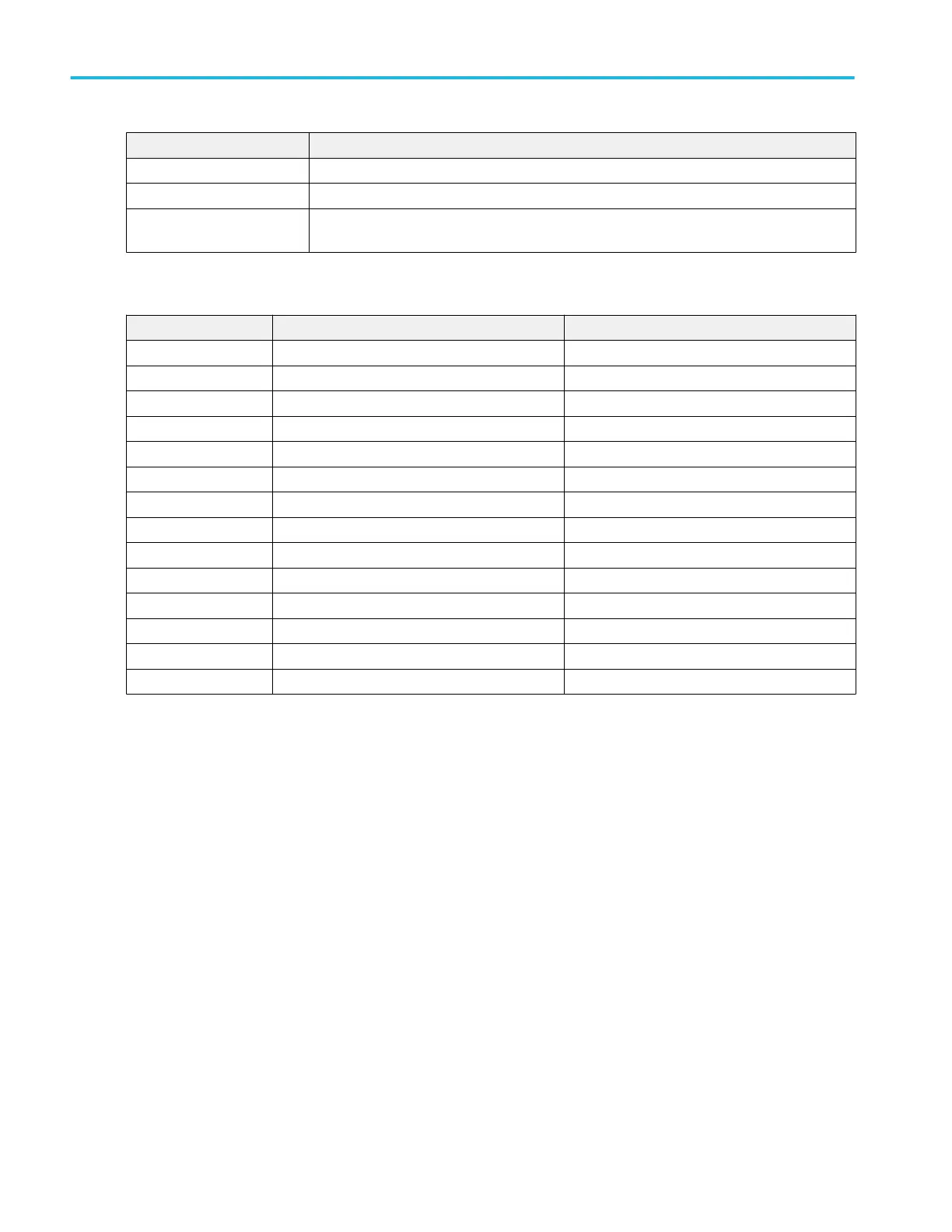Field or control Description
Low Level Sets the low signal amplitude of the waveform using the keypad or multipurpose knob.
Load Impedance Tap to select either 50 Ω or High Z (1 MΩ) output load impedance.
Add Noise Tap the check box to toggle noise on and off. Set the amount of noise to add to the output
signal using the keypad or the multipurpose controls.
AFG output amplitude ranges by impedance (peak to peak)
Waveform 50 Ω High Z
Sine 10 mV to 2.5 V 20 mV to 5 V
Square 10 mV to 2.5 V 20 mV to 5 V
Pulse 10 mV to 2.5 V 20 mV to 5 V
Ramp 10 mV to 2.5 V 20 mV to 5 V
DC 0 V to ±1.25 V 0 V to ±2.5 V
Noise 10 mV to 2.5 V 20 mV to 5 V
Sine(x)/x 10 mV to 1.5 V 20 mV to 3 V
Gaussian 10 mV to 1.25 V 20 mV to 2.5 V
Lorentz 10 mV to 1.2 V 20 mV to 2.4 V
Exponential Rise 10 mV to 1.25 V 20 mV to 2.5 V
Exponential Decay 10 mV to 1.25 V 20 mV to 2.5 V
Haversine 10 mV to 1.25 V 20 mV to 2.5 V
Cardiac 10 mV to 2.5 V 20 mV to 5 V
Arbitrary 10 mV to 2.5 V 20 mV to 5 V
Cursor configuration menu
Cursors are on-screen lines (bars) that you position in a Waveform or Plot views to take manual measurements on signals. They
appear as horizontal and/or as vertical lines.
To open the Cursors configuration menu:
1. Double-tap a cursor readout or cursor line, or
2. Touch and hold a cursor readout or cursor line and select Configure Cursors from the right-click menu.
To display cursors on the screen:
1. Tap the Add New... Cursors button of the display, or
2. Push the Cursors front-panel button to toggle cursors on or off.
Menus and dialog boxes
272 MSO54, MSO56, MSO58, MSO58LP, MSO64 Help
