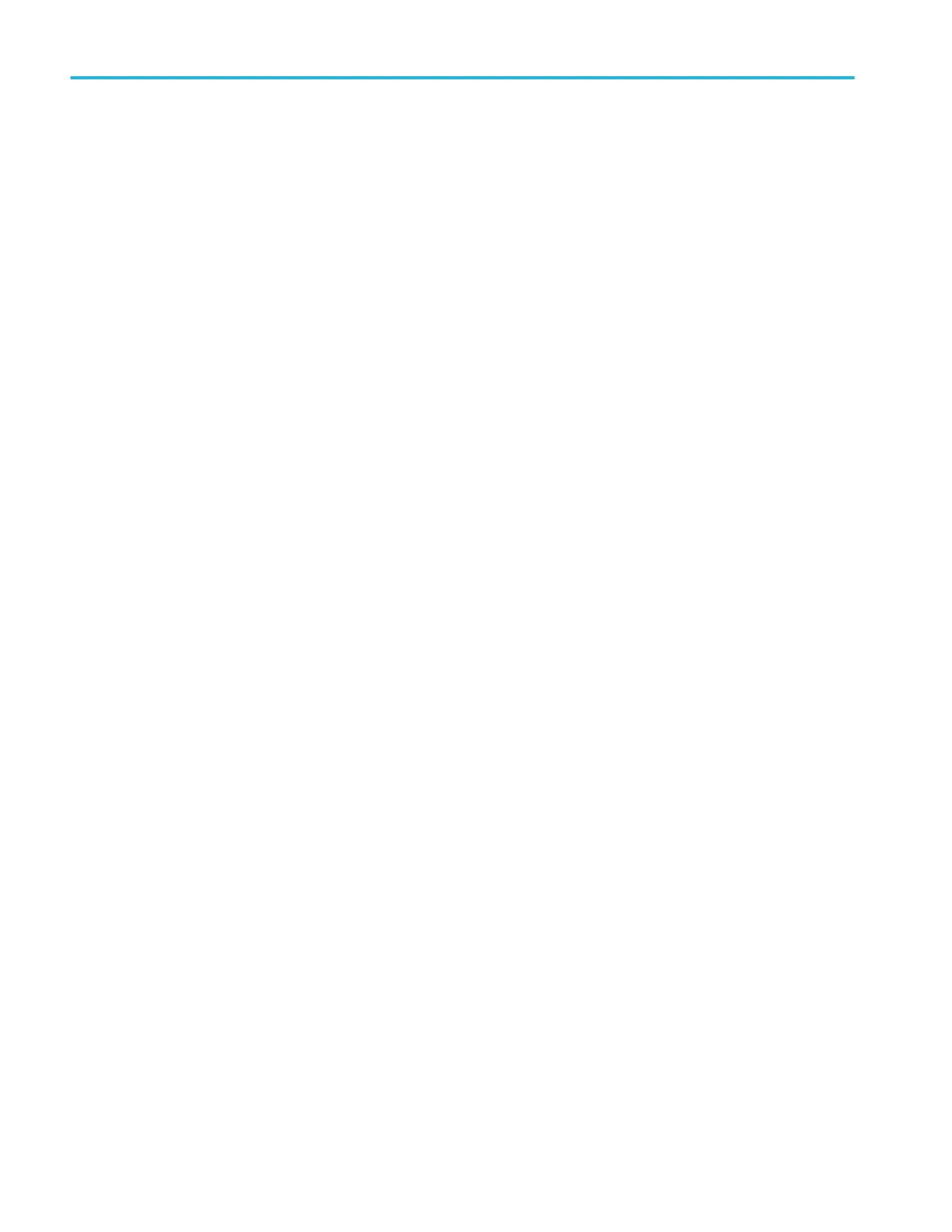Verifying Windows activation. To check that Windows is activated:
1. Tap Start on the Windows taskbar.
2. Scroll down and tap Settings.
3. Tap Update & Security.
4. Tap Activation (left side list) to display the activation status.
Windows update. Automatic Windows update is disabled by default.
Differences between Windows and base instrument user interfaces
The Windows-based oscilloscope application interface appearance and behavior is exactly the same as the base instruments,
with some exceptions:
■
You can change the size of the Windows-based oscilloscope application, or minimize it, just like any other Windows
application.
■
The File Utilities choice in the File menu opens a standard Windows Explorer instance instead of the custom dialog found in
the base instrument.
■
You can use the standard Windows network tools to mount and access network drives.
■
You can use the standard Windows tools to create a login password to access the instrument, if required by your
organization.
■
You can use the Application menu to access installed applications.
Updating the Windows TekScope application software
The Windows TekScope application does not automatically update when newer versions are released. You will need to manually
download and install the newer software. The oscilloscope application cannot be running when installing the software.
To update the Windows version of the oscilloscope application software:
Instrument is connected to a network:
1. Display the Windows desktop and open a browser.
2. Go to www.tek.com/product-support.
3. Enter your model number in the Enter Product or Product Series Name: field and click Go.
4. Click the Software tab (left side of table).
5. Click the link in the description that pertains to your instrument model or series, and select the software that applies for
Windows instruments.
6. Check that the listed software is newer than your current installed software before downloading and installing.
7. Follow instructions to download the application file.
8. Click on the install instructions link to open the installation instructions.
Instrument is not connected to a network:
Follow the above instructions on a network-connected PC,
1. Open a browser on a network-connected PC or laptop.
2. Do steps 2 through 7 above.
3. Download the installation file to a USB memory device and insert the USB memory device in any USB Host port on the
instrument.
Install your instrument
30 MSO54, MSO56, MSO58, MSO58LP, MSO64 Help
