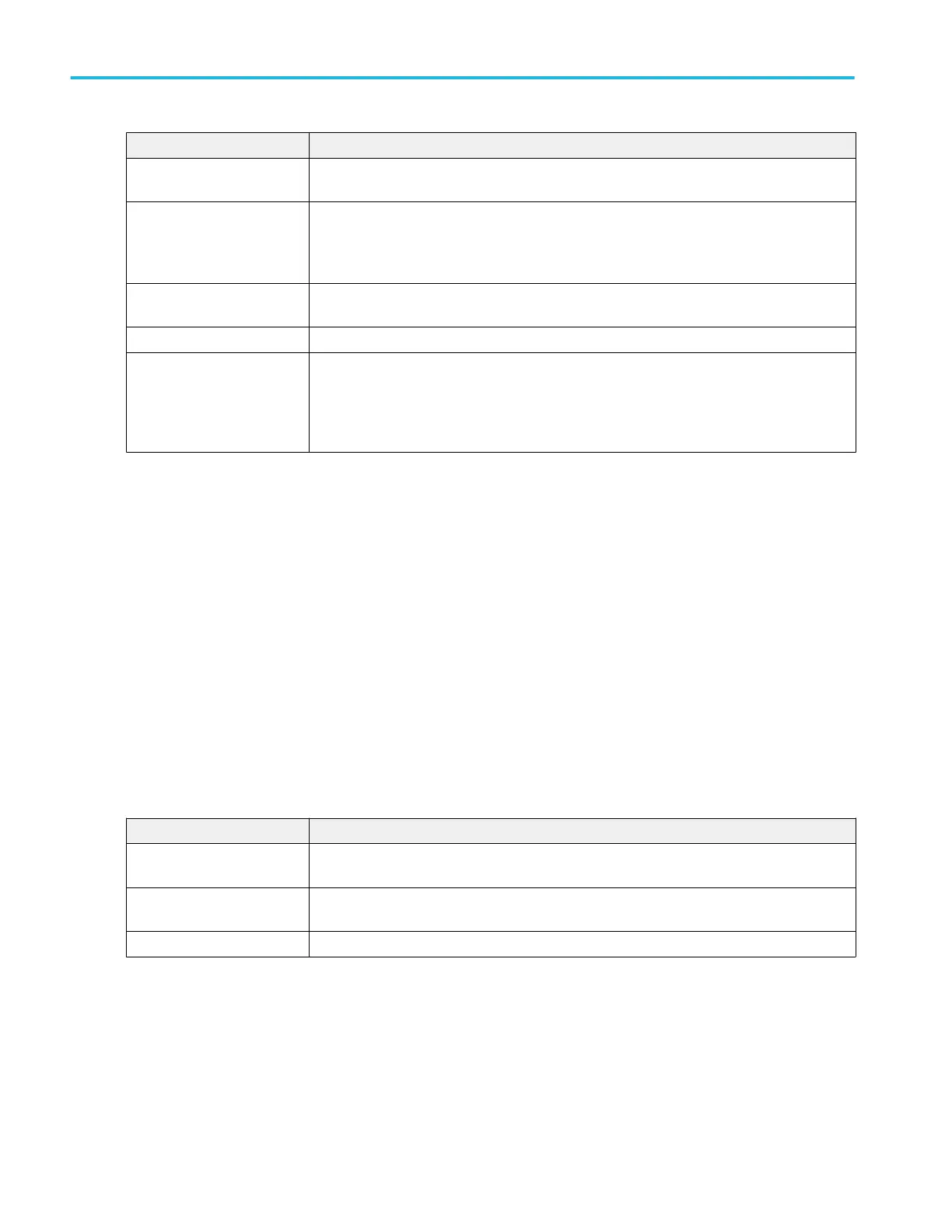Field or control Description
Power Autoset Sets the oscilloscope acquisition system for optimal results for all active power measurements
except Inrush Current, Input Capacitance, Turn-on Time, and Turn-off time. See Power Autoset.
Power seq setup Sets the oscilloscope acquisition system for optimal results for Turn On Time, Turn Off Time,
Input Capacitance, and Inrush Current power measurements. Only available for Inrush Current,
Input Capacitance, Turn-on Time, and Turn-off time measurements. See Power sequence setup
button on page 186.
Measurement Statistics Shows a list of measurement statistics. You can add these statistics to a measurement badge
by selecting the Show Statistics in Badge control.
Show Statistics in Badge Adds the listed statistical measurement readouts to the measurement badge.
Plots Adds a Plot view of the measurement value to the screen. Available plots depend on the
measurement. Plot types include SWL Trajectory, Bar Graph, Time Trend, Histogram, and
SOA.
Trend adds the trend plot to the Waveform view.
See also.
Configure panel (Measurement configuration menu) on page 165
Reference Levels panel (Measurement configuration menu) on page 166
Gating panel (Measurement configuration menu) on page 173
Configure panel (Power measurement configuration menu)
Use the configure panel to set the measurements source(s), add a custom name (label) for the measurement and other
parameters.
To open the Configure panel for a power measurement:
1. Double-tap a power measurement badge to open the Power measurement configuration menu.
2. Tap the Configure panel.
di/dt and dv/dt measurement: Configure panel.
Field or control Description
Source Sets the signal source used to take the measurement. Tap the field to show the list of available
sources. Select the current source.
Label Sets the name of the measurement. You can use the default name, or double-tap in the field
and change the label using a connected keyboard or the virtual keyboard.
Edge Sets the signal edges to detect (rise or fall).
Menus and dialog boxes
176 MSO54, MSO56, MSO58, MSO58LP, MSO64 Help
