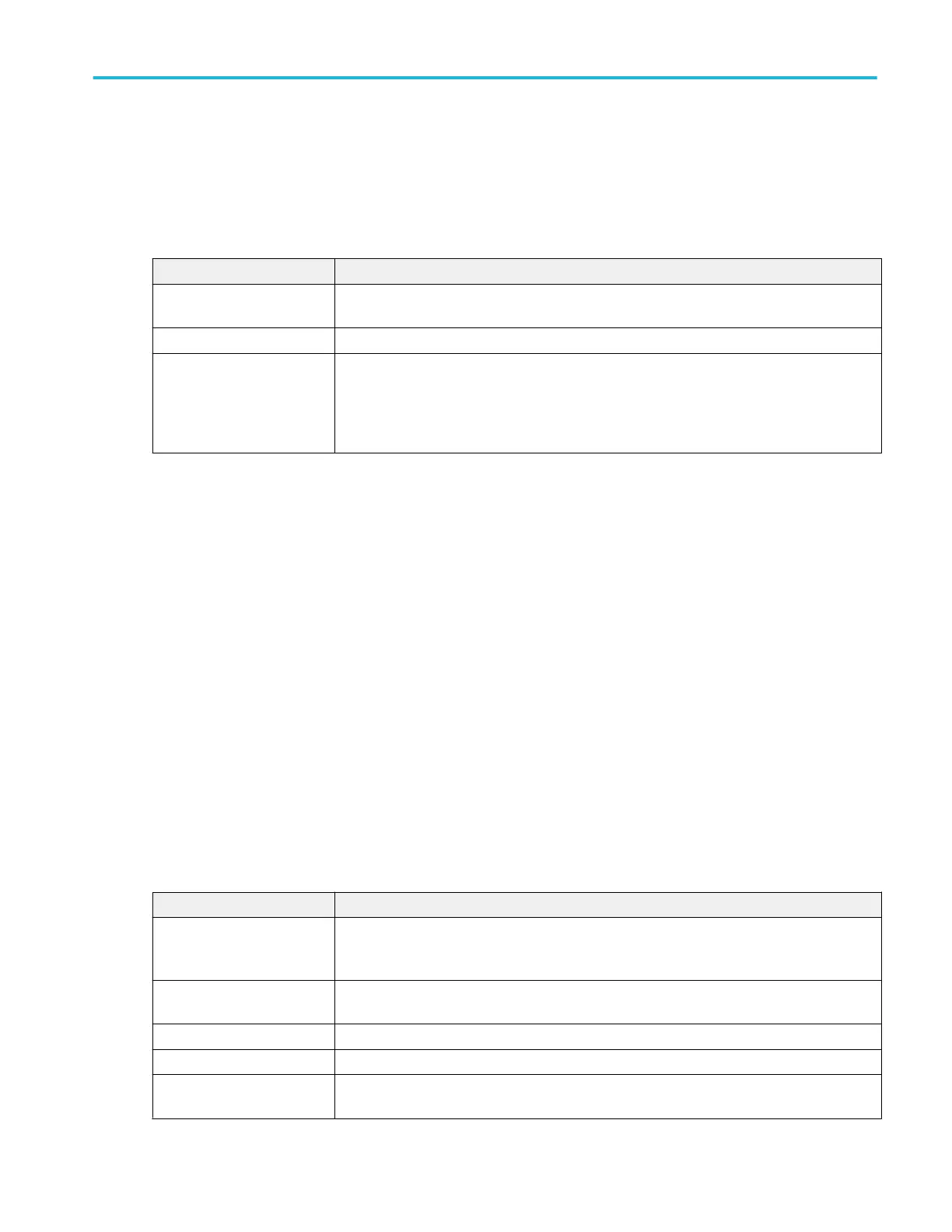Measurement Name panel (Measurement configuration menu)
The Measurement Name panel (the name of the measurement) provides controls for adding display statistics to the
measurement badge and opening plots of the measurement.
To open the measurement name panel, double-tap a Measurement badge. This is the default panel shown when you open a
Measurement settings menu.
The content of the Measurement Name panel depends on the measurement.
Field or control Description
Measurement Statistics A list of measurement statistics. You can add these statistics to a measurement badge by
selecting the Show Statistics in Badge control.
Show Statistics in Badge Select to add the listed statistical measurement readouts to the measurement badge.
Plots Adds a Plot view of the measurement value to the screen. Available plots depend on the
measurement. Plot types include Time Trend, Histogram, Spectrum, and Eye Diagram (for jitter
measurements).
Trend adds the trend plot to the Waveform view.
See also.
Configure panel (Measurement configuration menu) on page 165
Reference Levels panel (Measurement configuration menu) on page 166
Clock Recovery panel (Measurement configuration menu) on page 168
Gating panel (Measurement configuration menu) on page 173
Filter/Limit Results panel (Measurement Settings menu) on page 174
Configure panel (Measurement configuration menu)
Use the Configure panel to set the measurement source(s), add a custom name (label) for the measurement, and other
parameters.
To open the Configure panel:
1. Double-tap a Measurement badge to open the Measurement configuration menu.
2. Tap the Configure panel.
Not all items listed are shown for all measurements; The panel only shows fields and controls relevant to the selected
measurement.
Field or control Description
Source Sets the signal source used to take the measurement. Tap the field to show the list of available
sources. If the measurement requires more than one source, multiple Source fields are
displayed.
Label Sets the name of the measurement. You can use the default name, or double-tap in the field
and change the label using a connected keyboard or the virtual keyboard.
Signal Type Sets the signal type (Clock, Data, Auto) of the source signal for some measurements.
Edge, Clock edge Sets the edge of the signal to use for starting the measurement.
From Edge Sets the Source 1 waveform edge on which to start the measurement, for two-source
measurements.
Menus and dialog boxes
MSO54, MSO56, MSO58, MSO58LP, MSO64 Help 165
