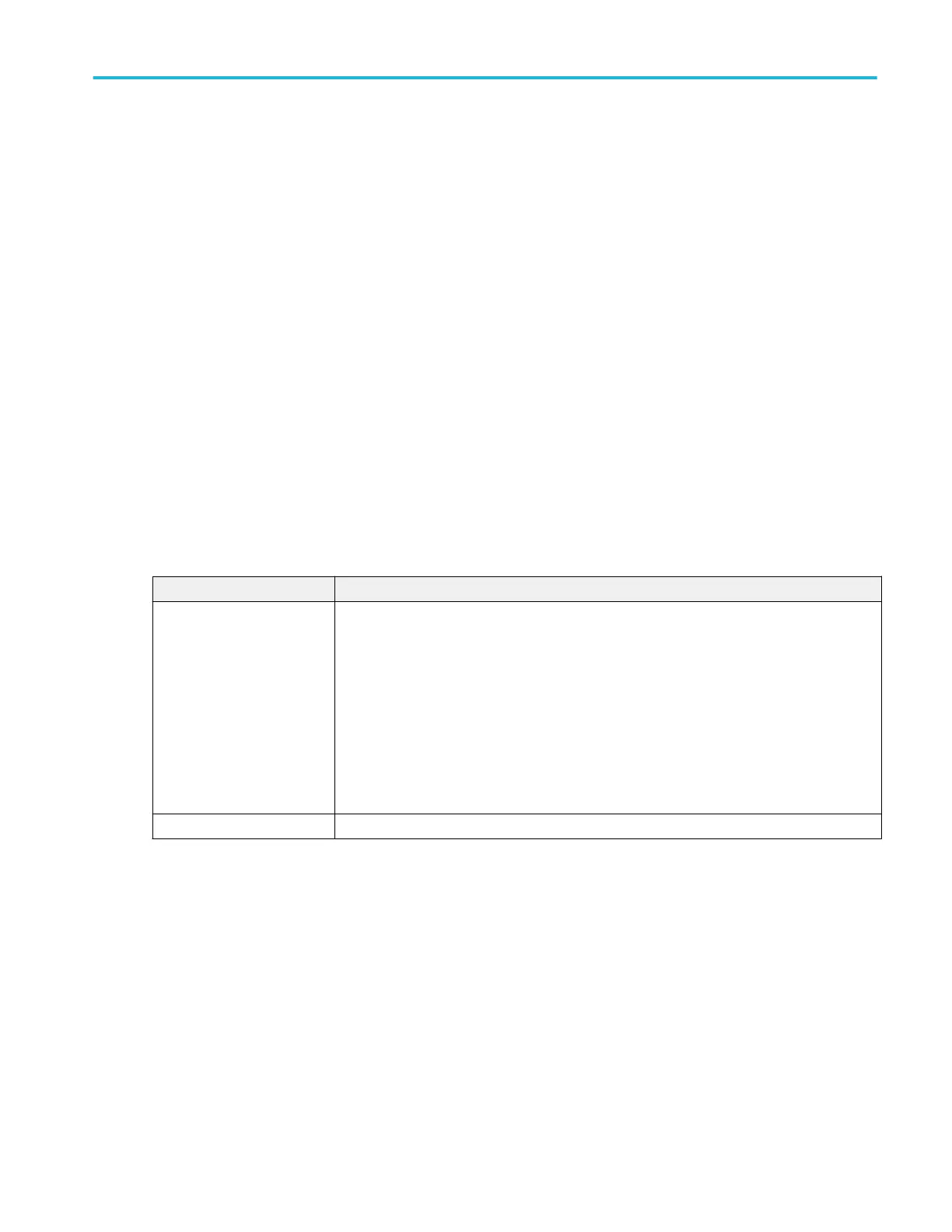Other search types.
Bus Search configuration menus on page 230
Edge Search configuration menu on page 250
Pulse Width Search configuration menu on page 253
Rise/Fall Time Search configuration menu on page 255
Runt Search configuration menu on page 257
Setup and Hold Search configuration menu on page 258
Timeout Search configuration menu on page 260
Window Search configuration menu on page 262
Logic Search - Define Inputs configuration menu
Use the Define Inputs menu to select the logic condition to search on, and the logic threshold value, for each channel.
To open the Logic Search-Define Inputs configuration menu:
1. Double-tap a Logic Search badge on the Settings bar.
2. Tap the Logic Pattern > Define Inputs invoker button.
Logic Search - Define Inputs configuration menu fields and controls.
Field or control Description
Ch(x) (analog channels) or
D(x) (digital Channels
Use to select the signal sources logic condition on which to perform the logic search (High,
Low, Don't Care).
If a channel is a digital channel, tap the + symbol to open the list of digital inputs (D0-D7) from
which to select individual logic conditions for the digital signals.
To set the threshold levels for digital channels, double-tap the digital Channel badge to open its
configuration menu.
Use the Threshold field to set the signal level that must be exceeded for that signal to be true
(logical 1).
Set All Sets all signal sources to detect a logic High, Low, or Don't Care condition.
Pulse Width Search configuration menu
Use the Pulse Width search to mark a waveform whenever the specified pulse width condition occurs.
To create a new pulse width search:
1. Tap Add New... Search.
2. Set the Search Type to Pulse Width.
3. Select the search Source.
4. Use the menu fields to set the search parameters.
To change the settings on an existing search, double-tap the search badge and make necessary changes.
Menus and dialog boxes
MSO54, MSO56, MSO58, MSO58LP, MSO64 Help 253
