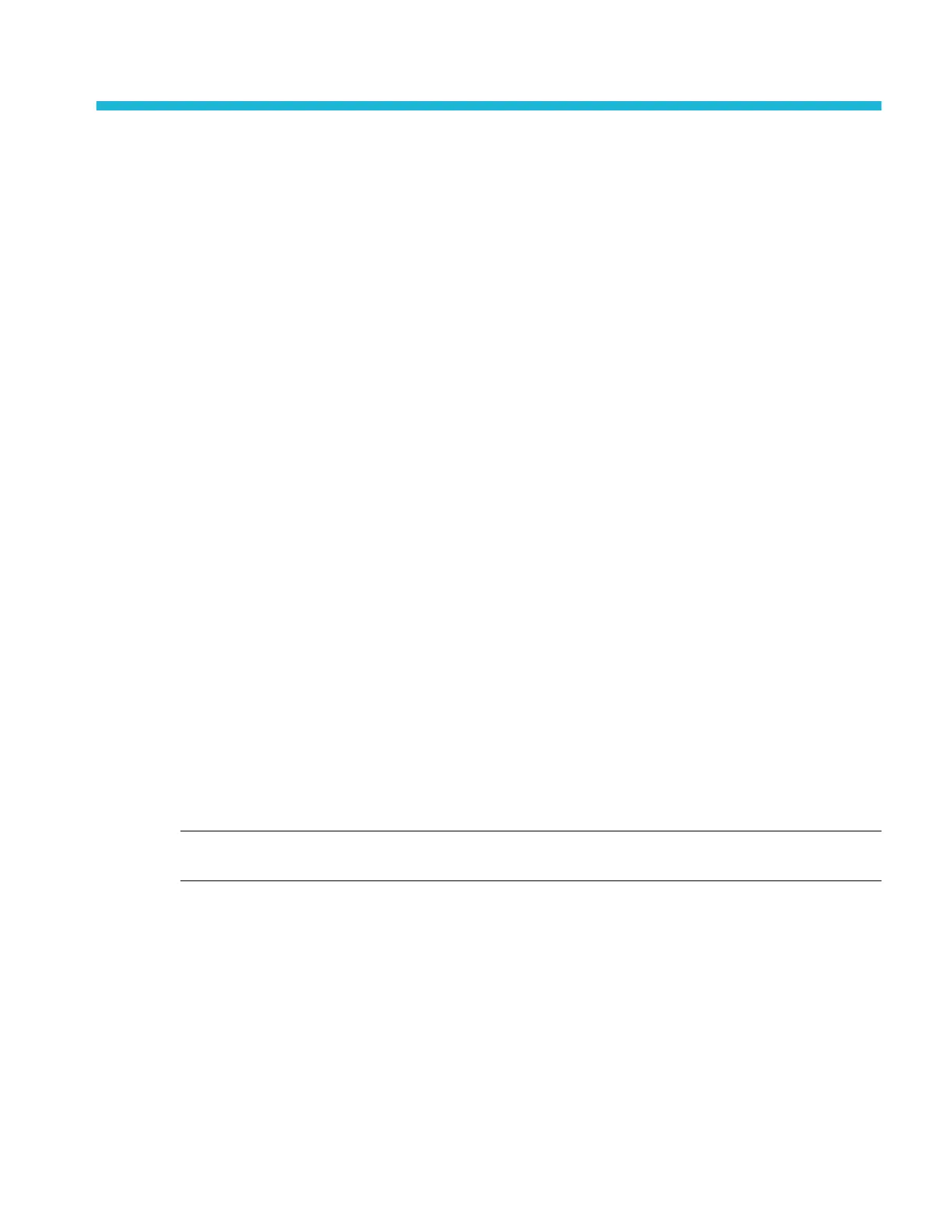Saving and recalling information
Use these procedures to save or recall waveforms, setups, or sessions.
Save a screen image
Use this procedure to save a screen image.
1. Tap the File menu and select Save As.
The Save As configuration menu opens.
2. Tap Screen Capture to open the Screen Capture tab.
3. Tap Save Location or Browse to select the location to save the file.
a. Tap the drop down arrow in the Save Location field and select the location to save the file from a list of recent save
locations. Or double-tap the field and use the virtual keyboard to enter a path to the save location.
b. Tap Browse to open the Browse Save As Location configuration menu to navigate to and select a location at which to
save the file.
4. File Name shows the name last used to save a file. The default name is Tek000. To change the file name, double-tap the
file name and enter a new file name using the virtual keyboard.
5. Tap Auto Increment File Name to enable or disable automatic incrementing of a file name. Auto Increment File Name lets
you save sequential files without needing to manually rename them each time. The count number is added to the end of the
file name.
■
If Auto Increment File Name is enabled the Count defaults to 000 if there are no files at the specified location and file
name that already use incremented file names. If there are files at the save location that already use the specified file
name, and have already been saved using count increments, the Count field shows the next count value that will be
added to the file name when the file is saved.
■
To change the starting count value, tap the Count field and use the assigned knob to change the value, or double-tap
the field and use the virtual keypad to change the value.
6. Tap Save As Type and select the desired graphic image file type from the list.
7. Tap Save to save the screen image to the specified file name, location, and type.
NOTE. Once you have saved a file using the Save As configuration menu, you can push the front-panel User button to
immediately save the same type file again, without opening any menus.
MSO54, MSO56, MSO58, MSO58LP, MSO64 Help 139
