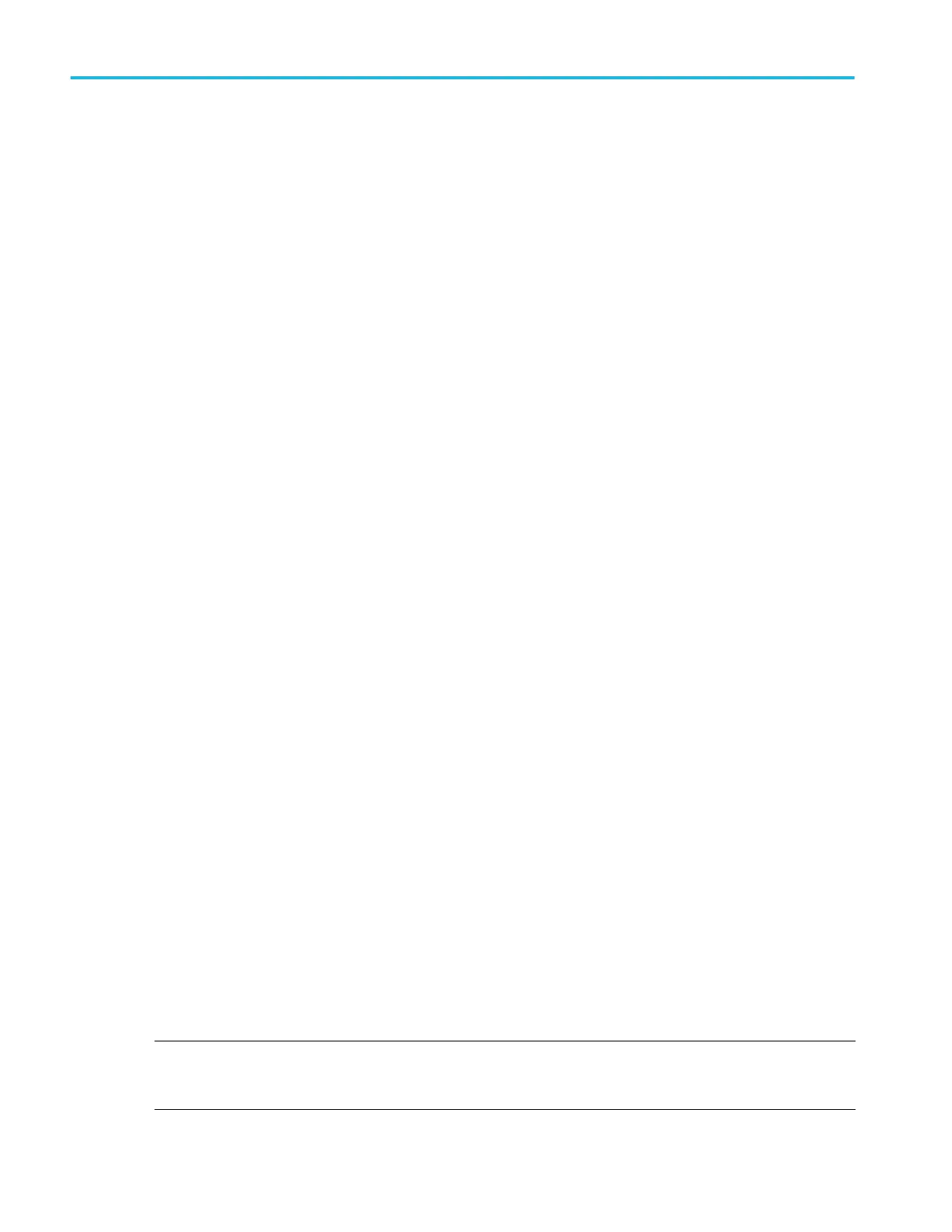3. Select either Global or Local.
■
Global causes changes in this panel to be updated in all other measurements that also have Global selected in this
panel.
When switching from Global to Local:
■
If a specific measurement has not been set to Local before then no changes are made to any of the values. You
can update the parameters.
■
If a specific measurement has been set to Local before, then changed back to Global and then again switched to
Local, the last used Local values are shown.
■
Local causes changes in this panel to only effect this measurement. When switching from Local to Global, all fields will
update to the current Global parameters.
4. Tap the High Pass Filter field and select the type of filter from the drop down list.
If you select a filter other than None, tap the HPF Freq (F1) field and set the frequency using the assigned multipurpose
knob. Or double-tap the field and use the virtual keypad to enter a value.
5. Tap the Low Pass Filter field and select the type of filter from the drop down list.
If you select a filter other than None, tap the LPF Freq (F2) field and set the frequency using the assigned multipurpose
knob. Or double-tap the field and use the virtual keypad to enter a value.
6. Tap anywhere outside the Measurement configuration menu to close it.
Set measurement limits
Use this procedure to set measurement limits. Measurement limits let you set boundaries to eliminate nonrelevant values from a
measurement.
Measurement limits are set in the Filter/Limit Results panel of the Measurements configuration menu. See Measurement
configuration menu overview on page 164.
To set measurement limits you must be taking a measurement. See Add Measurements configuration menu overview on
page 151.
1. Double-tap a Measurement badge in the Results bar to open the Measurements configuration menu.
2. Tap the Filters/Limit Results panel.
3. Tap Limit Measurement Results to let you restrict displayed measurements to only those that are within a specified range.
■
Tap the Min Value field and set the minimum acceptable measurement value using the assigned multipurpose knob.
Or double-tap the field and use the virtual keypad to enter a value.
■
Tap Max Value and set the maximum acceptable measurement value using the assigned multipurpose knob. Or
double-tap the field and use the virtual keypad to enter a value.
4. Tap Limit Measurement Population to let you set the number of measurement acquisitions (population) to acquire before
stopping acquisitions for this measurement.
■
Tap the Limit field and set the population limit using the assigned multipurpose knob. Or double-tap the field and use
the virtual keypad to enter a value.
NOTE. If Limit Measurement Results and Limit Measurement Population are both On, the values in the Measurement badge
are for the number of measurement acquisitions set in the population Limit field that were within the Limit Measurement
Results settings.
5. Tap anywhere outside the Measurement configuration menu to close it.
Customizing measurements
138 MSO54, MSO56, MSO58, MSO58LP, MSO64 Help
