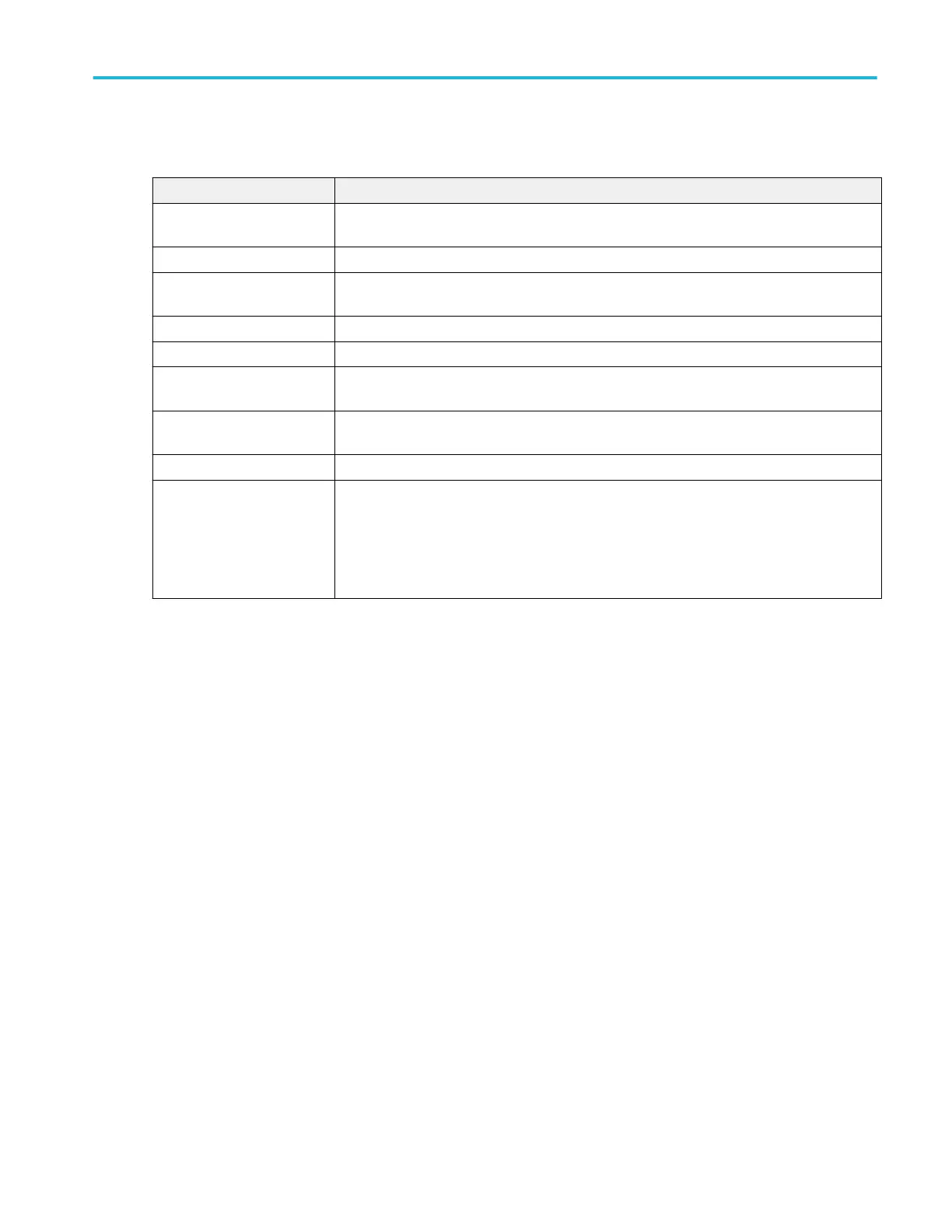Mount Network Drive configuration menu fields and controls.
Field or control Description
Drive Letter Shows the current list of available (unassigned) drive letters. Tap on the list and select a drive
letter to assign to the network drive.
Specify Server Sets how you specify the server location; by server Name or IP address.
Server Name The server name associated with the remote drive. Double-tap the field and enter the server
name.
Server IP Address The IP address of the server. Tap the field and enter the network drive's IP address.
Path The path to the network drive. Double-tap the field and enter the network drive path information.
User Name If the drive you are mounting is password-protected, use this field to enter the user name
associated with the drive. Double-tap the field and enter the user name.
Password If the drive you are mounting is password-protected, use this field to enter the password
associated with the drive. Double-tap the field and enter the password.
Cancel Closes the menu without taking any action.
OK Submits the drive access information to the network drive server. If successful, the menu is
dismissed, a confirmation message is displayed, and the drive is added to the Drive column of
file menus that access drives.
If not successful, the menu remains on screen and an error message is displayed. Use the error
message to resolve the login problem.
Undo, Redo (Edit menu)
The Edit menu lets you Undo or Redo recent actions. Tap Undo or Redo. Not all oscilloscope actions can be undone. If the Undo
or Redo menu items are grayed out, then the last action cannot be undone or redone.
Application (Menu bar)
Use this menu to access installed software applications. This menu only appears when testing applications are installed on an
oscilloscope running the Microsoft Windows operating system (optional).
The Application menu bar item is located between the Edit and Utility menus. Use the drop-down list to select the application
software to run. See the application software help for information on using the application.
User Preferences (Utility menu)
Use this menu to set global display, Autoset, measurement, jitter and eye analysis settings, and other user preferences.
To open the User Preferences menu:
1. Tap Utility menu.
2. Tap User Preferences to open the configuration menu.
3. Tap a panel.
Menus and dialog boxes
MSO54, MSO56, MSO58, MSO58LP, MSO64 Help 289
