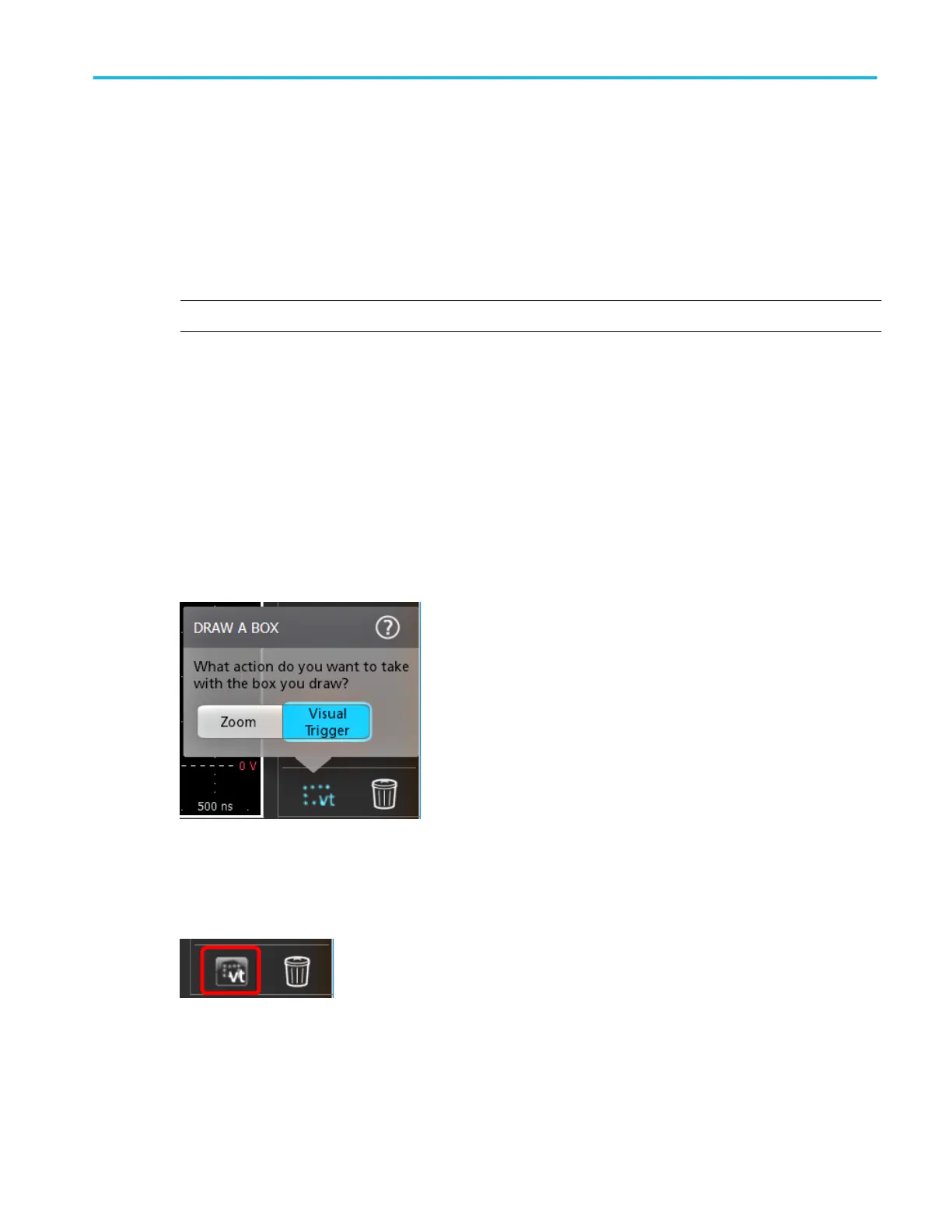Trigger using the AUX input
Use this procedure to trigger the instrument from an external signal connected to the AUX input.
1. Double-tap the Trigger badge on the Settings bar.
2. Tap Trigger Type and select Edge from the list.
3. Tap Source and select Aux.
NOTE. Aux is only available for the Edge trigger type.
4. Set the values for Coupling, Level, and Slope to trigger on the Aux connector signal.
Create Visual Trigger areas
The Visual Trigger function extends standard triggering to enable graphical definition of trigger criteria. Easily add areas to the
screen to quickly define visual trigger conditions for waveforms.
1. Set the standard trigger conditions to trigger on and display the waveforms to which you want to add visual trigger areas.
2. Double-tap the Draw-a-Box icon (near the Garbage Can icon).
3. Tap the Visual Trigger button. This sets the Draw-a-Box icon to Visual Trigger mode.
4. Tap outside the menu to close the Draw A Box menu.
5. Tap the Draw-A-Box icon to enable area draw mode.
6. Draw a rectangle on the screen for the first area to define. The area created is associated with the channel to which it was
added (in Stacked mode) or the active channel (in Overlay mode), and assigned the default area logic condition of In (the
area is true when the waveform intersects any part of the area).
7. Continue drawing rectangles to add other visual trigger areas. If in Stacked mode, you can draw visual trigger areas in
different waveform slices. If in Overlay mode, select a channel before creating areas for that channel.
Advanced triggering
MSO54, MSO56, MSO58, MSO58LP, MSO64 Help 121
