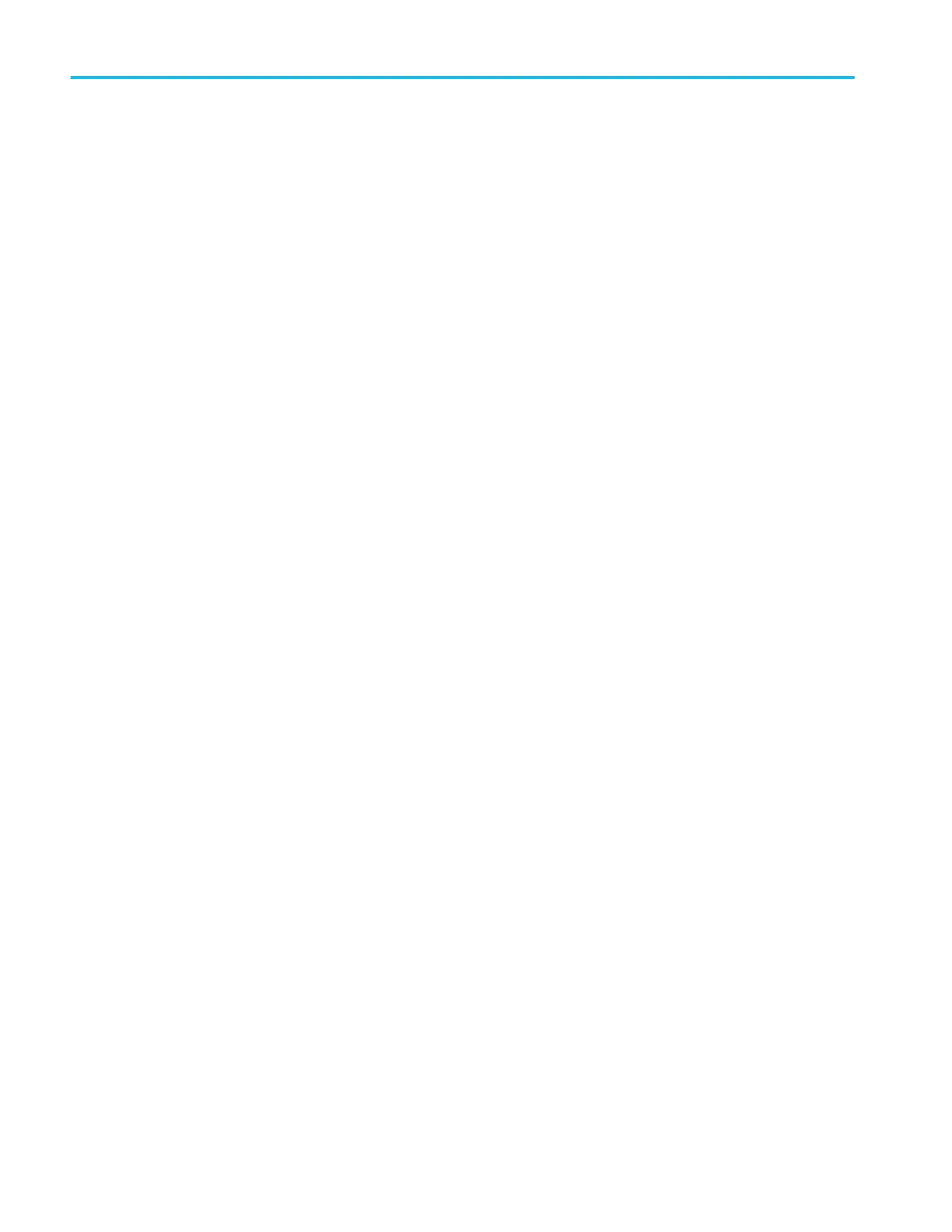a. Double-tap on the area to edit.
b. Tap the Width field and enter the width value as horizontal time (seconds). Or double-tap on the field and use the A
knob to change the value. The shape immediately changes width while maintaining the horizontal center position of the
area.
c. Tap outside the menu to exit.
7. To change the horizontal center of an area using the Area menu:
a. Double-tap on the area to edit.
b. Tap the Horizontal Center field and enter the new horizontal center position value. Or double-tap on the field and use
the A knob to change the value. The shape immediately changes the horizontal center position.
c. Tap outside the menu to exit.
8. To flip an area vertically using the Area menu:
a. Double-tap on the area to edit.
b. Tap the Flip Vertical button. The area immediately flips vertically around its center position.
c. Tap outside the menu to exit.
9. To flip an area horizontally using the Area menu:
a. Double-tap on the area to edit.
b. Tap the Flip Horizontal button. The area immediately flips horizontally around its center position.
c. Tap outside the menu to exit.
10. To rotate an area using the Area menu:
a. Double-tap on the area to edit.
b. Tap the Rotate field and use the A knob to change the value. The area immediately rotates when you enter a value or
change the value with the A knob. Or double-tap on the field and enter the number of degrees to rotate the area, where
zero (0) degrees is the position when the area was created. You can rotate an area from 0° to 360°.
c. Tap outside the menu to exit.
11. To add a point (vertex) to an area using the Area menu:
a. Double-tap on the area to edit.
b. Tap the Edit Vertices panel.
c. Select the vertex in the Define Area list counter-clockwise from you want to insert a new vertex. Selecting a vertex
highlights that vertex on the area.
d. Tap Insert Point. A new vertex is added to the area, marked with an X, and is highlighted in the list.
e. Continue adding vertices as needed.
f. Tap outside the menu to exit.
12. To delete a point (vertex) from an area using the Area menu:
a. Double-tap on the area to edit.
b. Tap the Edit Vertices panel.
c. Select the vertex in the Define Area list that you want to delete. Selecting a vertex highlights that vertex on the area.
d. Tap Delete Point. A new vertex is added to the area, marked with an X, and is highlighted in the list.
e. Continue deleting vertices as needed.
f. Tap outside the menu to exit.
Advanced triggering
126 MSO54, MSO56, MSO58, MSO58LP, MSO64 Help
