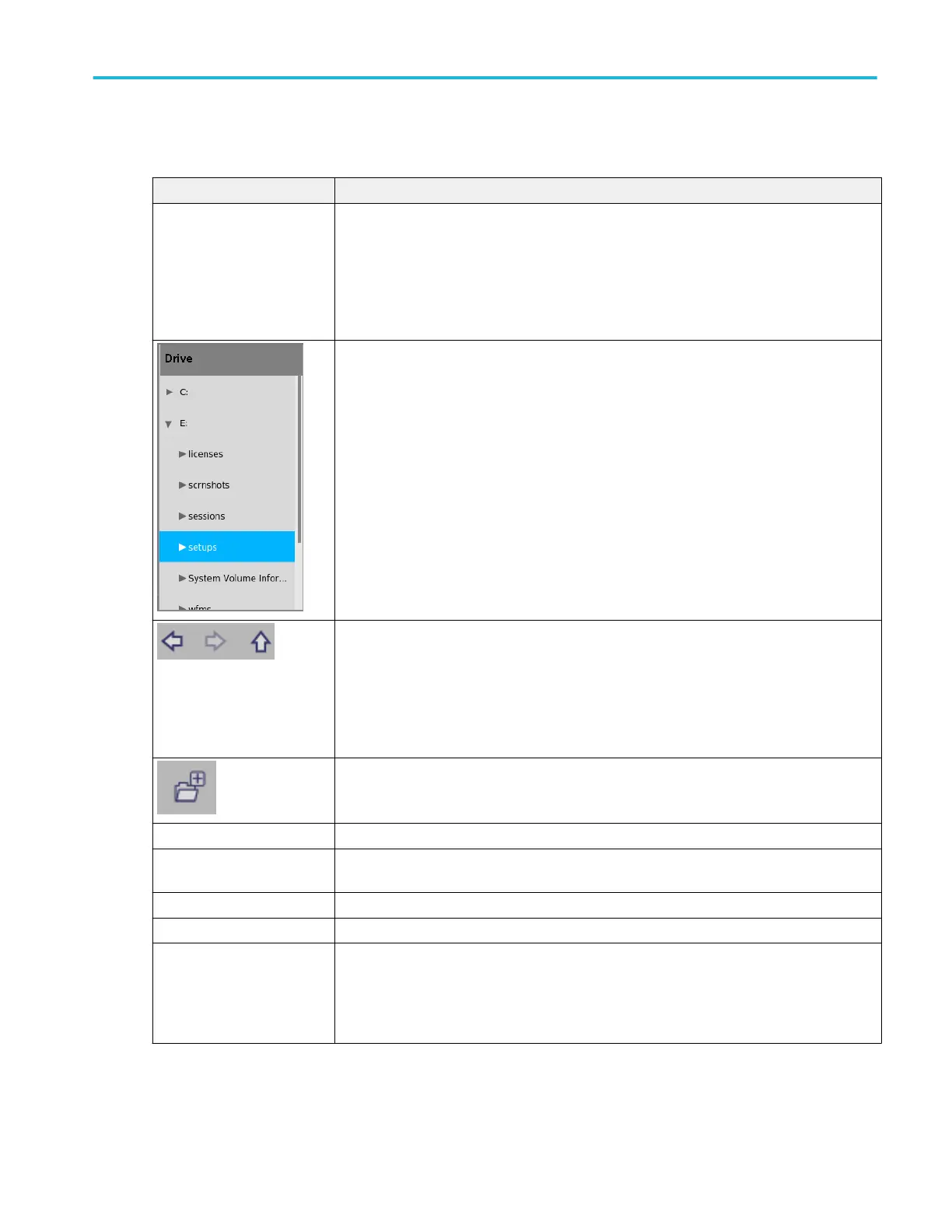File Utilities configuration menu fields and controls.
Field or control Description
File path field Shows the current directory.
Tap on the file path and use a keyboard to enter a new save location. Or double-tap on the file
name to open the virtual keyboard and enter a path.
Tap the down arrow icon on the right end of the field to open a list of recent file save locations,
for the current save type, up to a maximum of 20 locations.
The Drive column lists the directory structure, opening at the root level. Use to quickly navigate
to a location.
Tap to list the contents of the directory in the Name pane.
Double-tap an item to display the directory and any subdirectories under it. Double-tap again to
close that directory structure.
Drag the list up and down to show more entries.
Use the arrow buttons to navigate the file directory.
The left arrow navigates back to the previously visited folder.
The Right arrow navigates forward to the previously visited folder.
The Up arrow navigates up one level from the current folder.
Use to create a new directory (folder) at the current location. Opens the new directory after it is
created.
Copy Copies the selected file in the filename pane to memory.
Paste Pastes the file from the last Copy action in the current File Utilities session into the current
location.
Delete Deletes the selected file or folder.
Rename Renames the selected file or folder.
Unmount Unmount the selected drive. Select the drive letter and tap Unmount.
For USB drives, Unmount closes the file writing session on the attached USB device to let you
disconnect the device from the USB port. The device is also removed from the Drive column of
menus that can access drives.
Menus and dialog boxes
MSO54, MSO56, MSO58, MSO58LP, MSO64 Help 287
