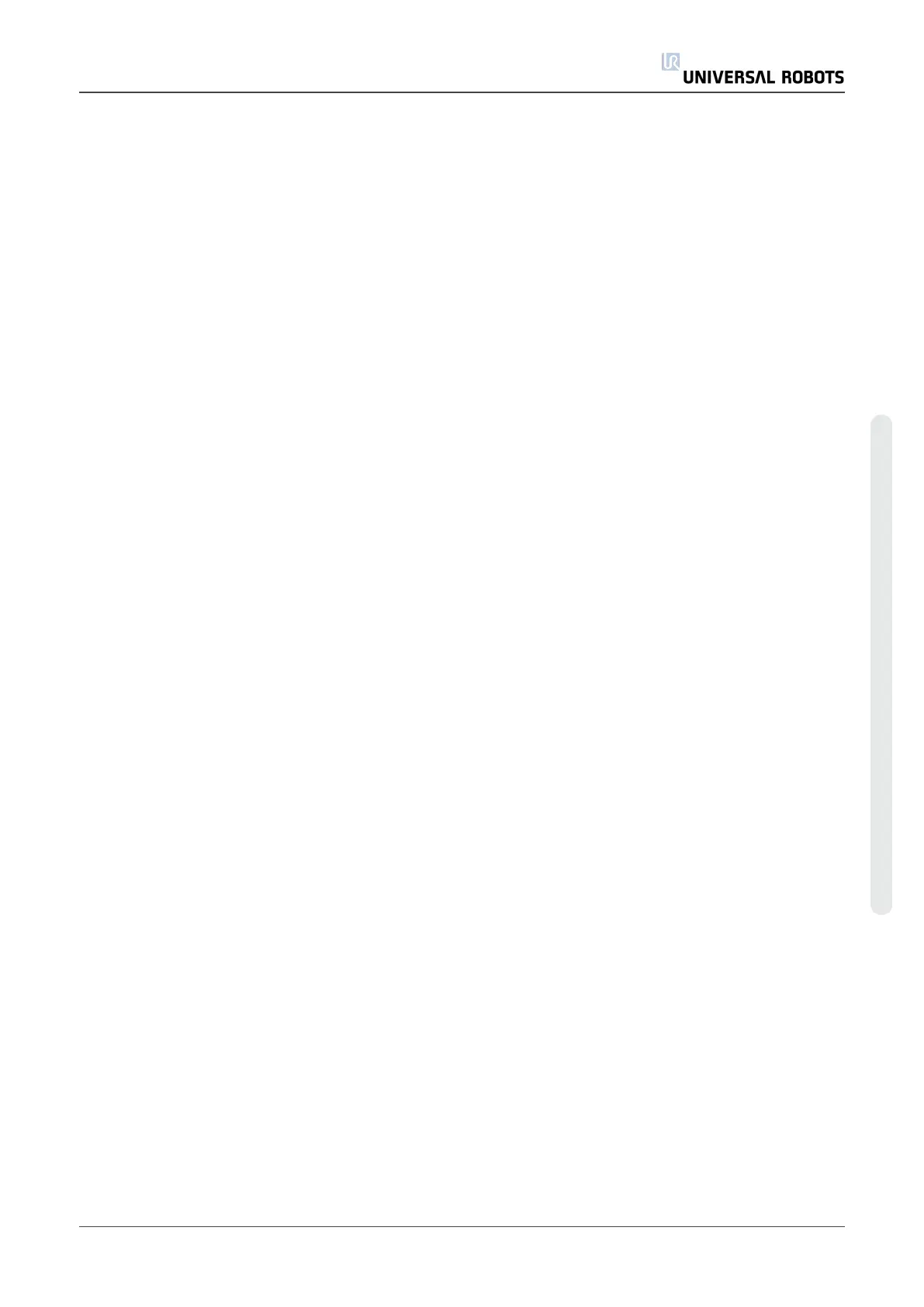1.21.3. The First Program
A program is a list of commands telling the robot what to do. PolyScope allows people with only
little programming experience to program the robot. For most tasks, programming is done
entirely using the touch panel without typing in any cryptic commands.
Tool motion is the part of a robot program that teaches the Robot Arm how to move. In
PolyScope, tool motions are set using a series of waypoints. The combined waypoints form a
path that the Robot Arm follows. A waypoint is set by using the Move Tab, manually moving
(teaching) the robot to a certain position, or it can be calculated by software. Use the Move tab
(see1.23. Robot Controlon page121) to move the Robot Arm to a desired position, or teach the
position by pulling the Robot Arm into place while holding the Freedrive button behind the Teach
Pendant.
Besides moving through waypoints, the program can send I/O signals to other machines at
certain points in the robot’s path, and perform commands like if…then and loop, based on
variables and I/O signals.
The following is a simple program that allows a Robot arm that has been started up, to move
between two waypoints.
1. Touch the Program Robot button and select Empty Program.
2. Touch the Next button (bottom right) so that the <empty> line is selected in the tree
structure on the left side of the screen.
3. Go to the Structure tab.
4. Touch the Move button.
5. Go to the Command tab.
6. Press the Next button, to go to the Waypoint settings.
7. Press the Set this waypoint button next to the “?” picture.
8. On the Move screen, move the robot by pressing the various blue arrows, or move the robot
by holding the Freedrive button, placed on the backside of the teach pendant, while
pulling the robot arm.
9. Press OK.
10. Press Add waypoint before.
11. Press the Set this waypoint button next to the “?” picture.
12. On the Move screen, move the robot by pressing the various blue arrows, or move the robot
by holding the Freedrive button while pulling the robot arm.
13. Press OK.
14. Your program is ready. The robot will move between the two points when you press the
“Play” symbol. Stand clear, hold on to the emergency stop button and press “Play”.
15. Congratulations! You have now produced your first robot program that moves the robot
between the two given waypoints.
User Manual 111 UR10
Copyright © 2009–2020 by UniversalRobotsA/S. All rights reserved.
