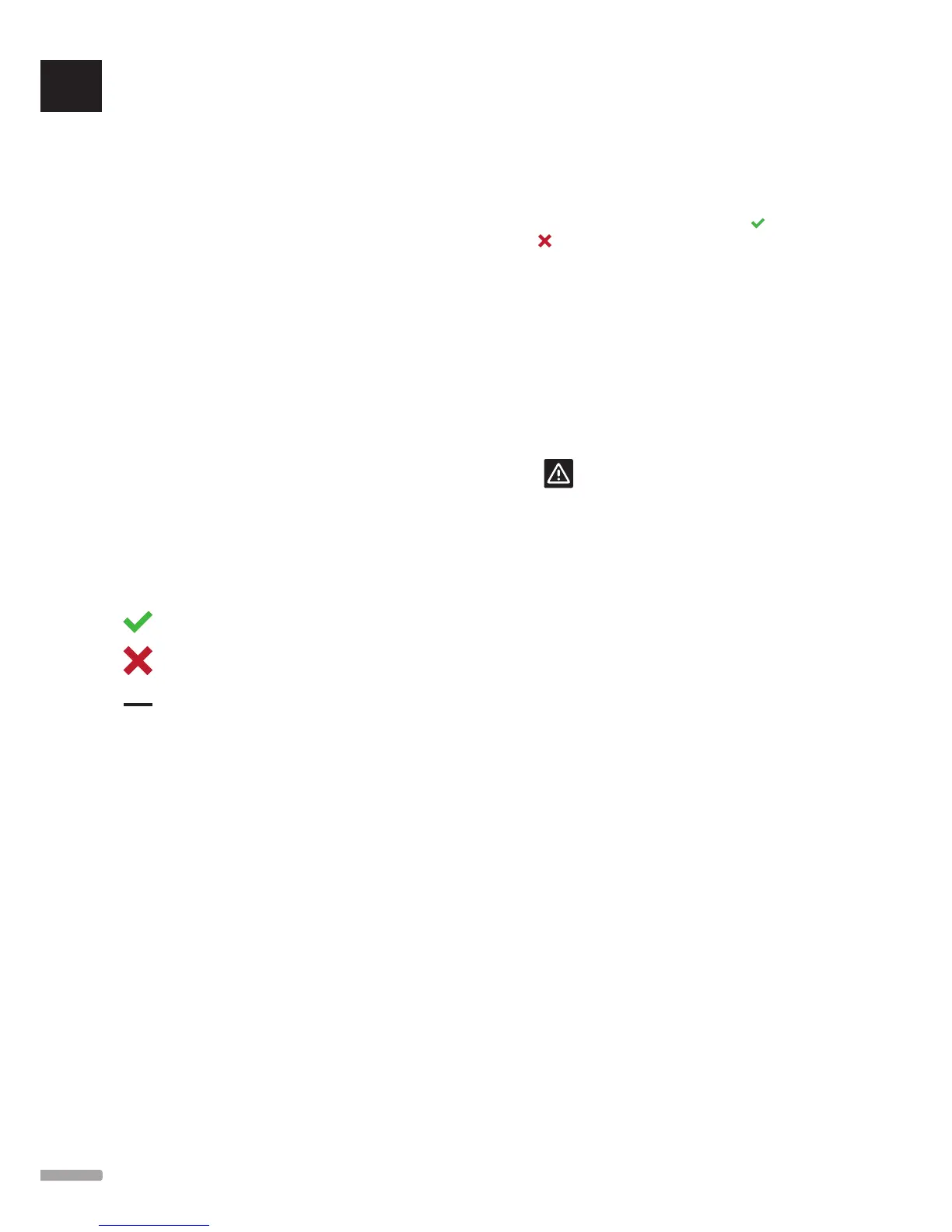Room check
This is a diagnostic function detecting whether a room
thermostat is installed in the right room.
The room check can be stopped any time by choosing
Inactive in Room check: Active.
1. Set start time (preferably during the night).
Default: 22:00
2. Set end time (preferably during the night).
Default: 07:00
3. Set how much to increase the current setpoint
value, for checking purposes.
Default: 1.0 ˚C
Setting range: 0.0 – 5.5 ˚C, 0.1 ˚C increments
4. Set how much to decrease the current setpoint
value, for checking purposes.
Default: 0.5 ˚C
Setting range: 0.0 – 5.5 ˚C, 0.1 ˚C increments
5. Enter the room list and select which rooms to check.
The function will check one thermostat per 24
hours.
6. Go back to the room check menu and select Active
in Room check: Inactive.
The result is shown in Room check results when the
room check has run its course.
= OK
= Not OK
= Not checked
Room bypass
Select a maximum of up to two rooms, for each
controller, to act as a bypass in the system.
The bypass ensures that the actuators for these rooms
are opened when there is no heating demand to
maintain a minimum flow in the system.
Use rooms with a high heating demand (the coldest
rooms) to avoid too high temperatures in rooms with
low heating demands.
RH Control
General RH setpoint:
Default: 75%
Setting range: 0 – 100%, 1% increments
Deadzone (hysteresis):
Default: 5%
Setting range: 0 – 50%, 1% increments
Room RH Setpoint:
Default: 75%
Setting range: 0 – 100%, 1% increments
Set the general relative humidity setpoint and humidity
deadzone (hysteresis). The setpoint shuts off cooling
when the limit is reached and the hysteresis decides
when the system is allowed to start cooling again.
The controller list displays rooms with a relative
humidity (RH) sensor, for each controller if more than
one. It is possible to activate RH control (
to activate,
to deactivate), set individual room RH setpoints and
select a dehumidifier if it is present in a room.
These settings are only available if cooling is allowed
and a RH sensor is installed in the system.
SD card
Use a microSD card to clone interface settings or
update the software in the interface. The interface
automatically saves settings on the microSD card when
changes are made.
See section 14.16 MicroSD card for more information.
Caution!
Do not remove the microSD card while
updating.
Ceiling cooling settings
Set if a registered channel produces ceiling cooling
(if available) or underfloor heating/cooling, for each
controller if more than one.
These settings are only applicable if 4-pipe heating/
cooling is installed in the system.
14.8 Holiday
When away on holiday, the system can be programmed
in advance to reduce the system energy need by
adjusting the setpoint while away.
Set Enable Holiday mode to Yes to enable holiday
mode during the set period. The holiday mode icon is
displayed on the home screen during the set period.
Cancel Holiday mode by entering the Holiday menu
again and press Yes, when asked Cancel Holiday
mode?
Start date
Default: Current time and date
Set a start date and time for the holiday.
End date
Default: 24 hours later than set start date
Set end date and time for the holiday.
Holiday setpoint
Default: 17.0 ˚C
Setting range: 5.0 – 35.0 ˚C, 0.5 ˚C increments
Set an indoor temperature setpoint to be used during
the holiday period.
UK
CZ
DE
DK
EE
ES
FI
FR
HR
HU
IT
LT
LV
NL
NO
PL
PT
RO
RU
SE
SK
78
UPONOR SMATRIX WAVE/WAVE PLUS · INSTALLATION AND OPERATION MANUAL
