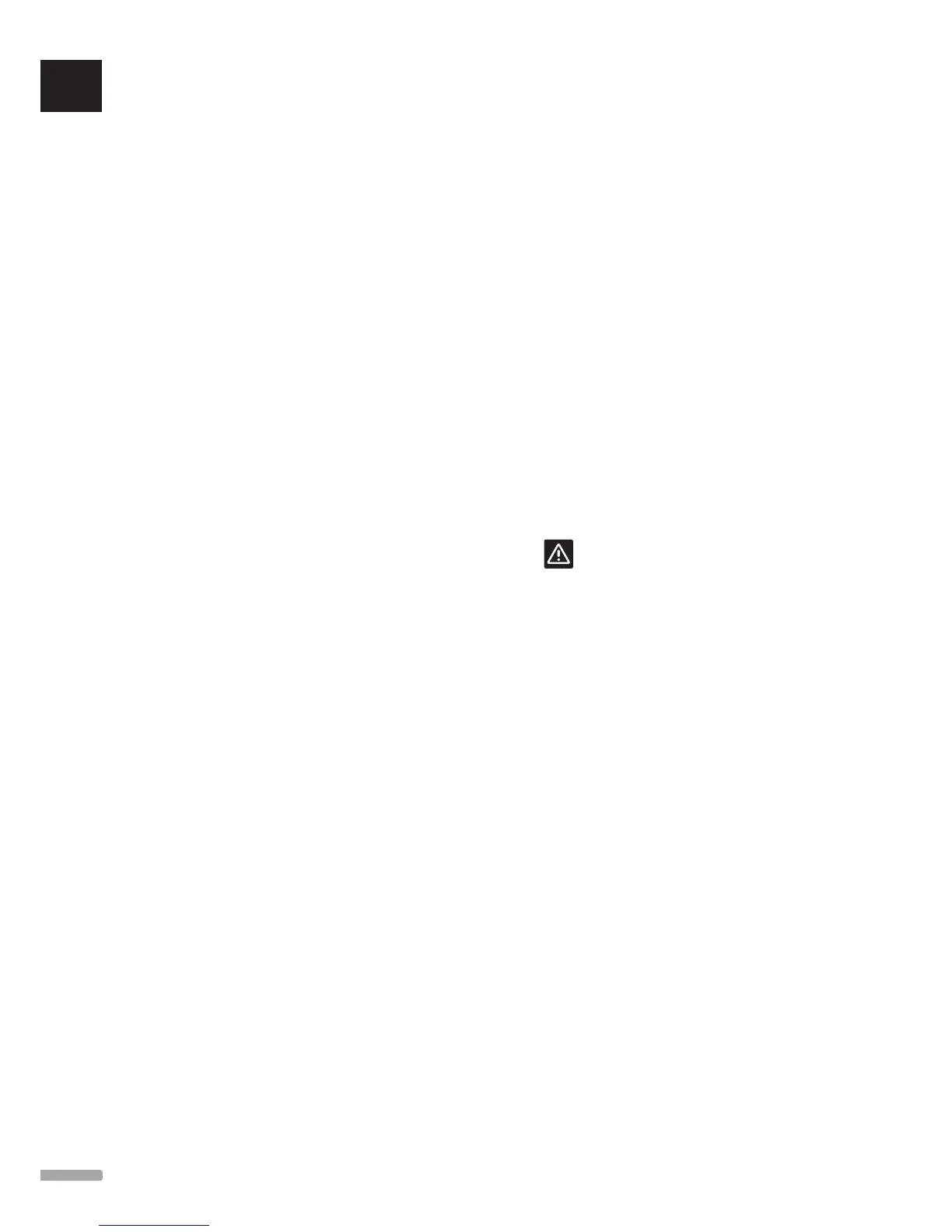5. Use buttons O and S until the markers [M and Q]
is at the start position of where a change to the
program is to be done.
6. Press button N for ECO mode or button T for
Comfort mode. The marker moves to the next
15 minute interval.
7. Repeat step 5 and 6 until all changes for the day is
done.
8. Repeat steps 4 to 7 until all changes for the week is
done.
9. Confirm and save the change with the green check
mark, button L.
Reset the custom profile
To reset and start over with the custom ECO profile for
a room:
1. Go to the ECO profile menu, Home screen >
Room information (for the room to get an ECO
profile) > Room settings > ECO profile.
2. Use buttons H and K until the Custom profile is
selected. Profile name is displayed at position I.
3. Press Modify [J].
4. Press Reset [P].
5. Select one or several weekdays [C] where changes
are to be done.
6. Use buttons O and S until the markers [M and Q]
is at the start position of where a change to the
program is to be done.
7. Press button N for ECO mode or button T for
Comfort mode. The marker moves to the next
15 minute interval.
8. Repeat step 6 and 7 until all changes for the day is
done.
9. Repeat steps 5 to 8 until all changes for the week is
done.
10. Confirm and save the change with the green check
mark, button L.
Create a custom profile with a copy
To use an existing custom ECO profile for another room:
1. Go to the ECO profile menu, Home screen >
Room information (for the room to get an ECO
profile) > Room settings > ECO profile.
2. Use buttons H and K until the Custom profile is
selected. Profile name is displayed at position I.
3. Press Modify [J].
4. Press Copy [R].
5. Select the room from where the custom profile are
to be copied from.
6. Confirm and save the change with the green check
mark, button L.
14.16 MicroSD card
The microSD card have several purposes for the
interface. It can be used to update the software in the
interface, clone interface settings, or adding display
languages.
Update the software
Caution!
Do not remove the microSD card while
updating.
To update the software in the interface:
1. Download the software package from the Uponor
website.
2. Eject the microSD card from the interface and insert
it into a computer, use the supplied microSD to SD
adapter if required.
3. Copy the downloaded file to the microSD card.
4. Insert the microSD card into the interface.
5. Go to the SD card menu, Main menu > System
settings > SD card.
6. Press Update with SD-card.
7. Confirm that system settings can be changed during
the process.
8. Wait until the counter in interface has reached
100%, the interface has restarted and the home
screen is shown again.
9. The software update is now complete.
UK
CZ
DE
DK
EE
ES
FI
FR
HR
HU
IT
LT
LV
NL
NO
PL
PT
RO
RU
SE
SK
82
UPONOR SMATRIX WAVE/WAVE PLUS · INSTALLATION AND OPERATION MANUAL
