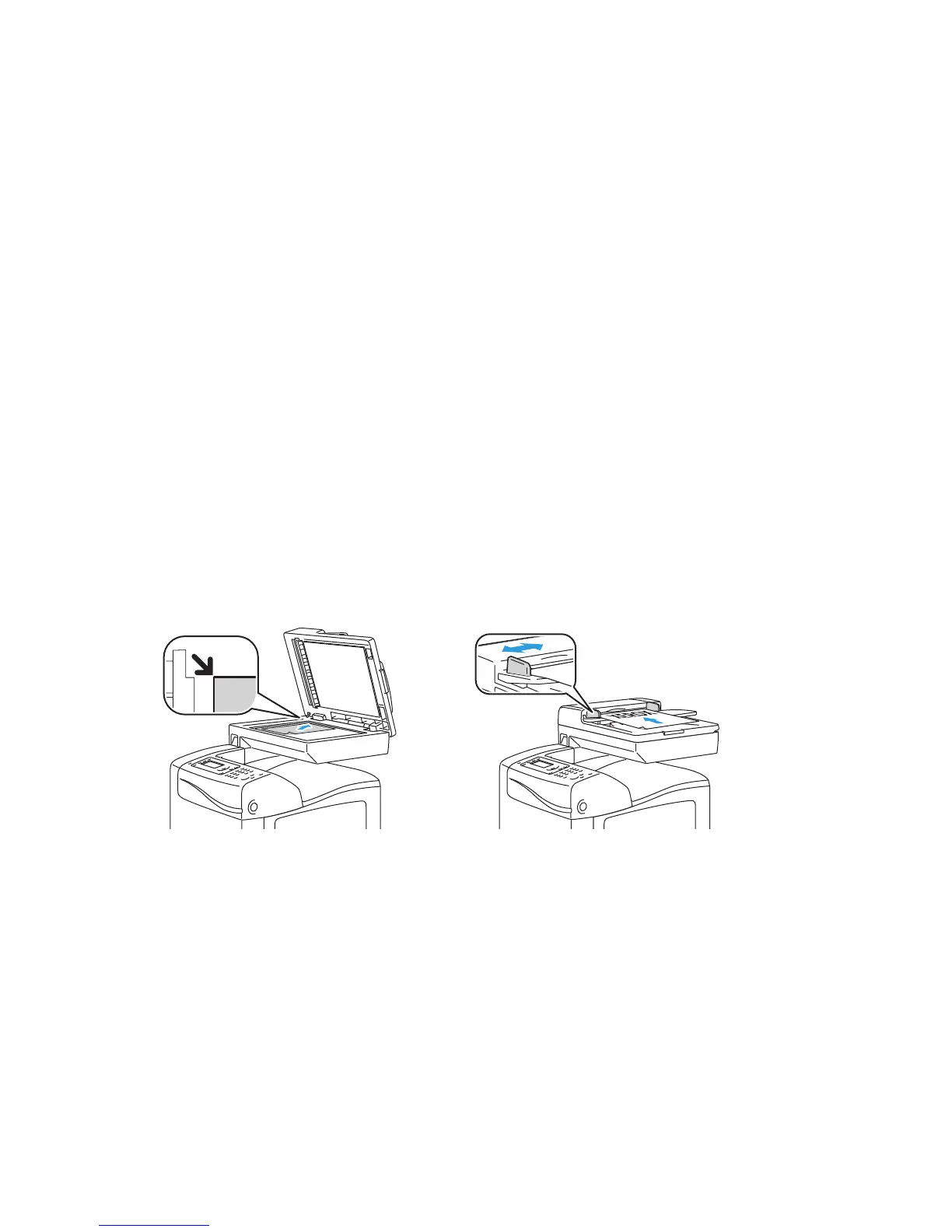Copying
WorkCentre 6505 Color Laser Multifunction Printer
User Guide
100
Basic Copying
To make copies:
1. On the control panel, press the Clear All button to clear previous copy settings.
2. Load your original documents:
• Use the document glass for single pages or paper that cannot be fed using the document
feeder. Place the first page of the document face up, in the top left corner of the document
glass.
• Use the document feeder for multiple or single pages. Remove any staples and paper clips
from the pages, then place them face up in the document feeder.
3. On the control panel, press the Copy button.
4. Using the control panel keypad, enter the desired number of copies. The number of copies
appears on the upper right corner of the display. To reset the number of copies to 1, press the
Clear All button.
5. Press the Up Arrow or Down Arrow button to select the copying option you want to change. For
details, see Adjusting Copying Options on page 102.
6. Press the Start button. One set of copies prints.
If you place originals in the document feeder, copying continues until the document feeder is
empty.
Automatic Document Feeder Guidelines
The Automatic Document Feeder (ADF) accommodates the following original sizes:
• Width: 148 –216 mm (4.1 in. – 8.5 in.)
• Length: 210 –355.6 mm (8.3 in. – 14 in.)
Document Glass
Lift the document feeder or the document
glass cover, then place the original face
down in the upper left corner of the
document glass.
Document Feeder
Insert originals face up with the top of the page
entering the feeder first. Adjust the paper guides
so they fit against the originals.
