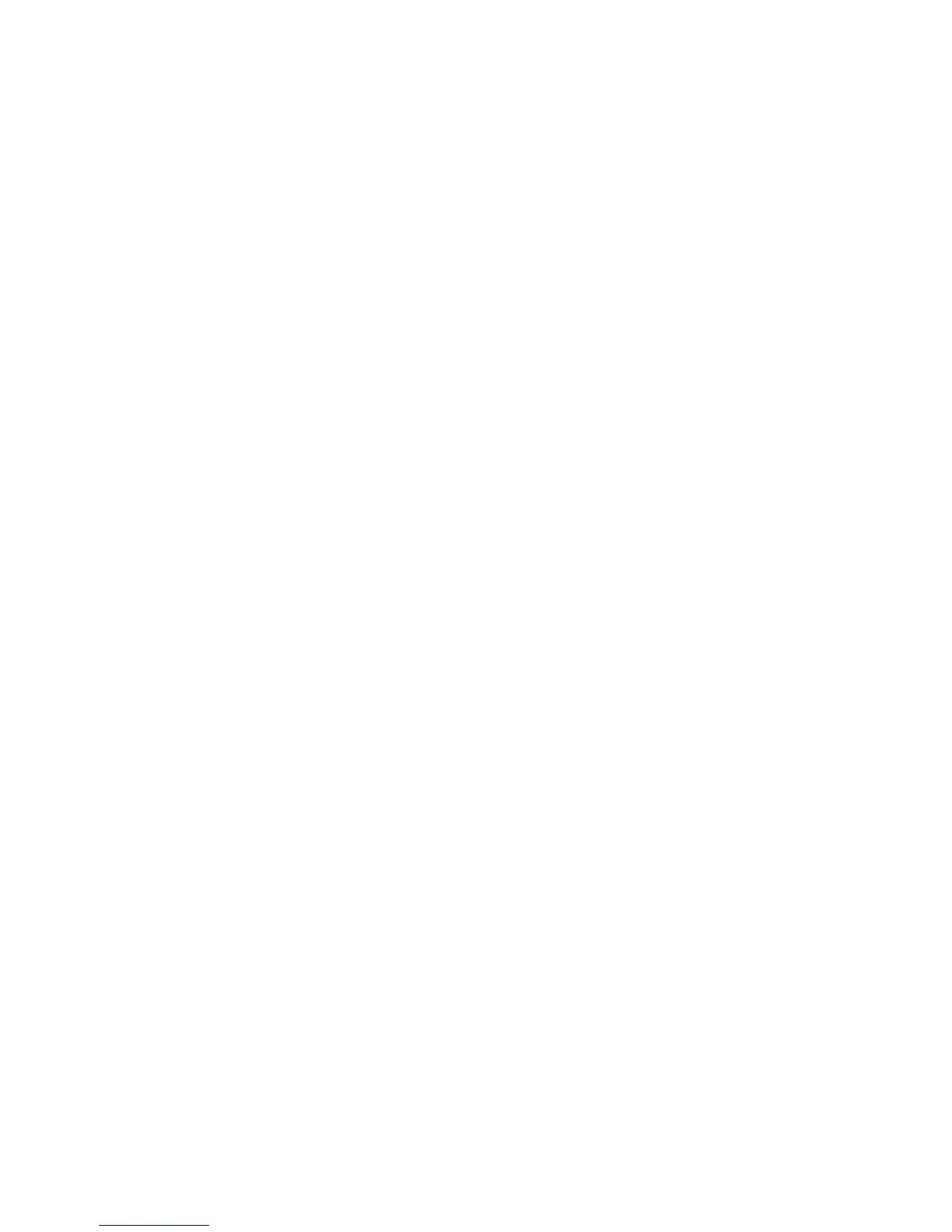Faxing
WorkCentre 6505 Color Laser Multifunction Printer
User Guide
140
Managing Fax Functions
This section includes:
• Printing Monitor Reports on page 140
• Enabling or Disabling Secure Faxes on page 141
• Limiting Access to Fax Operations on page 141
• Limiting Who Can Send Faxes to the Printer on page 142
• Limiting Access to Fax Operations on page 142
• Printing Fax Reports on page 143
• Inserting Pauses in Fax Numbers on page 143
Printing Monitor Reports
To select a default option for printing fax monitor reports:
1. On the control panel, press the System button.
2. Press the Up Arrow or Down Arrow button to select Admin Menu, then press the OK button.
3. If prompted, enter the password, then press OK.
4. Select Fax Settings, then press OK.
5. Select Fax Transmit, then press OK.
6. Select an option:
• Print Always prints a monitor report for every fax.
• Print at Error prints a monitor report when an error occurs with the fax transmission.
• Print Disabled does not print a monitor report.
The default setting is Print Always.
7. Press OK.
Printing a Monitor Report for a Group Fax
To select a default option for printing group fax monitor reports:
1. On the control panel, press the System button.
2. Select Admin Menu, then press the OK button.
3. If prompted, enter the password, then press OK.
4. Select Fax Settings, then press OK.
5. Select Fax Broadcast, then press OK.
6. Select an option:
• Print Always prints a monitor report for every fax.
• Print at Error prints a monitor report when an error occurs with the fax transmission.
• Print Disabled does not print a monitor report.
The default setting is Print Always.
7. Press OK.
