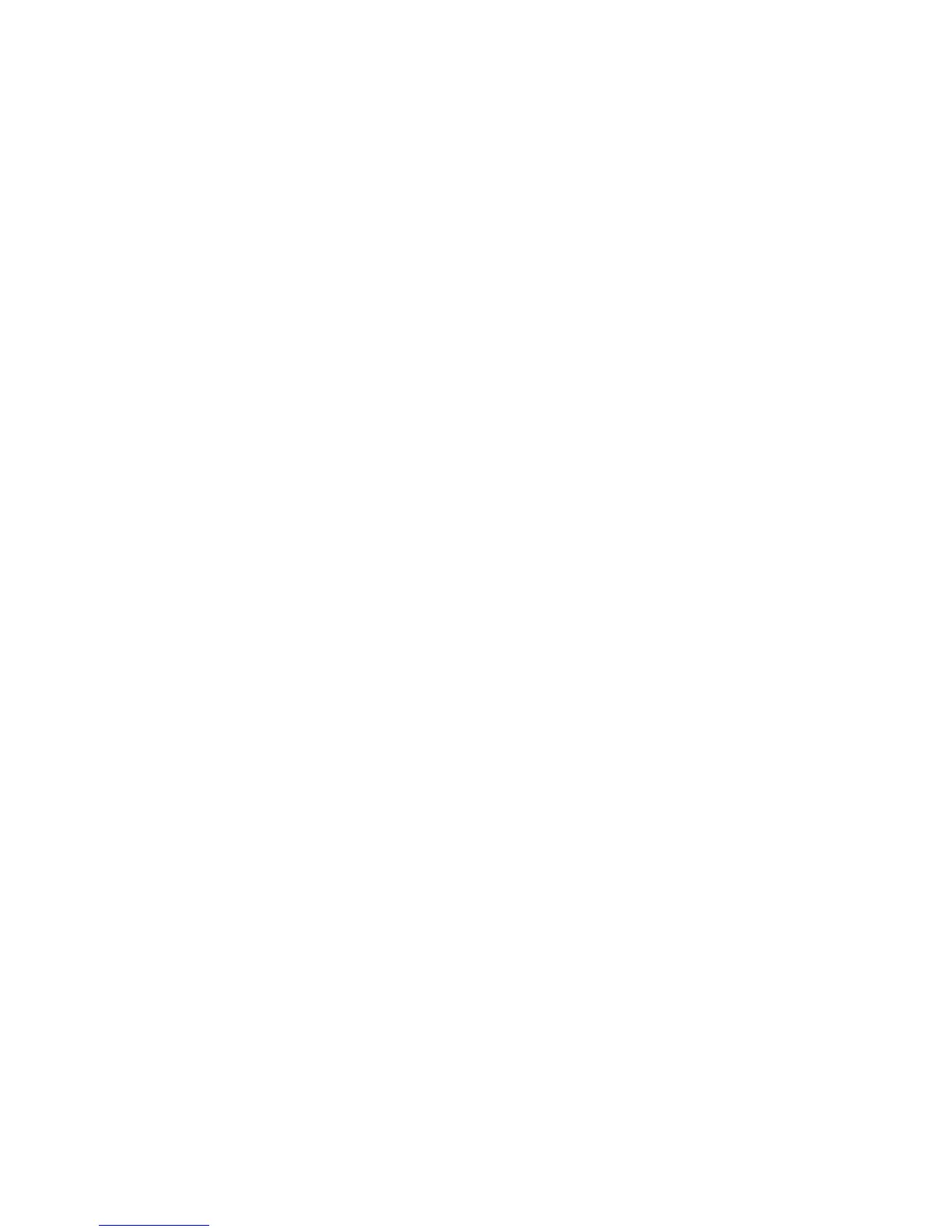Faxing
WorkCentre 6505 Color Laser Multifunction Printer
User Guide
130
See also:
Using the Fax Address Book on page 132
Managing Fax Functions on page 140
Printing Monitor Reports on page 140
Inserting Pauses in Fax Numbers on page 143
Sending a Fax from Your Computer
You can send a fax to the printer from an application on your computer.
Sending a Fax Using Windows Applications
To send a fax from a Windows XP SP1 and later, or Windows Server 2003 and later computer:
1. In the application, access the Print dialog box.
2. Select your WorkCentre 6505 PCL printer, then click Properties or Preferences to open the print
driver.
3. On the Paper/Output tab, select Fax from the Job Type drop-down list.
4. Click Transmission image quality, and select a quality setting from the drop-down menu:
• Standard
• High Quality
• Super-high image quality
5. Click Transmission Report, and select a setting from the drop-down menu:
• Output Regularly generates a transmission report for every fax sent.
• Output for error in transmission only generates a transmission report when an error occurs.
• Do not output does not generate a transmission report.
6. Click OK.
7. For cover page options, click Fax Cover Page Settings, and select a setting from the drop-down
menu:
• Use Printer Settings
• Attach
• None
8. Click OK.
9. In the Print window, click OK.
The Recipient Setting dialog box opens.
10. Add recipients to the Recipient List. For more information, click the Help button to view the online
help.
11. To delay sending the fax, select the Delayed Send check box, then adjust the delay time.
12. Click Start Sending to send the fax.
Note: To stop a fax from sending, click the Stop button.
