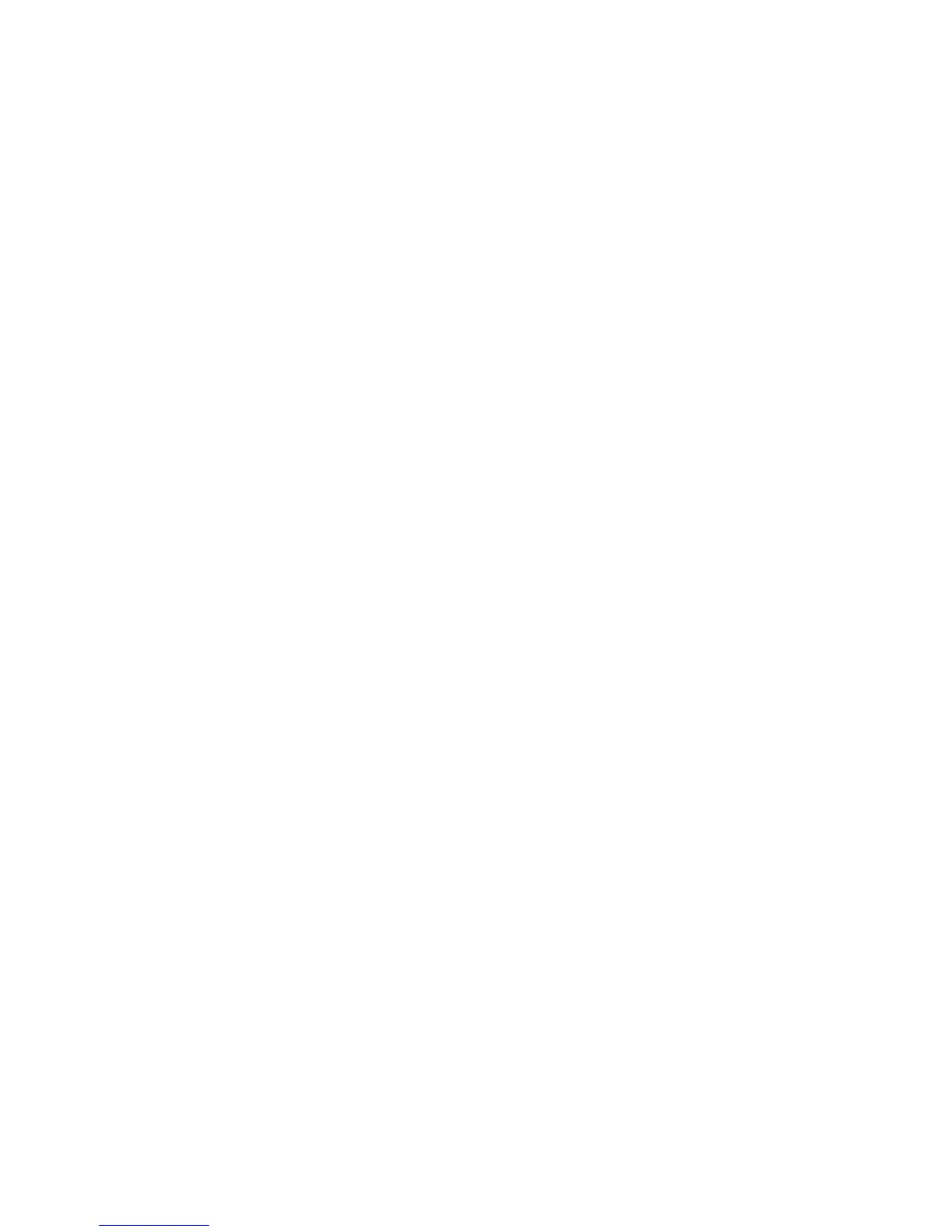Installation and Setup
WorkCentre 6505 Color Laser Multifunction Printer
User Guide
37
Setting the Date and Time
Set the date and time on the printer before using it to send fax transmissions. It is unlawful to send a
fax without the proper Fax Send Header information. For details, see Enabling the Printer for Faxing on
page 35.
To set the date and time from the control panel:
1. Press the System button.
2. Press the Up Arrow or Down Arrow button to select Admin Menu, then press the OK button.
3. Press the Up Arrow or Down Arrow button to select System Setup, then press OK.
4. Press the Up Arrow or Down Arrow button to select Clock Settings, then press OK.
5. At Set Date & Time, press OK.
6. At Time Zone, press the Up Arrow or Down Arrow button to select the UTC offset for your time
zone, then press OK.
Note: For example, the Coordinated Universal Time (UTC) zone for Pacific Standard time is -08.00.
7. At Set Date, press the Up Arrow or Down Arrow button to set the month, then press the Forward
Arrow button.
8. Press the Up Arrow or Down Arrow button to set the day, then press the Forward Arrow button.
9. Press the Up Arrow or Down Arrow button to set the year, then press OK.
10. At Set Time, press the Up Arrow or Down Arrow button to set the hour, then press the Forward
Arrow button.
11. Press the Up Arrow or Down Arrow button to set the minutes, then press OK.
12. Press the Return button repeatedly to return to the Ready screen.
Note: You can also set the date and time using CentreWare Internet Services.
