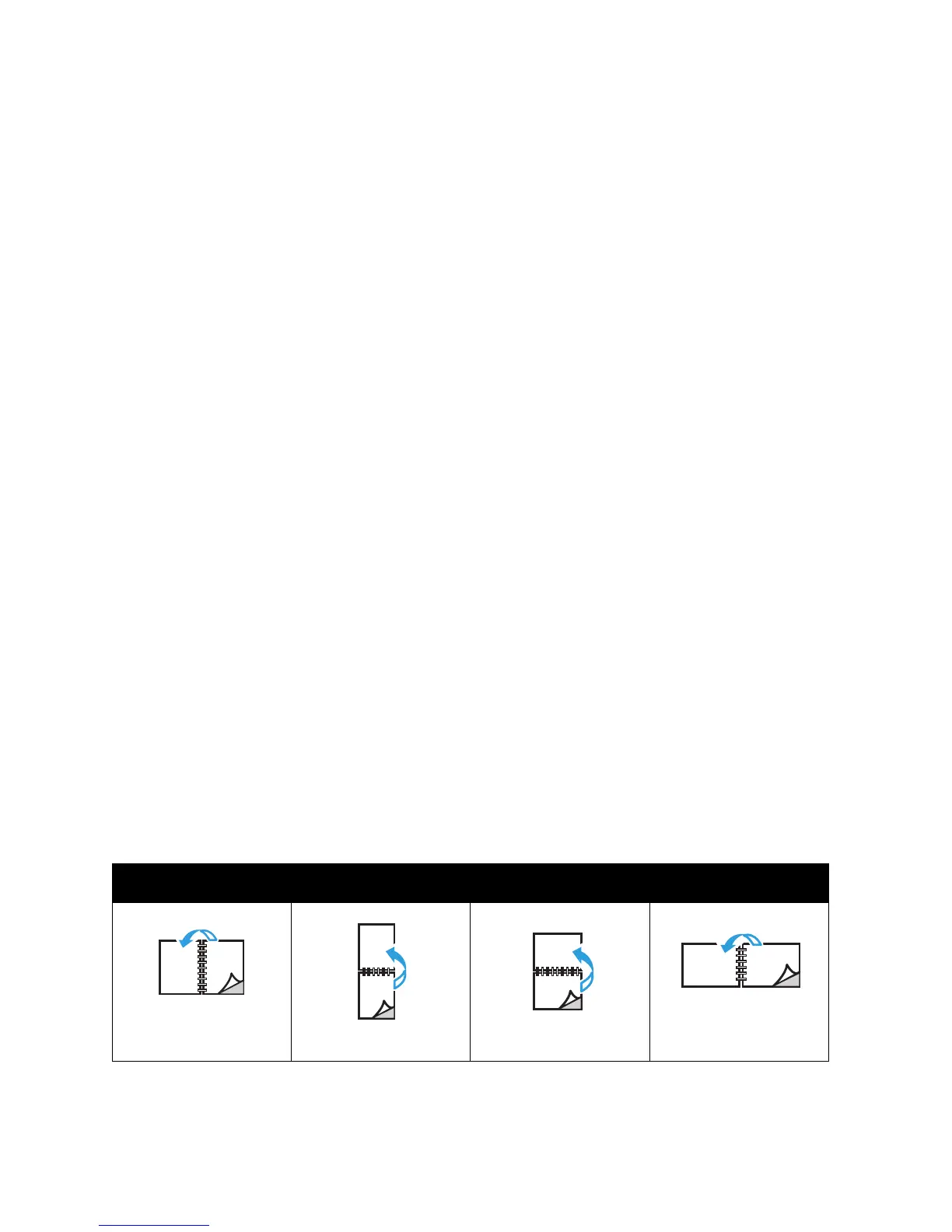Printing
WorkCentre 6505 Color Laser Multifunction Printer
User Guide
91
Printing on Both Sides of the Paper
This section includes:
• Automatic 2-Sided Printing Guidelines on page 91
• Binding Edge Options on page 91
• Automatic 2-Sided Printing on page 92
• Manual 2-Sided Printing on page 92
Note: Automatic 2-sided printing is available for the WorkCentre 6505DN configuration. Manual
2-sided printing using Tray 1 is available for both WorkCentre 6505 configurations. The PCL 6 print
driver for Windows is the only driver that supports manual 2-sided printing. For details, see
Performing Manual 2-sided Printing from Tray 1 on page 93. However, you can use the manual
feed slot to print 2-sided pages one sheet at a time using the PostScript driver. For details, see
Performing Manual 2-sided Printing from the Manual Feed Slot on page 93.
Automatic 2-Sided Printing Guidelines
Before printing a 2-sided document, verify that the paper is a supported size for the tray. For a list of
supported sizes, see Supported Paper on page 58.
Do not use the following media for automatic 2-sided printing:
• Transparencies
•Envelopes
•Labels
• Any die-cut specialty media, such as business cards
•Cardstock
Binding Edge Options
When you use the print driver to select 2-sided printing, you also select the binding edge. The binding
edge determines how the pages turn. The actual outcome depends on the orientation (portrait or
landscape) of images on the page, as shown in the following illustrations.
Portrait Landscape
Flip on Long Edge Flip on Short Edge Flip on Long Edge Flip on Short Edge
