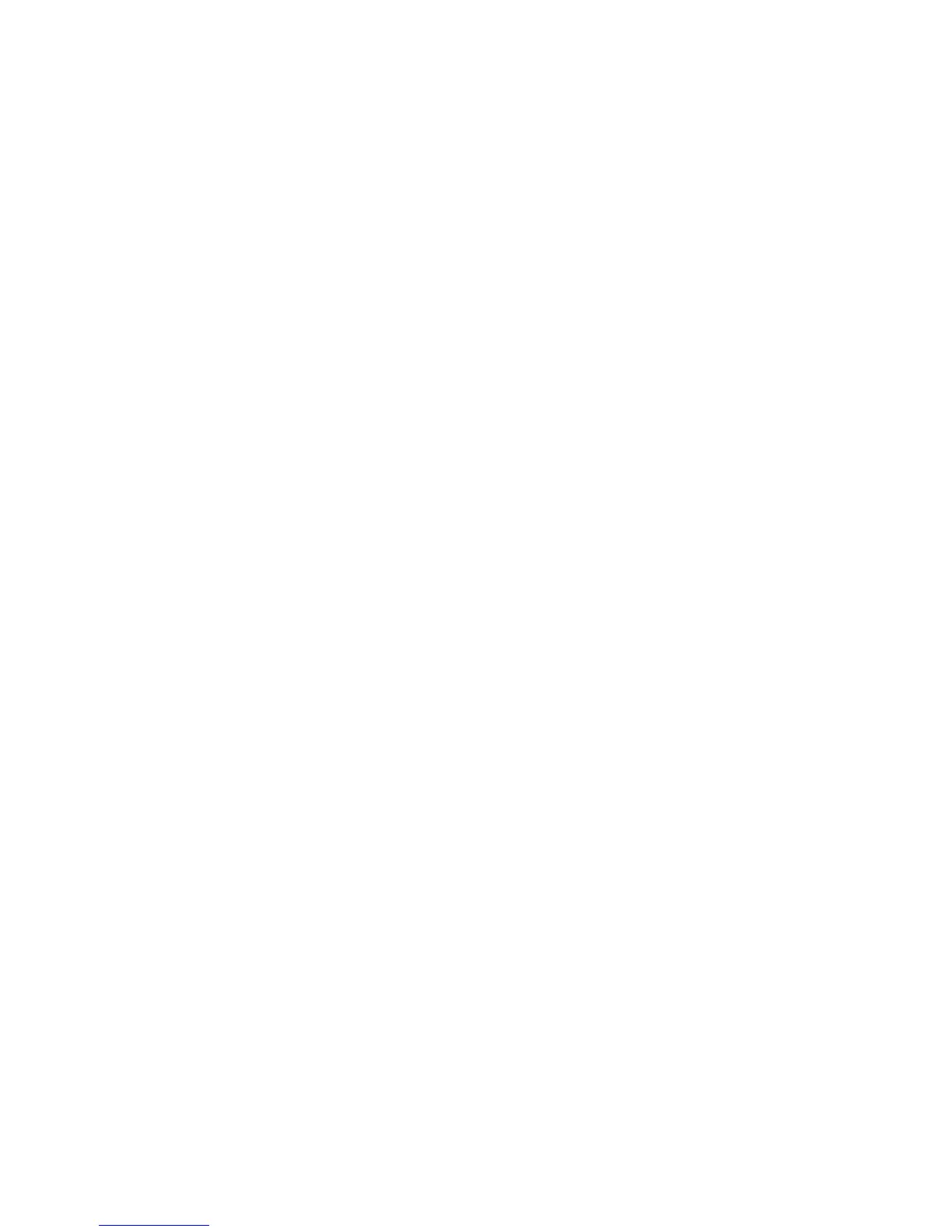Scanning
WorkCentre 6505 Color Laser Multifunction Printer
User Guide
121
To set the color mode:
1. Press the Up Arrow or Down Arrow button to select Color Mode, then press the OK button.
2. Select a color mode:
• Grayscale
• Color
• Color (Photo)
• Black & White
3. Press OK.
Setting the Scan Resolution
The scan resolution depends on how you plan to use the scanned image. Scan resolution affects both
the size and image quality of the scanned image file. The higher the scan resolution, the larger the file
size.
To set the scan resolution:
1. Press the Up Arrow or Down Arrow button to select Resolution, then press the OK button.
2. Select an option:
• 200x200 produces the lowest resolution and smallest file size.
• 300x300 produces medium resolution and a medium file size.
• 400x400 produces high resolution and a large file size.
• 600x600 produces the highest resolution and largest file size.
3. Press OK.
Specifying the Original Document Size
To specify the size of the original:
1. Press the Up Arrow or Down Arrow button to select Document Size, then press the OK button.
2. Select a specific paper size to determine the area to scan:
• Letter - 8.5x11"
• US Folio - 8.5x13"
• Legal - 8.5x14"
• A4 - 210x297mm
• A5 - 148x210mm
• B5 - 182x257mm
• Executive - 7.25x10.5"
3. Press OK.
Specifying the Scanned Image File Format
To specify the file format of the scanned image:
1. Press the Up Arrow or Down Arrow button to select File Format, then press the OK button.
2. Select a file type:
