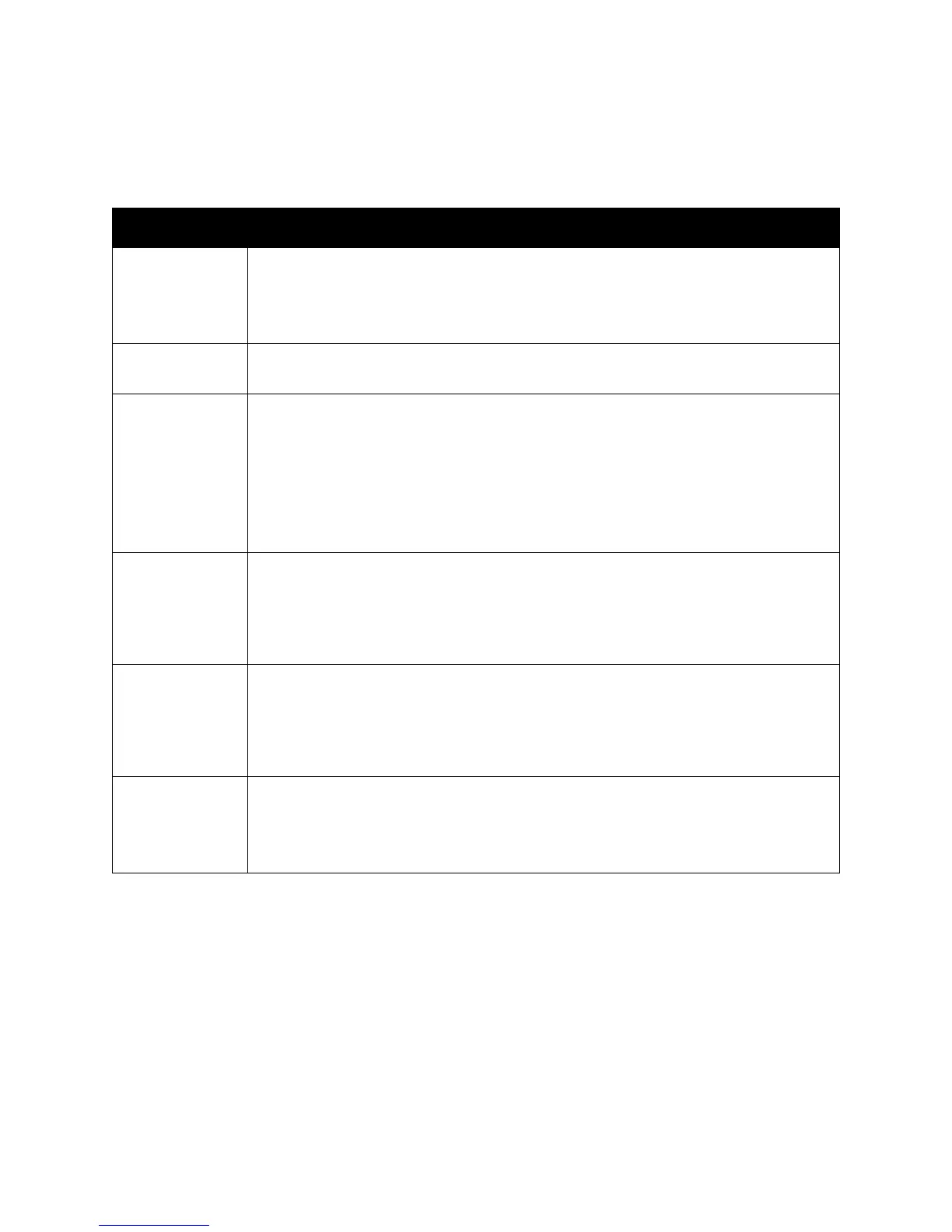Control Panel Menus
WorkCentre 6505 Color Laser Multifunction Printer
User Guide
157
System Setup
Use this menu to configure general operation settings of the printer. For example, time to Energy Saver
mode, alarm settings, and so on.
Item Description
Power Saver
Timer
Specifies the transitional time of Power Saver Modes 1 and 2 in increments of 1 minute.
• Mode 1 (Printer): 5–60 min. The default setting is 30 minutes.
• Mode 2 (System): 5–120 min. The default setting is 5 minutes.
For details, see Energy Saver Mode on page 23.
Power Saver Wake
Up
Turns on or off the Off Hook Wake Up.
Auto Reset
Specifies the time the printer waits for further control panel input before resetting the
Copy, Scan, or Fax settings and returning to standby mode.
•45sec
•1min
•2min
•3min
•4min
Fault Time-out You can cancel a printing process when it goes beyond a set time period. Set the time
until the print job is canceled:
• 3 sec. to 300 sec.: Specifies the amount of time in increments of 1 second the printer
waits for additional data before it cancels the job. The default setting is 60 sec.
• Off: Cannot cancel.
Time-Out You can cancel a printing process when it goes beyond a set time period. Set the time
until the print job is canceled:
• 5 sec. to 300 sec.: Specifies the amount of time in increments of 1 second the printer
waits for additional data before it cancels the job. The default setting is 30 sec.
• Off: Cannot cancel.
Clock Settings Specifies the date and time, and the format of the settings:
•Set Date & Time.
• Date Format: Select yy/mm/dd, mm/dd/yy, or dd/mm/yy.
• Time Format: Select 12H or 24H format.
