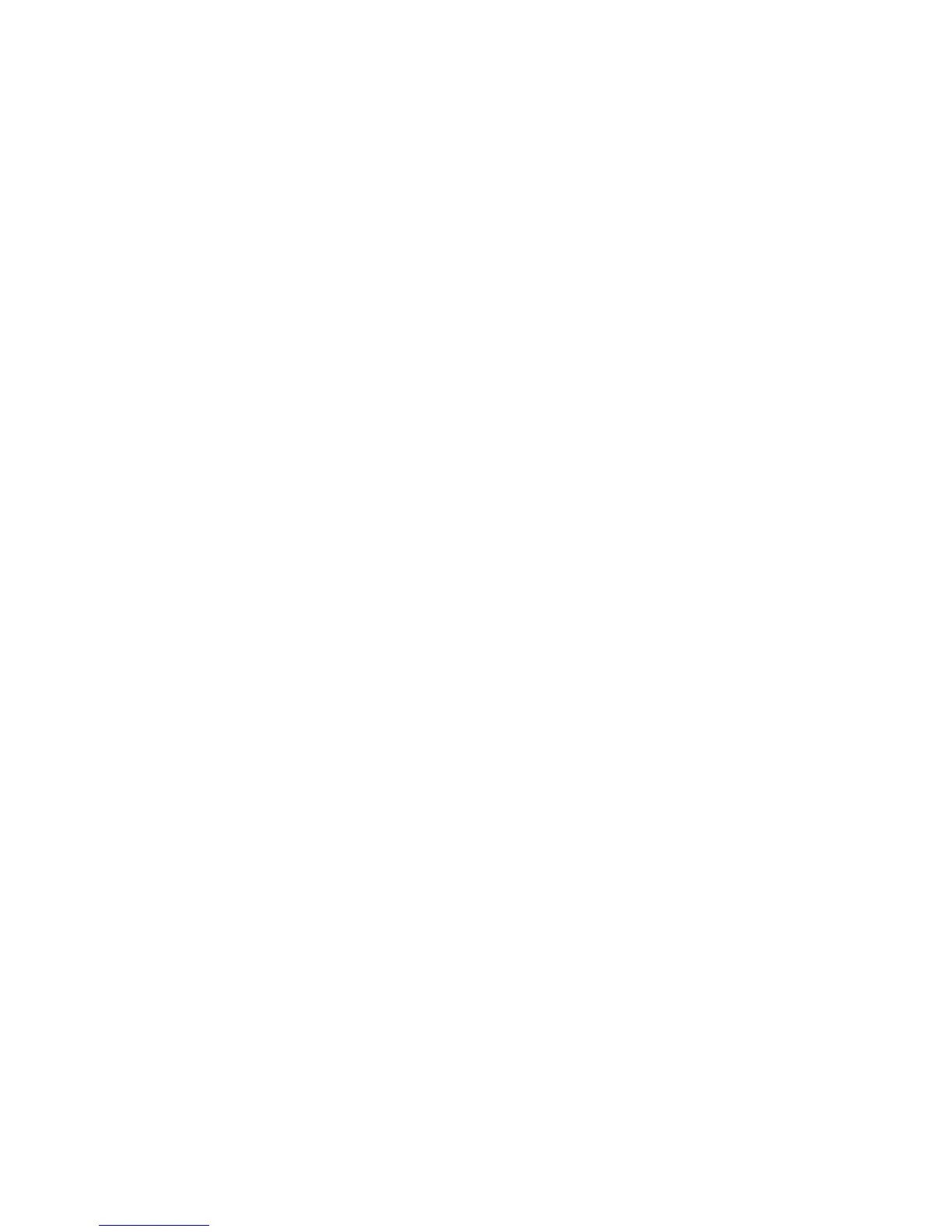Faxing
WorkCentre 6505 Color Laser Multifunction Printer
User Guide
132
Using the Fax Address Book
You can create and save fax information for individuals or groups. You can then select saved names and
numbers without re-entering them each time you want to send a fax.
This section includes:
• Faxing to an Individual on page 132
• Faxing to a Group on page 133
Faxing to an Individual
Set up and save individual names and fax numbers to use when you want to send a fax.
This section includes:
• Adding an Individual Fax Address Book Entry on page 132
• Faxing to an Individual in the Address Book on page 133
Adding an Individual Fax Address Book Entry
Create individual address book entries using CentreWare Internet Services or the Address Book Editor.
Note: To use the Address Book Editor, your computer must be connected to the printer with a USB
cable.
To add an individual entry using CentreWare Internet Services:
1. At your computer, open a Web browser, type the IP address of the printer in the address field, then
press Enter or Return.
Note: If you do not know the IP address for your printer, see Finding the IP Address of Your Printer
on page 35.
2. In CentreWare Internet Services, click Address Book.
3. Under Address Book in the left navigation pane, click FAX Address Book.
4. In the Directory Listing, click the Add button for an entry that is not in use.
Note: The first eight entries in the Address Book correspond to the eight one-touch buttons on the
left side of the control panel.
5. Type the name and phone number for the individual.
6. Click the Save Changes button to create the address.
The new entry is saved to the fax address book.
Note: Three-digit speed dial entries are assigned automatically in CentreWare Internet Services.
To add an individual entry using the Address Book Editor:
1. Access the Address Book Editor:
• Windows: On the Start menu, select Programs > Xerox > WorkCentre 6505 > Address Book
Editor.
