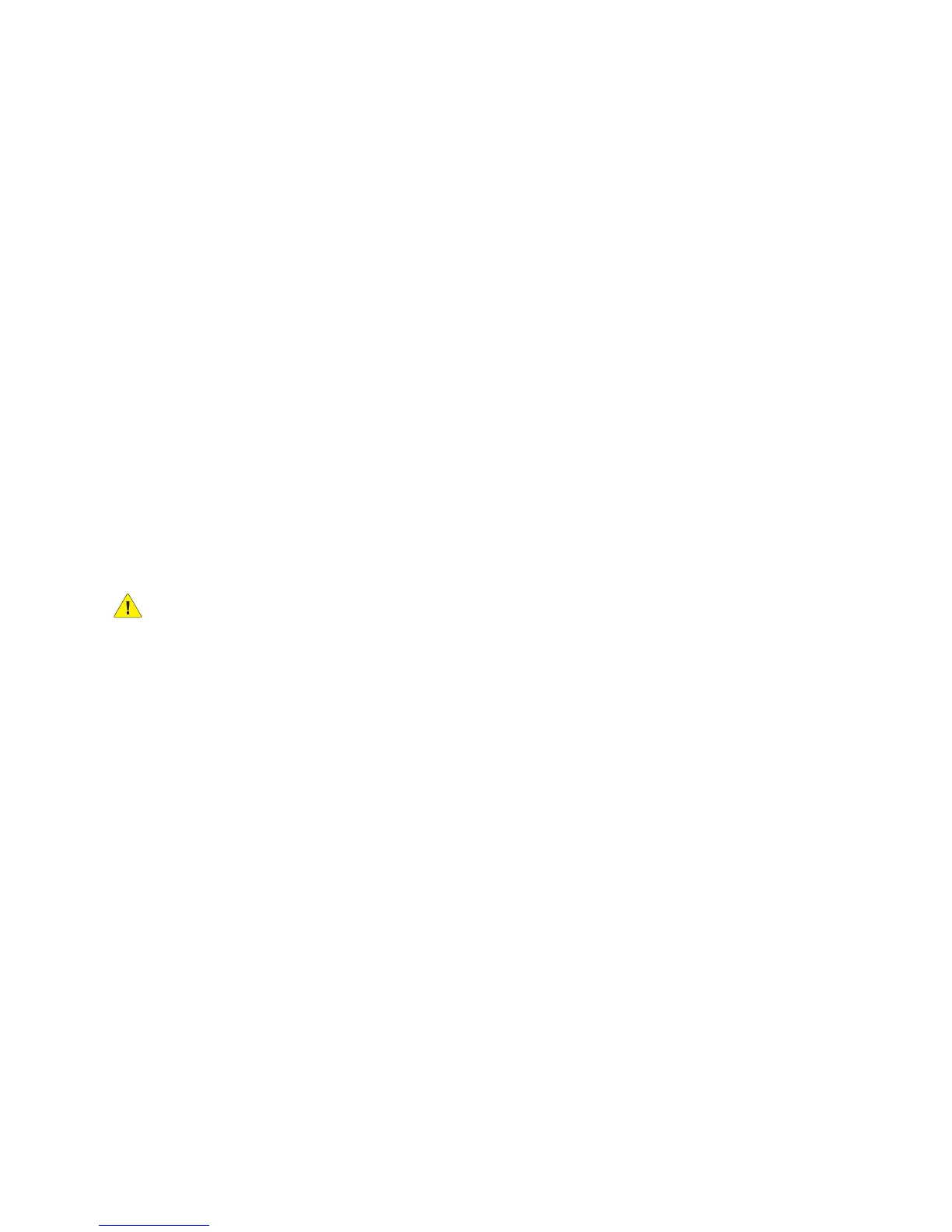Printing
WorkCentre 6505 Color Laser Multifunction Printer
User Guide
68
Setting Paper Types and Sizes
This section includes:
• Setting the Paper Type on page 68
• Setting the Paper Size on page 68
After loading paper in paper Tray 1 or the 250-sheet feeder (Tray 2), set the paper type and size on the
printer control panel.
Notes:
• If None is selected in the Paper Type menu in the print driver, the printer uses the control
panel settings. The printer prints only when the settings for the paper size and type
configured in the print driver match the control panel settings. If the settings in the print
driver and control panel do not match, follow the instructions displayed on the control
panel.
• You can select an option to display a message prompting you to set the paper size and
type on the control panel each time paper is loaded. For details, see Tray Settings on
page 163.
Setting the Paper Type
CAUTION: Paper type settings must match the type of paper loaded in the tray or print-quality
problems can occur.
Note: If None is selected in the Paper Type menu in the print driver, the printer uses the control
panel settings. The printer prints only when the settings for the paper size and type configured in
the print driver match the control panel settings. If the settings in the print driver and control
panel do not match, the print driver setting overrides the control panel setting for this job.
To set the paper type for paper in a tray:
1. On the control panel, press the System button.
2. Press the Up Arrow or Down Arrow button to select Tray Settings, then press the OK button.
3. Press the Up Arrow or Down Arrow button to select the tray you are setting, then press OK.
4. At Paper Type, press OK.
5. Press the Up Arrow or Down Arrow button to select the type of paper that is loaded in the tray,
then press OK.
6. Press the Return button to return to the Ready screen.
Setting the Paper Size
To set the paper size for paper in a tray:
1. On the control panel, press the System button.
2. Press the Up Arrow or Down Arrow button to select Tray Settings, then press the OK button.
3. Press the Up Arrow or Down Arrow button to select the tray you are setting, then press OK.
