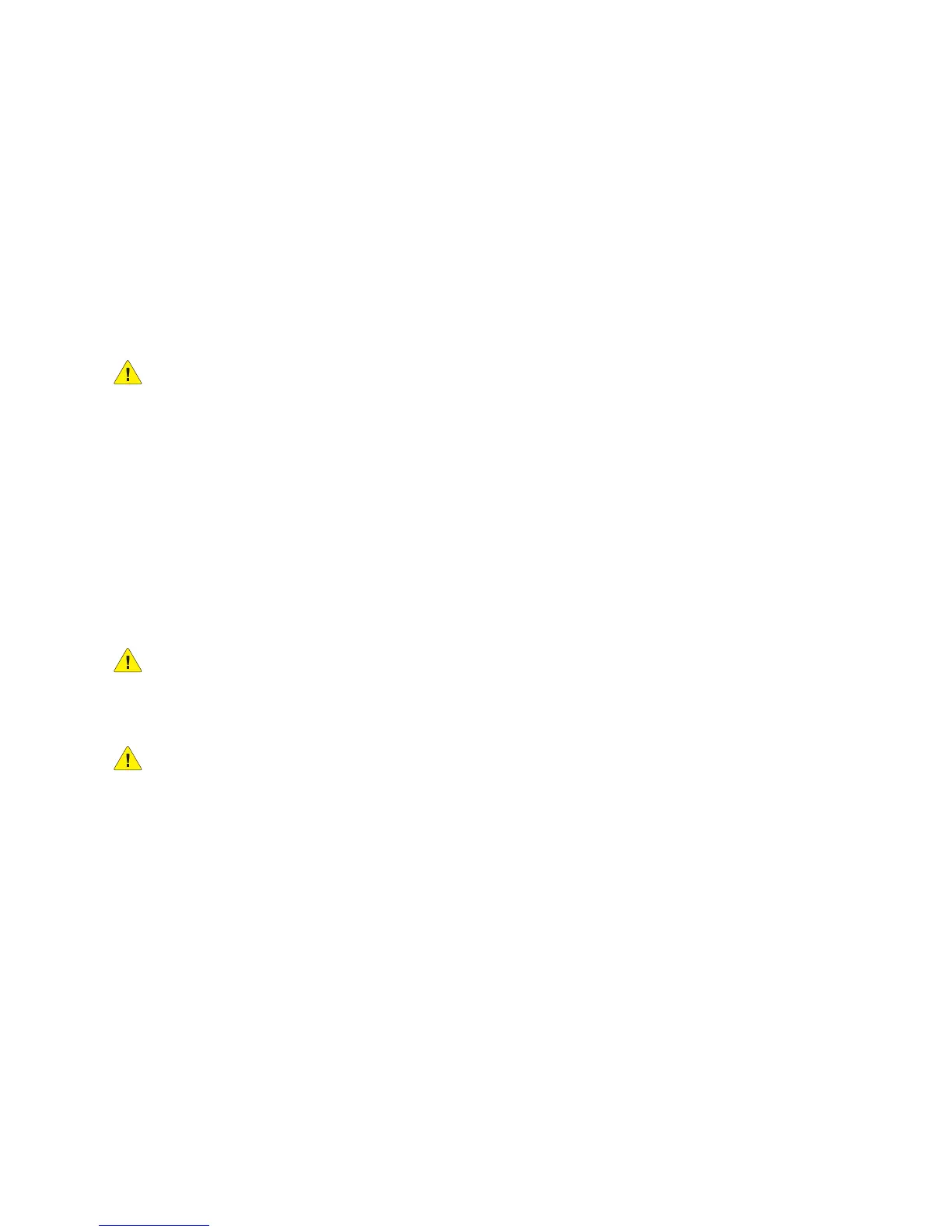Maintenance
WorkCentre 6505 Color Laser Multifunction Printer
User Guide
178
Moving the Printer
Follow these procedures when moving the printer.
The printer, with Tray 1 and supplies but without the optional duplex unit or 250-sheet feeder, weighs
28.8 Kg (63.5 lb.). Configured with the optional duplex unit and 250-sheet feeder, the printer weighs
34.5 Kg (76.1 lb.).
Before moving the printer, do the following:
1. Turn off the printer and disconnect the power cord and other cables from the back of the printer.
WARNING: To prevent electric shock, never touch the power plug with wet hands. When removing
the power cord, make sure that you pull the plug and not the cord. Pulling the cord can damage it,
which can lead to fire or electrical shock.
2. Wait for the printer to cool down, about 40 minutes.
3. Remove any paper or other media from the output tray and return the paper stopper to its
original, non-extended position.
4. Remove Tray 1 and set it aside.
Note: If you are moving the printer a long distance, remove the toner cartridges to prevent toner
from spilling. To prevent damage to the printer, pack the printer and toner inside separate boxes.
5. If your printer configuration includes the 250-sheet feeder, remove it and its lower feeder unit by
lifting the printer off it.
WARNING: If the optional 250-sheet feeder is installed, uninstall it before moving the printer. If
the feeder is not fixed securely to the printer, it could fall and cause injuries. For details on how to
uninstall the options, refer to the instruction sheet that is bundled with each option.
WARNING: To avoid injury, use two people to lift the printer off the lower feeder unit.
