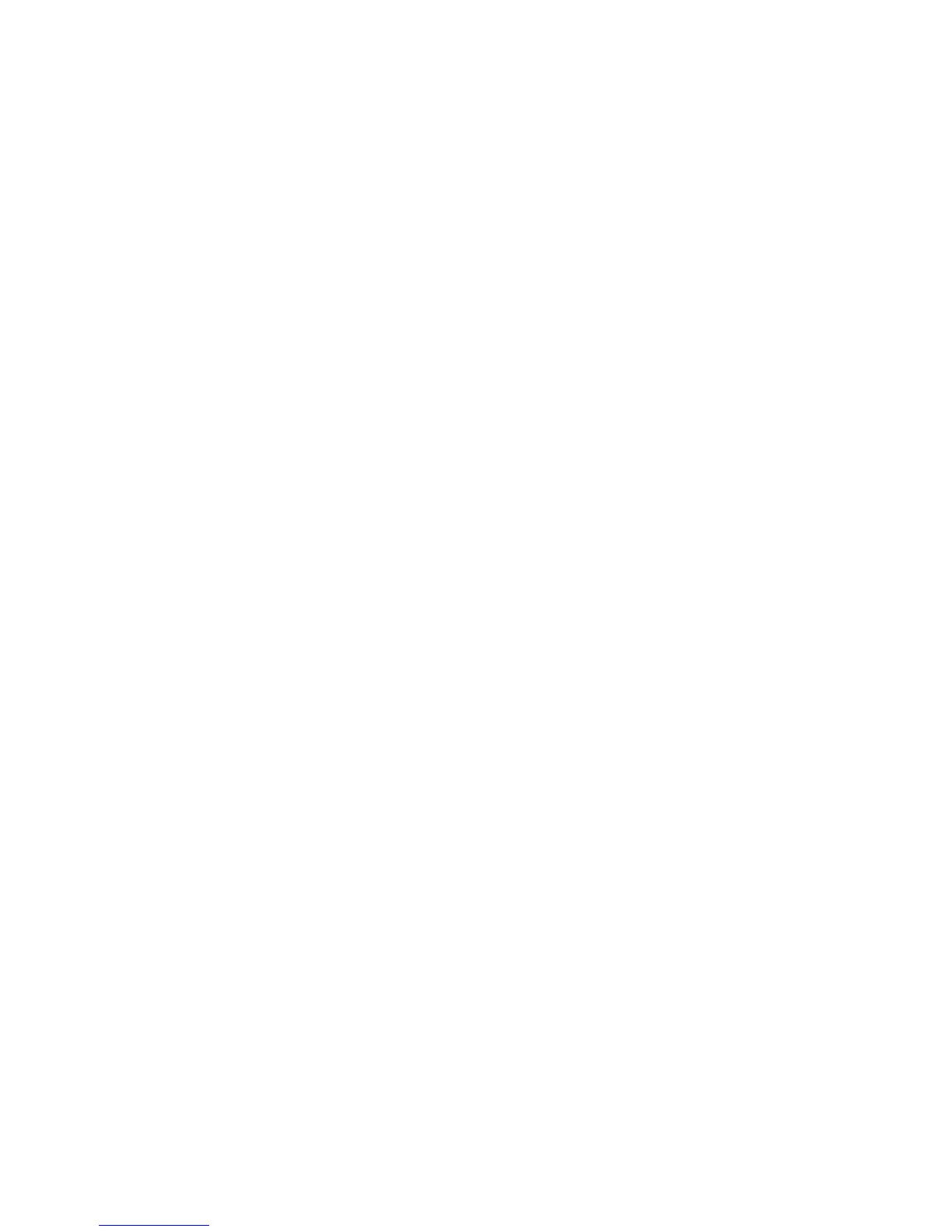Features
WorkCentre 6505 Color Laser Multifunction Printer
User Guide
24
Information Pages
This section includes:
• Menu Map on page 24
• Configuration Page on page 24
• Startup Page on page 24
Your printer comes with a set of information pages to help you track the performance of the printer
and diagnose problems. Access the information pages from the control panel. The following topics
discuss the most commonly used information pages. For a complete list of printer information pages,
see Information Pages on page 148.
Menu Map
The Menu Map lists all main and second-level menus. Use the Menu Map to navigate the control panel
menus. The Menu Map also lists other information pages available for printing.
To print the Menu Map:
1. On the control panel, press the System button.
2. At Information Pages, press the OK button.
3. At Menu Map, press OK to print the page.
Configuration Page
The Configuration Page lists printer information such as default settings, installed options, network
settings with IP address, and font settings. Use the information on this page to help you configure
network settings for your printer, and to view page counts and system settings.
To print the Configuration Page:
1. On the control panel, press the System button.
2. At Information Pages, press the OK button.
3. Press the Up Arrow or Down Arrow button to select Configuration.
4. Press OK to print the page.
Startup Page
The Startup Page is an abbreviated version of the Configuration Page without the details of the
settings. Use the information on this page to help you configure network settings for your printer and
to view page counts.
Note: By default, the Startup Page prints automatically each time the printer is turned on. You can
turn off this feature in the System Setup Menu under the Admin Menu settings. For details, see
System Setup on page 157.
