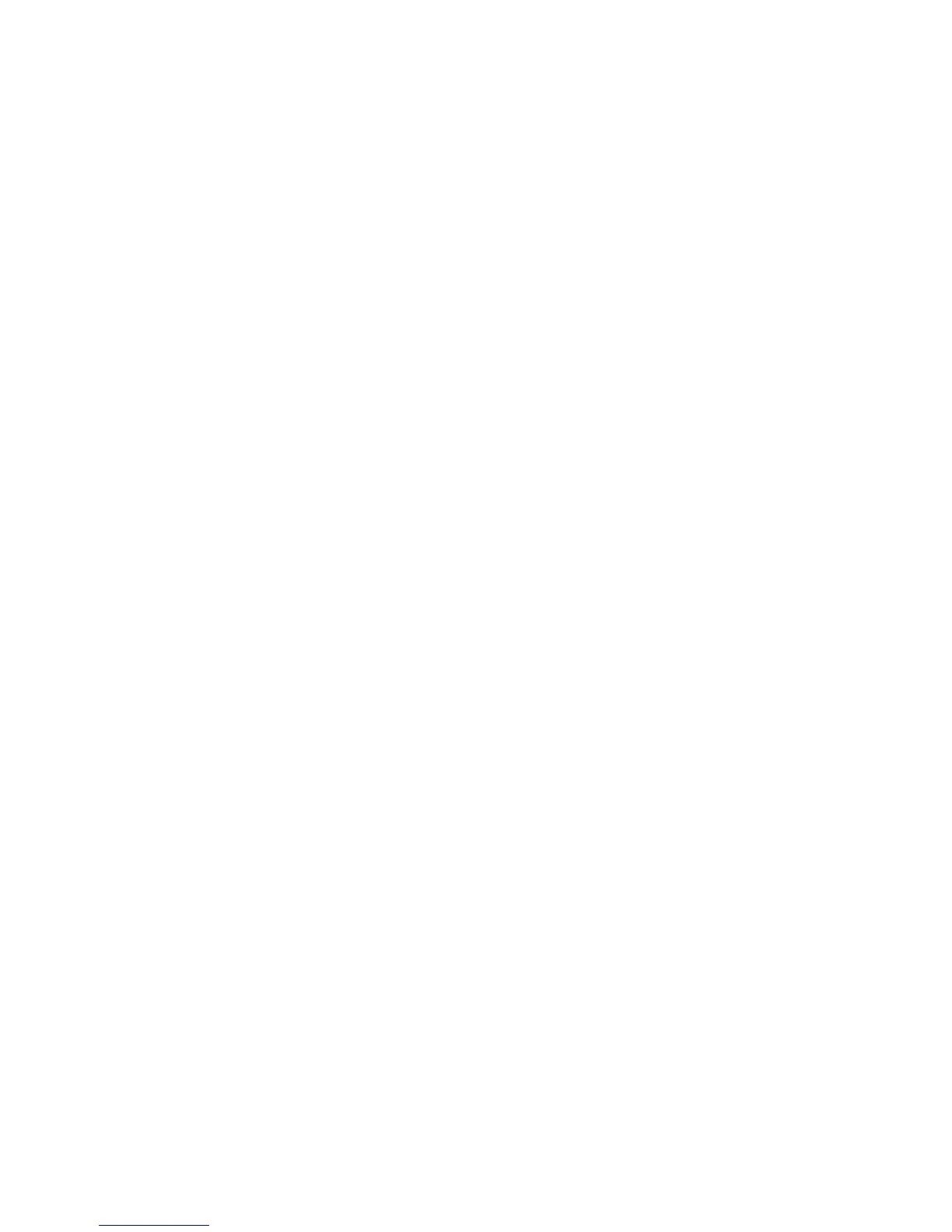Scanning
WorkCentre 6505 Color Laser Multifunction Printer
User Guide
116
Scanning to an Email Address
To scan an image and send it to an email address:
1. On the control panel, press the Scan button.
2. Press the Up Arrow or Down Arrow button to select Scan to E-mail, then press the OK button.
3. At Email to, press OK.
4. Select the method for selecting the recipient:
• Keypad allows you to enter the email address manually. Use the keypad to enter the address.
• Address Book allows you to select an email address from the Address Book.
• Email Group allows you to select a group email address from the Address Book.
Note: When using the Address Book, press the Up Arrow or Down Arrow button to select the
address for the desired recipient. Press the Forward Arrow button to select TO or BCC. When
finished selecting addresses, press OK.
5. Press the Start button to begin the scan.
6. If the Another Page? prompt appears, select one of the following:
• No completes the scanning process.
• Yes prompts you to place the next page on the document glass. Select Continue or Cancel
the Action.
7. Press OK.
The printer scans your documents, and sends them as email attachments of the default file type.
See also:
Adjusting Scanning Options on page 120
