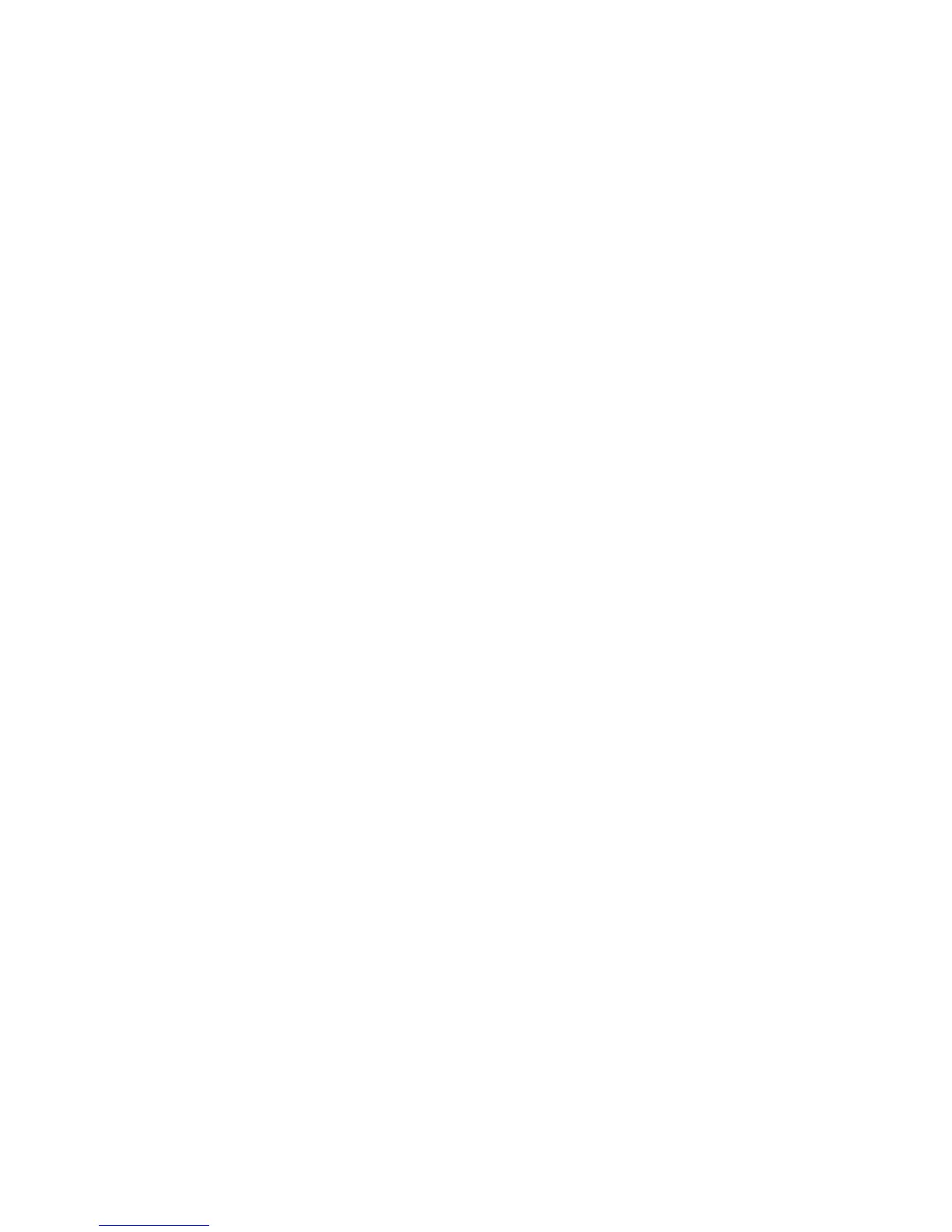Faxing
WorkCentre 6505 Color Laser Multifunction Printer
User Guide
133
• Macintosh: Open the Applications folder, select Xerox/WorkCentre 6505/Address Book
Editor, then click OK.
2. In the left pane, right-click the Fax icon, then select New > New Entry.
The Speed Dial dialog box appears. The Address Book Editor automatically assigns the speed dial
number to the first empty entry.
3. To assign the speed dial number manually, click the Specify an Address Number check box, then
enter a value from 1 through 200.
Note: The first eight entries in the Address Book correspond to the eight one-touch buttons on the
left side of the control panel.
4. Type a name in the Name field.
5. Type a phone number in the Phone Number field, using numerals and pauses.
Note: To insert a pause, type a hyphen.
6. To add this entry to an existing group:
a. Click Group Membership.
b. Select the groups to add this entry to, then click Add.
c. Confirm the group members, then click OK.
7. Click OK.
8. Click on the File menu, then select Save All.
The address book is saved with the new fax entry.
Faxing to an Individual in the Address Book
To fax to an individual in the address book:
1. On the control panel, press the Fax button.
2. At Fax to, press the Address Book button.
3. At All Entries, press the OK button.
4. Press the Up Arrow or Down Arrow button to scroll through the address book list, then press OK to
select the recipient.
Note: You can select more than one recipient.
5. After selecting the recipients, press OK.
6. Press the Start button.
The printer starts the fax job.
Note: To stop a fax from sending, press the Stop button.
Faxing to a Group
To send a fax to multiple individuals, create a group speed dial entry. Groups can include previously
stored individual and group entries.
Note: Individual entries must be set up before groups can be defined. For details, see Adding an
Individual Fax Address Book Entry on page 132.
This section includes:
