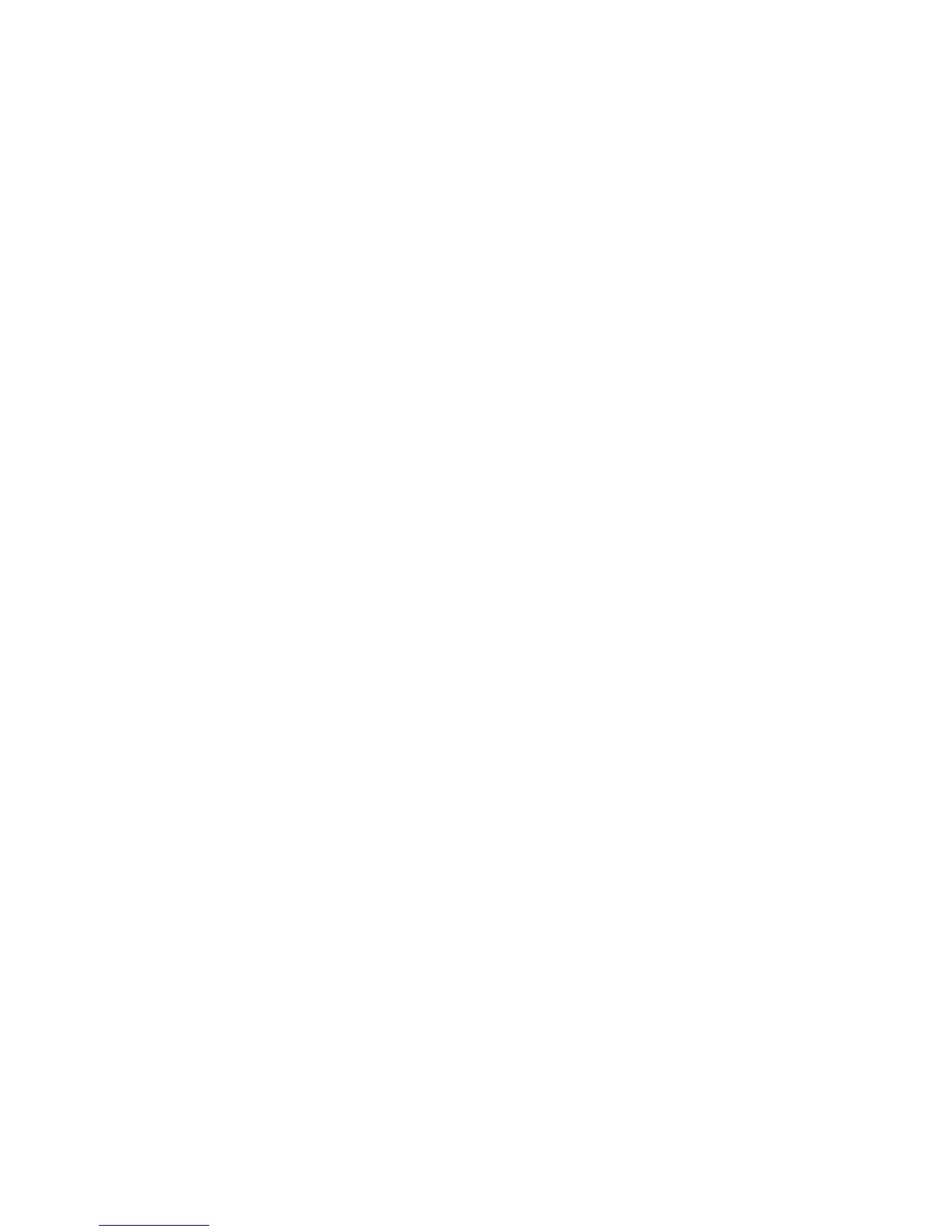Installation and Setup
WorkCentre 6505 Color Laser Multifunction Printer
User Guide
44
Installing Utilities for Windows
This section includes:
• Installing the Address Book Editor on page 44
• Installing PrintingScout on page 44
Installing the Address Book Editor
Xerox
®
provides software for helping to manage the address book used by the scanner and fax
functions of the printer. Use the Address Book Editor to maintain the information in the address books.
To install the utilities from the Software and Documentation disc:
1. Insert the disc into the appropriate drive on your computer. If the installer does not start
automatically, navigate to the drive, find the appropriate scan driver folder, and double-click the
Setup.exe installer file.
2. Click Install Utilities.
3. Click Next to start the installer.
4. Accept the License Agreement and click Next.
5. Click Next to accept the destination location.
6. At the prompt, click Finish.
7. On your computer, select Start > All Programs > Xerox > WorkCentre 6505 > Address Book
Editor.
8. Click Connect via Network to manage the address book over the network, then click OK.
9. Enter the IP address in the IP Address field of the IP Address Settings.
10. Click OK.
The computer synchronizes information with the printer and displays it in the Address Book Editor.
Installing PrintingScout
PrintingScout is a Windows utility that enables you to monitor the status of print jobs and printer
supplies from your computer. It automatically checks the printer status when you send a print job. If
the printer is unable to print, PrintingScout displays an alert on your computer screen to let you know
that the printer needs attention.
To install PrintingScout:
1. Insert the Software and Documentation disc into the appropriate drive on your computer. If the
installer does not start automatically, navigate to the drive, then double-click the Setup.exe
installer file.
2. At the installer screen, click Install PrintingScout.
3. In the Choose Setup Language window, select your language, then click Next.
4. At the Xerox
®
PrintingScout screen, click Next.
5. Read the license agreement, then click I accept the terms of the license agreement, then click
Next.
