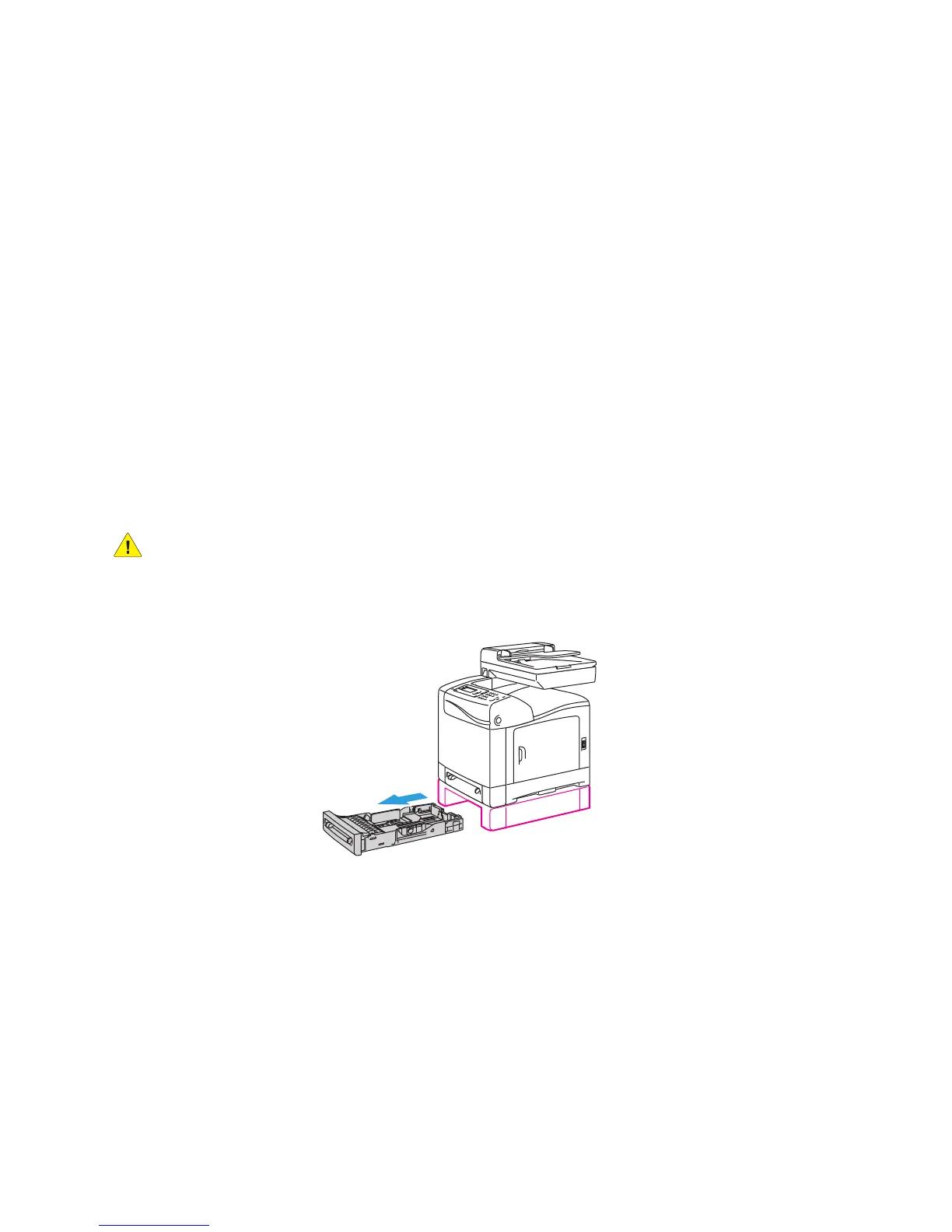Printing
WorkCentre 6505 Color Laser Multifunction Printer
User Guide
65
Loading Paper in the 250-Sheet Feeder (Tray 2)
You can use the 250-sheet feeder for the following types of paper:
• Plain paper
•Letterhead
•Hole Punched
•Colored Paper
For supported paper sizes and weights, see Supported Paper on page 58.
Follow these guidelines to avoid problems during printing:
• Do not load different types of paper in the tray at the same time.
• To print high quality, use high-quality paper intended for laser printers.
• Do not remove or add paper to the 250-sheet feeder during printing. Doing so can cause a paper
jam. Remove the paper, align it with the new paper, and insert both into the tray together.
• Do not put any objects other than paper in the tray.
• Do not push or force down the tray.
• Always load paper short-edge feed first.
CAUTION: Do not remove the tray during printing because it can cause a paper jam.
To load paper in the 250-sheet feeder:
1. Gently pull the paper tray out of the printer.
