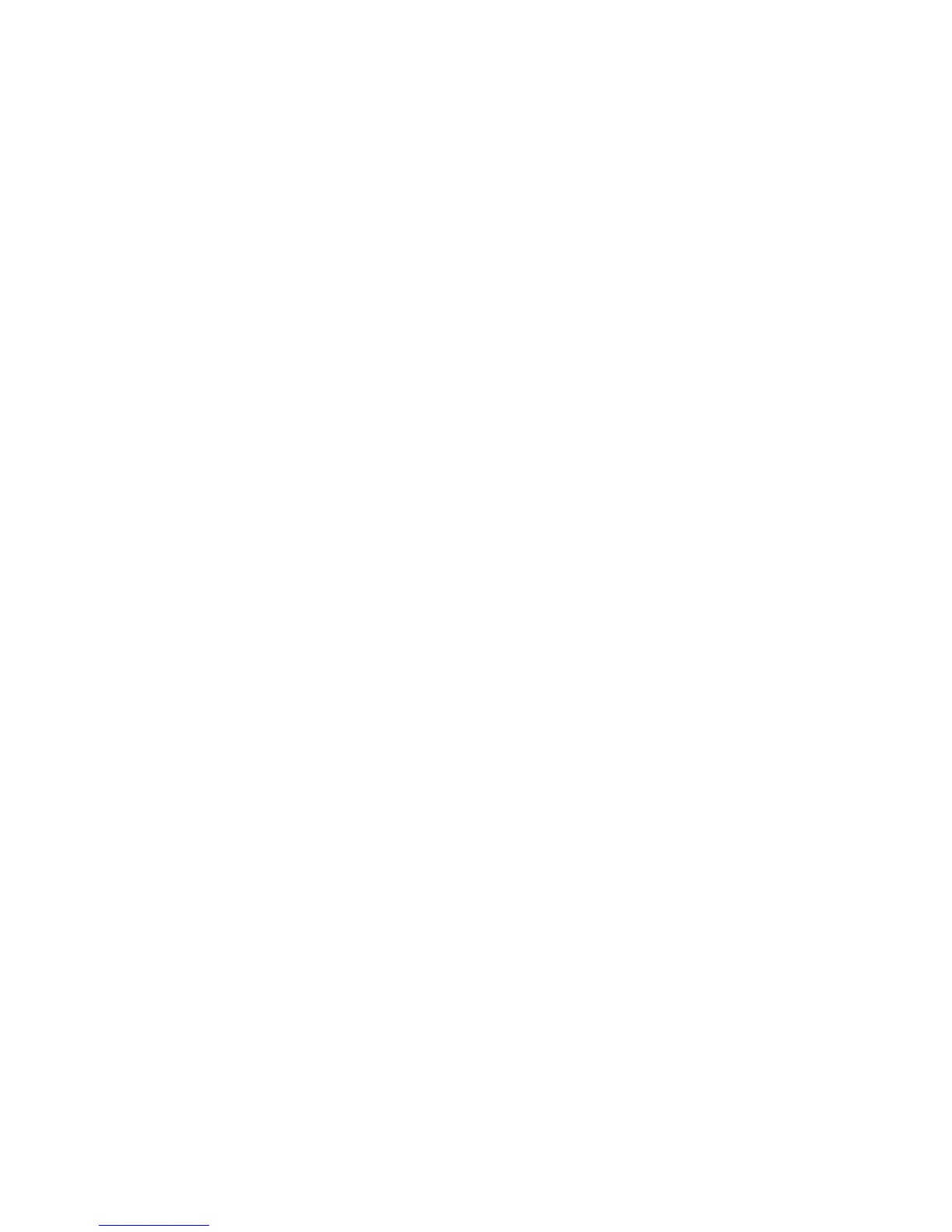Copying
WorkCentre 6505 Color Laser Multifunction Printer
User Guide
107
Changing the Default Settings
This section includes:
• Selecting the Default Copy Settings on page 107
• Limiting Access to Copy Operations on page 109
Selecting the Default Copy Settings
The printer uses the default copy settings on all copy jobs unless you change them for an individual
job. You can modify the default settings set at the factory.
This section includes:
• Changing the Color Mode on page 107
• Changing the Auto Exposure Level on page 107
• Changing the Color Balance on page 108
• Changing the Manual Feed Slot Paper Size on page 108
• Changing the Manual Feed Slot Paper Type on page 108
To select the default copy settings:
1. On the control panel, press the System button.
2. Press the Up Arrow or Down Arrow button to select Default Settings, then press the OK button.
3. Select Copy Defaults, then press OK.
4. Press the Down Arrow button to select the option you want to change, then press OK.
5. Select the desired setting, then press OK to confirm the new setting.
6. Repeat steps 4 and 5 as needed.
7. Press the Return button as necessary to return to the Ready screen.
Changing the Color Mode
To set the color mode to black and white or to color:
1. Press the Up Arrow or Down Arrow button to select Color, then press the OK button.
2. Select a color setting:
• Black & White
• Color
3. Press OK to confirm the new setting.
Changing the Auto Exposure Level
To set the auto exposure level:
1. Press the Up Arrow or Down Arrow button to select Auto Exposure Level, then press the OK
button.
2. Select an auto exposure setting:
