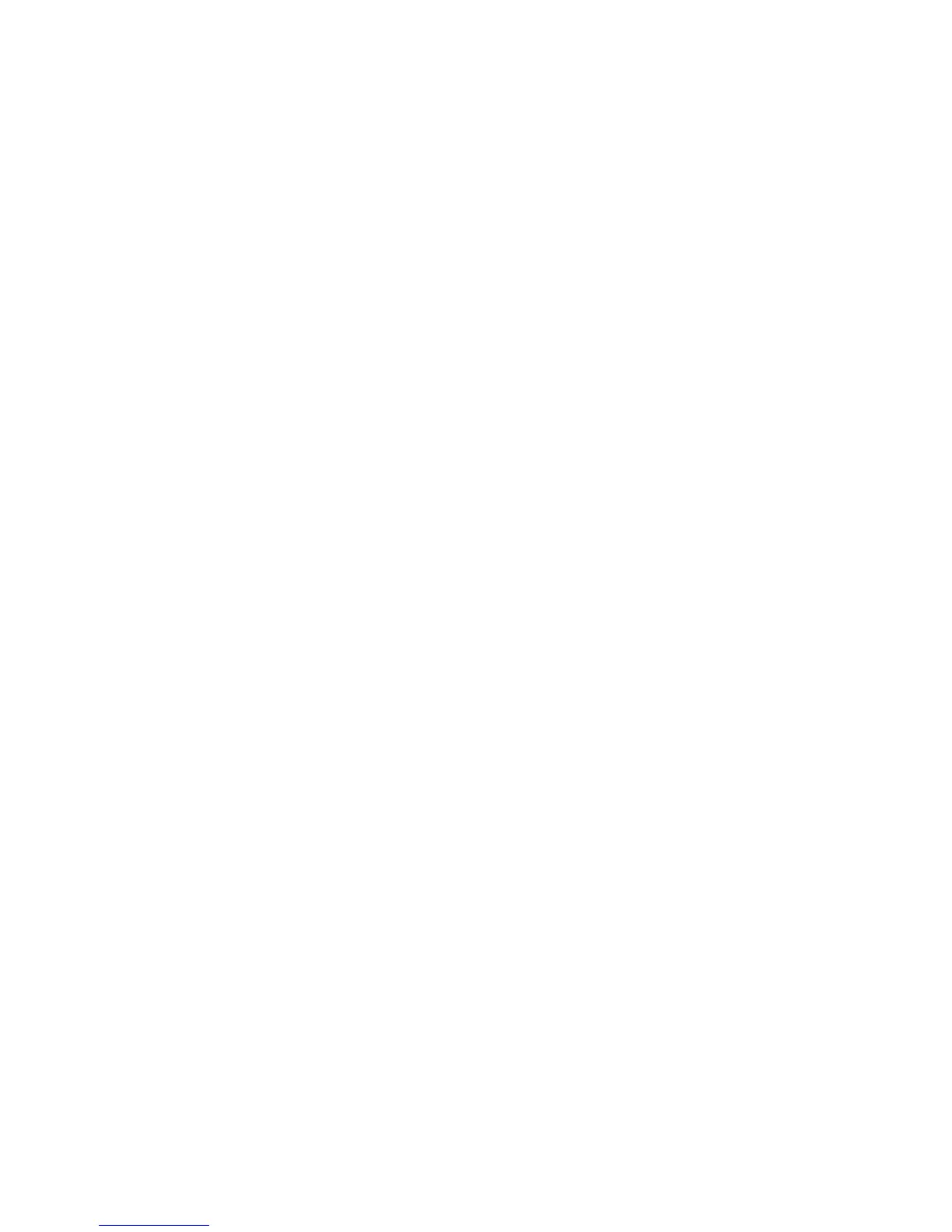Faxing
WorkCentre 6505 Color Laser Multifunction Printer
User Guide
141
Enabling or Disabling Secure Faxes
When the Secure Receive Lock option is enabled, you must enter a password before faxes can be
printed.
To enable or disable Secure Receive Lock:
1. On the control panel, press the System button.
2. Press the Up Arrow or Down Arrow button to select Admin Menu, then press the OK button.
3. If prompted, enter the password, then press OK.
4. Select Secure Settings, then press OK.
5. Select Secure Receive, then press OK.
6. At Secure Receive Set, press OK.
7. Select Enable or Disable, then press OK.
8. To change your password:
a. Select Change Password, then press OK.
b. Enter the current password, then press OK.
c. Enter a new four-digit password, then press OK.
Note: The default password is 0000.
Printing Secure Faxes
If the Secure Receive Lock option is enabled, you must enter your password to print a received fax.
To print all secure faxes:
1. On the control panel, press the Print button.
2. At Secure Receive, press the OK button.
3. When prompted, enter your four-digit password, then press OK.
The received faxes print.
Limiting Access to Fax Operations
The Fax Lock limits access to fax operations by requiring a password.
To set the fax lock:
1. On the control panel, press the System button.
2. Press the Up Arrow or Down Arrow button to select Admin Menu, then press the OK button.
3. If prompted, enter the four-digit password, then press OK.
4. Select Secure Settings, then press OK.
5. Select Service Lock, then press OK.
6. Select Fax, then press OK.
7. Select an option:
• Unlocked turns off the service lock.
• Locked turns on the service lock, disabling the fax function.
