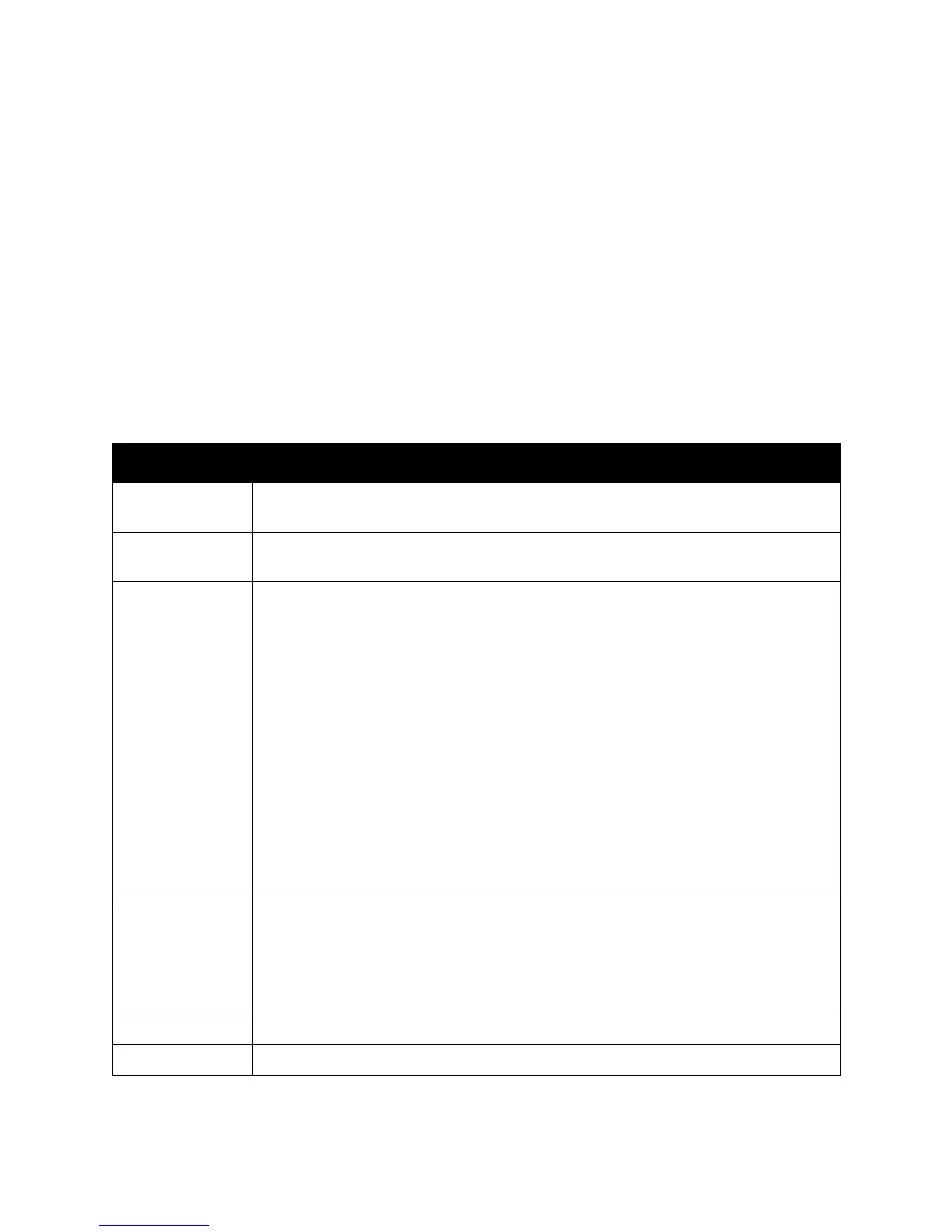Control Panel Menus
WorkCentre 6505 Color Laser Multifunction Printer
User Guide
147
System Menus
This section includes:
• System Menus on page 147
• Information Pages on page 148
• Billing Meters on page 148
• Admin Menu on page 149
• Default Settings on page 161
• Tray Settings on page 163
System Menus
Press the System button on the control panel to access the following menus:
Menu Function
Information Pages Allows you to print various reports and lists. For details, see Information Pages on
page 148.
Billing Meters Displays the printed paper counts on the control panel. For details, see Billing Meters on
page 148.
Admin Menu Allows you to set up administrative options:
• Phone Book: Use to create or delete address book entries.
• PCL Settings: Use to specify settings such as paper tray, paper size and orientation,
font information, and default color.
• PDF Settings: Use to adjust PDF settings such as quantity, print mode, and layout.
• PostScript Settings: Use to adjust PostScript settings such as error reports, job time-
out, paper select mode, and default color.
• Network Setup: Use to configure the network settings for the printer.
• Fax Settings: Use to configure default fax settings.
• USB Setup: Use to determine port status and Adobe protocol.
• System Setup: Use to make system settings, such as Alarm and Power Saver mode.
• Maintenance: Use to reset default settings or adjust color registration.
• Secure Settings: Use to set printer security settings.
Note: For details, see Admin Menu on page 149.
Defaults Settings Allows you to define default settings. For details, see the following:
• Copy Defaults on page 161
• Fax Defaults on page 163
• Scan Defaults on page 162
• Print from USB Defaults on page 163
Tray Settings Allows you to define the size and type of paper loaded in each tray.
Panel Language Allows you to select the language that appears on the control panel.
