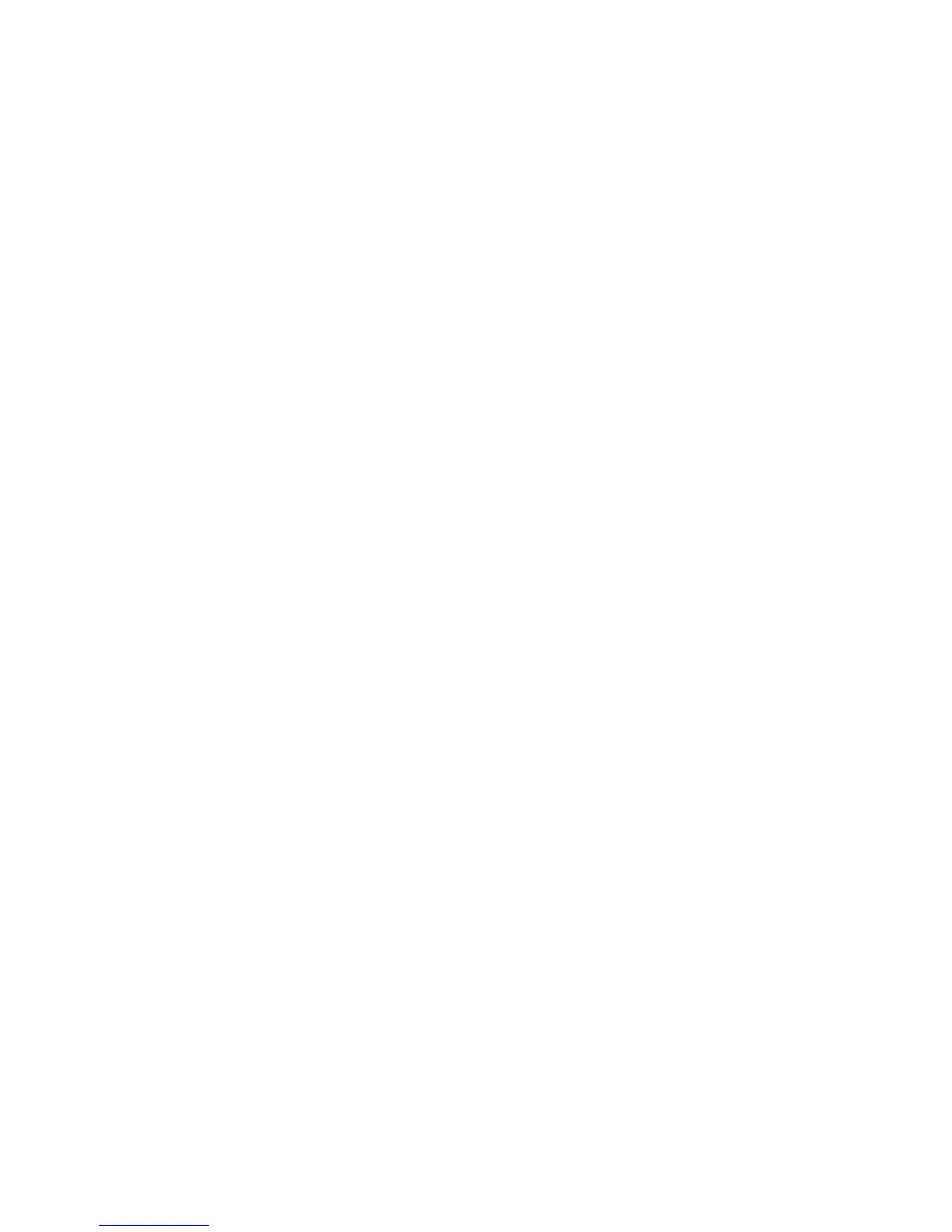Copying
WorkCentre 6505 Color Laser Multifunction Printer
User Guide
106
• Manual reduces the two original images as specified in Reduce/Enlarge, and prints them
onto one side of a page.
3. Press OK to confirm the setting.
Setting the Copy Margins
To set the copy margins:
1. Press the Up Arrow or Down Arrow button to select the margin you want to change:
• Margin Top/Bottom
• Margin Left/Right
• Margin Middle
2. Press the OK button
3. Press the Up Arrow or Down Arrow button to adjust the margins from 0.0 to 2.0 in.
4. Press the OK button to confirm the setting.
5. Repeat the steps for other margins, then press the Return button.
Note: The margin width settings only apply when copying from the document glass.
Output Adjustments
Collating Copies
When you make several copies of a multi-page document, you can collate the output. For example, if
you are making three 1-sided copies of a six-page document and select Collation On, the copies are
printed in this order:
1, 2, 3, 4, 5, 6, 1, 2, 3, 4, 5, 6, 1, 2, 3, 4, 5, 6
If you select uncollated, the copies are printed in this order:
1, 1, 1, 2, 2, 2, 3, 3, 3, 4, 4, 4, 5, 5, 5, 6, 6, 6
To select a collating option:
1. Press the Up Arrow or Down Arrow button to select Collated, then press the OK button.
2. Select an option:
• Off turns collation off.
• On turns collation on.
• Auto turns collation on.
Note: The default setting is Auto.
3. Press OK to confirm the setting.
