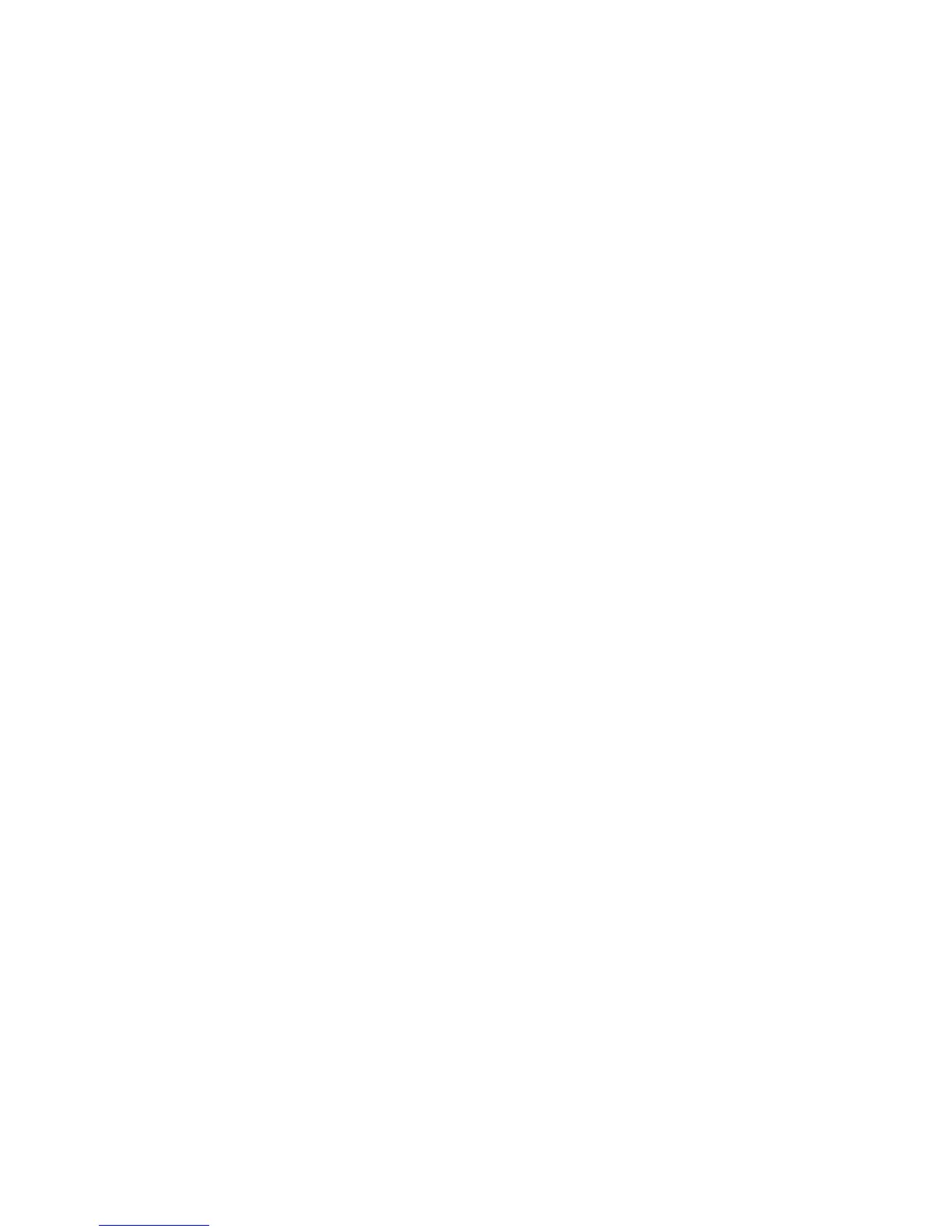Security
106 WorkCentre 7800 Series Multifunction Printer
System Administrator Guide
Specifying the Minimum Certificate Key Length
You can specify the minimum encryption key length required for certificates. If a user attempts to
upload a certificate that contains a key that does not meet this requirement, a message appears. The
message alerts the user that the certificate they are attempting to upload does not meet the key length
requirement.
1. In CentreWare Internet Services, click Properties > Security.
2. Click Certificates > Certificate Key Length.
3. Under Minimum Encryption Key Length, select 1024-bit minimum, 2048-bit minimum, or No
Minimum.
4. Click Apply.
