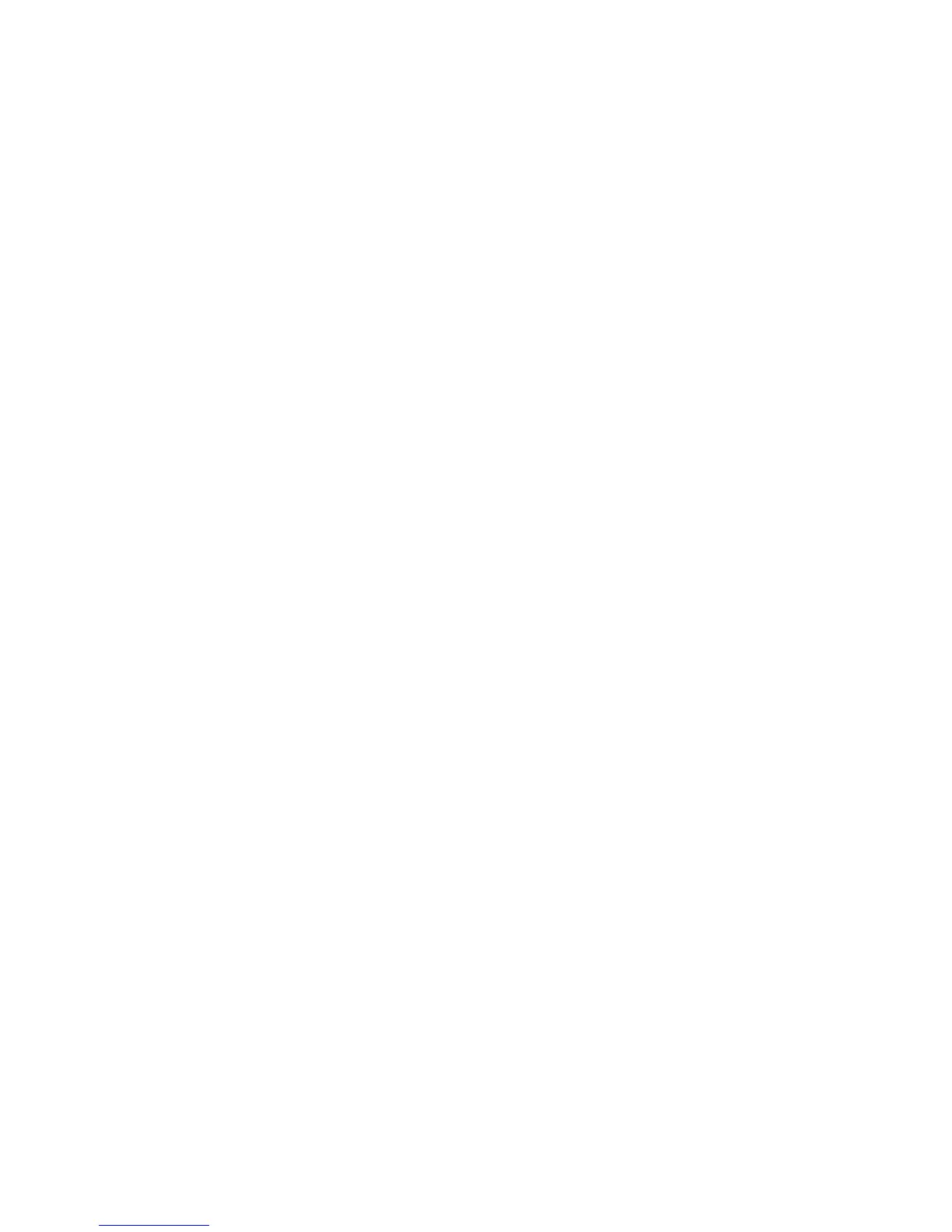Accounting
WorkCentre 7800 Series Multifunction Printer 209
System Administrator Guide
Configuring Validation Policies and Print Job Exceptions
You can set validation policies and configure print job exceptions for unidentified print jobs. Unidentified
jobs are jobs that are not associated with a user name. Unidentified jobs originate from a computer that
does not require a user to log in. Examples are a job sent from a DOS or UNIX window using LPR, Port
9100, or from the Jobs tab in CentreWare Internet Services.
Validating Accounting Codes
1. On the Accounting page, under Action, next to Validation Policies / Print Job Exceptions, click Edit.
2. To set the printer to validate the accounting code for all jobs:
a. Under Enablement, select Enabled.
b. Under Validate Accounting Code, select Yes.
c. Click Save.
3. To set the printer to record information in the job log, but not validate accounting codes:
a. Under Enablement, select Enabled.
b. Under Validate Accounting Code, select No (Bypass Mode).
c. Click Save.
Note: When Bypass Mode is enabled, users must provide an accounting code, but any code is
accepted.
4. To configure validation options for unidentified print jobs:
a. Under Enablement, select Enabled.
b. Under Validate Accounting Code, select Yes with Exceptions.
c. To allow the printer to print unidentified print jobs from any computer, under Exceptions for
Jobs Not Containing an Accounting Code, select Guest Mode.
d. To allow unidentified print jobs from specific sources only, under Exceptions for Jobs Not
Containing an Accounting Code, select Designated Source Mode.
e. Click Save.
Note: The printer deletes invalid unidentified print jobs.
f. To specify the computers or other sources that are allowed to send unidentified print jobs in
Designated Source Mode, click Add Device.
g. Select an address type.
h. Type the address of the source that is allowed to send unidentified print jobs.
i. Under User ID, select the information that the printer uses for the User ID. If you selected
Custom, type the User ID.
j. Click Save.
